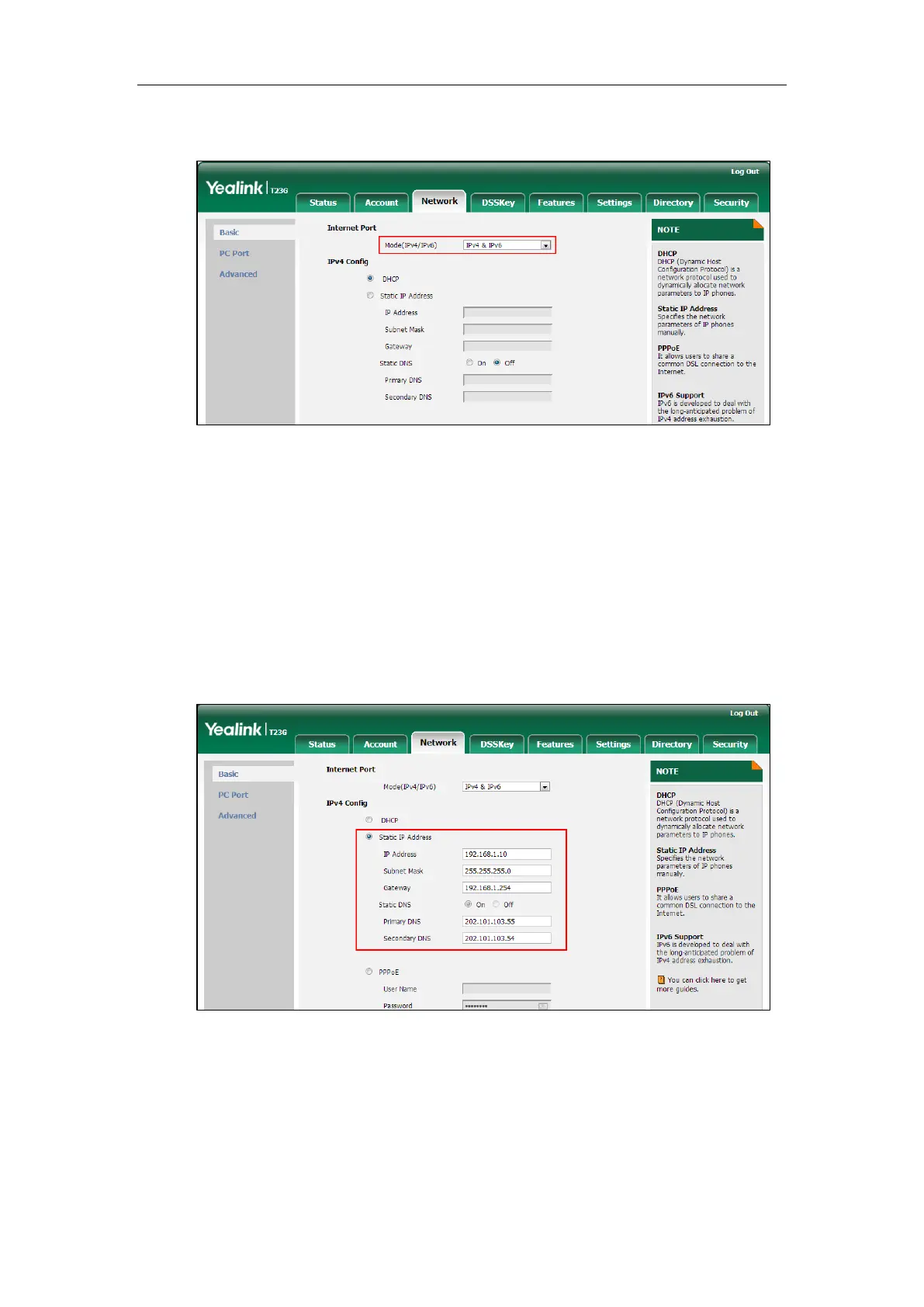Administrator’s Guide for SIP-T2 Series/T19(P) E2/T4 Series/CP860 IP Phones
78
2. Select desired value from the pull-down list of Mode(IPv4/IPv6).
3. Click Confirm to accept the change.
A dialog box pops up to prompt that settings will take effect after a reboot.
4. Click OK to reboot the phone.
To configure a static IPv4 address via web user interface:
1. Click on Network->Basic.
2. In the IPv4 Config block, mark the Static IP Address radio box.
3. Enter the desired values in the IP Address, Subnet Mask, Gateway, Primary DNS
and Secondary DNS fields.
4. Click Confirm to accept the change.
A dialog box pops up to prompt that settings will take effect after a reboot.
5. Click OK to reboot the phone.
To configure the IP address mode via phone user interface:
1. Press Menu->Settings->Advanced Settings (default password: admin)
