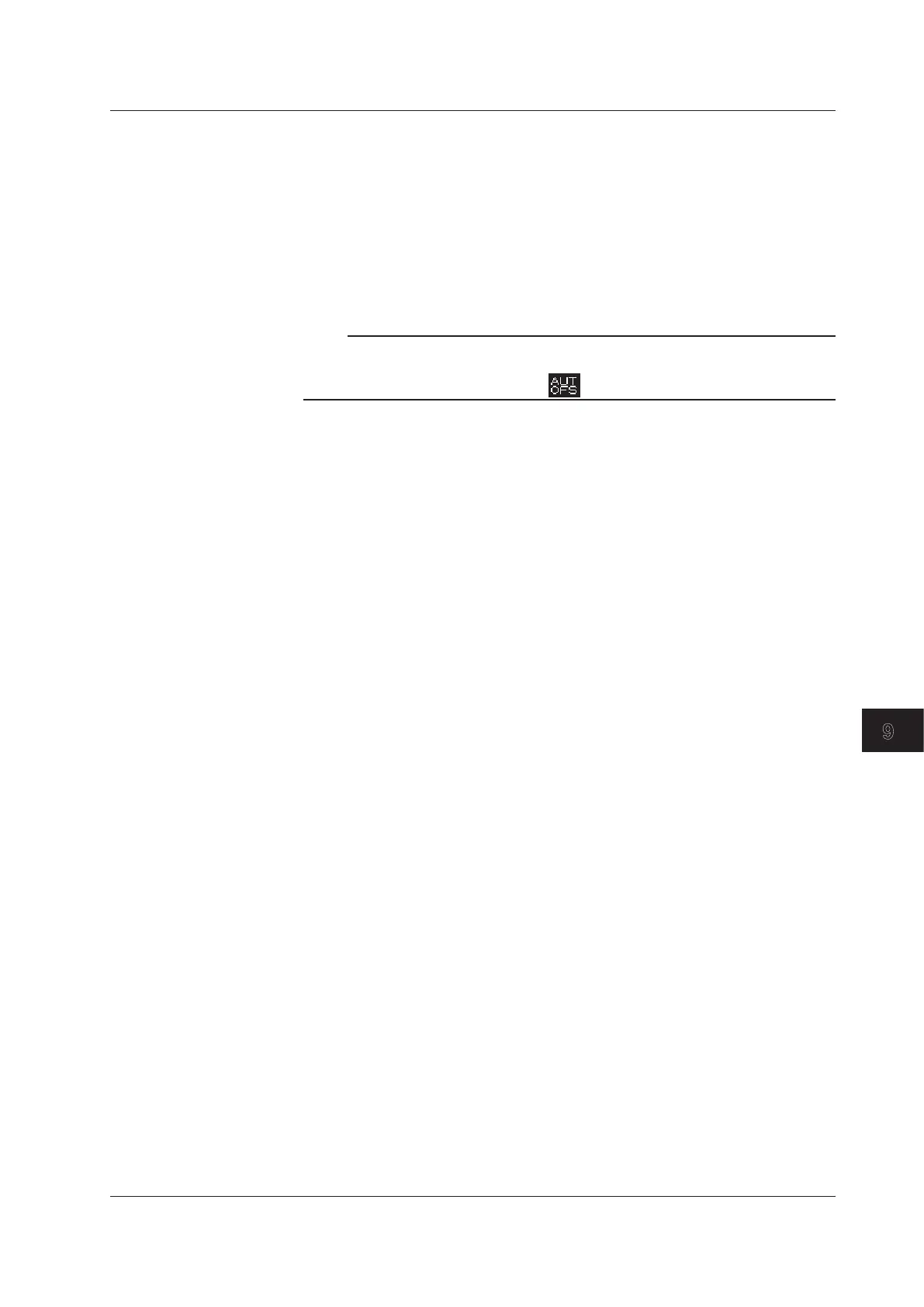9-21
IM AQ6370D-01EN
Other Operations
9
Turning Automatic Offset ON/OFF
You can specify whether to have the instrument perform automatic offset adjustment on
its internal amplifier circuit.
1.
Press SYSTEM.
2.
Press the MORE soft key repeatedly until the MORE 2/4 menu is displayed.
3.
Press the AUTO OFFSET OFF ON soft key. The settings turns ON and OFF
each time you press the key. When this is set to ON, the offset is adjusted
automatically.
Note
• If the AUTO OFFSET is OFF, the offset can fluctuate over time, and the level axis
performance can degrade. Always have it turned ON.
• When the AUTO OFFSET is set to ON, is displayed at the bottom of the screen.
Setting the Remote Monitor
This function can be used to monitor the instrument’s screen and control the instrument
from a remote PC that is connected over TCP/IP. To use this function, you need remote
monitoring software (not included).
1.
Press SYSTEM.
2.
Press the MORE soft key repeatedly until the MORE 2/4 menu is displayed.
3.
Press the NETWORK SETTING soft key. The Ethernet setup menu is displayed.
4.
Press the REMOTE MONITOR soft key. The remote monitor setup menu is
displayed.
5.
Press the MONITOR PORT soft key. Each time you press the soft key, the setting
toggles between ON and OFF. When this is set to ON, the remote monitor is
enabled.
Sharing Directories
The user area directory of the AQ6370D internal memory can be shared on a PC.
1.
Press SYSTEM.
2.
Press the MORE soft key repeatedly until the MORE 2/4 menu is displayed.
3.
Press the NETWORK SETTING soft key. The Ethernet setup menu appears.
4.
Press the FOLDER SHARING soft key. A directory sharing setup menu appears.
5.
Press the READ ONLY soft key. Directory sharing is enabled.
Pressing the DISABLE soft key disables directory sharing.
Configuring a Firewall
You can close the TCP port when the communication interface (ETHERNET), remote
monitoring, and directory sharing are not in use.
1.
Press SYSTEM.
2.
Press the MORE soft key repeatedly until the MORE 2/4 menu is displayed.
3.
Press the NETWORK SETTING soft key.
The Ethernet setup menu appears.
4.
Press the FIREWALL soft key.
Each time you press the soft key, the setting toggles between ON and OFF.
When this is set to ON, the firewall is enabled.
9.6 Other Settings
