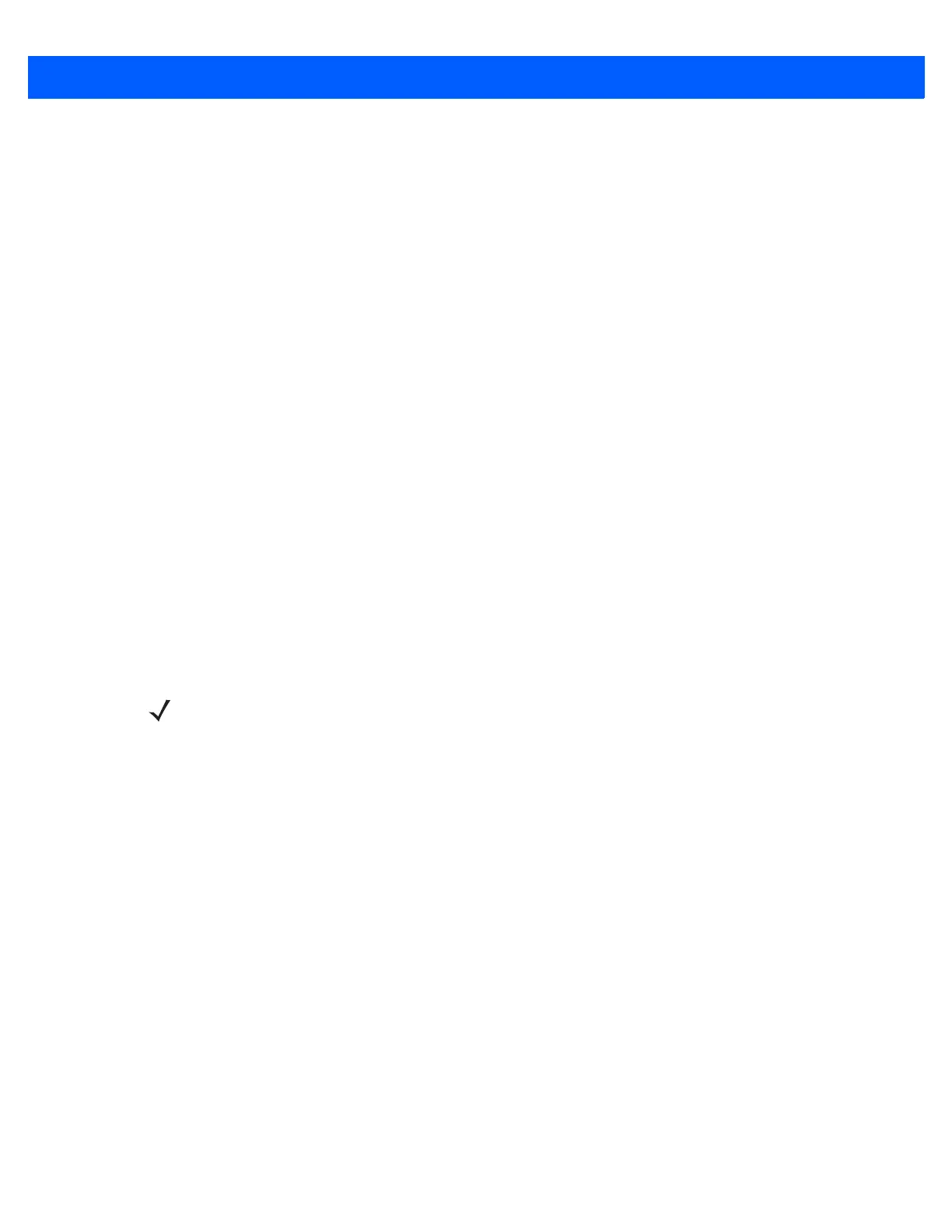User Preferences 3 - 15
Bluetooth HID Host Name
Host 1: Parameter # 1397
SSI # F8h 05h 75h
Host 2: Parameter # 1398
SSI # F8h 05h 76h
Host 3: Parameter # 1399
SSI # F8h 05h 77h
You can enter up to three Bluetooth (BT) HID Host Names when configuring multiple scanners using 123Scan
2
and/or the CS4070/ Parameters/support_table.ini file on the scanner.
By entering a BT HID Host Name, HID Security can be set to High so that authentication is disabled when
pairing and connecting to a Windows or Android device (i.e., no pin code entry is required to connect). To
enable authentication, leave this blank in 123Scan
2
or delete the name from the
CS4070/Parameters/support_table.ini file.
Examples
Finding the Bluetooth HID Host Name on a Windows PC
1. In Windows Explorer, right-click Computer on the left-hand side of the dialog window.
2. Select Properties in the drop-down menu to open the Control Panel.
3. Enter the information indicated in the Computer name field (<Windows_XXXXXXX >) on the lower
right-hand side of the Control Panel home page into one of the three Bluetooth HID Host Name text
boxes in 123Scan
2
. This allows the CS4070 HID Security parameter to remain high while not having to
enter a PIN code on the PC when pairing and connecting to the CS4070.
NOTE Windows_XXXXXXX is an example name used for illustration purposes only. Every Windows PC has a
unique computer name.
