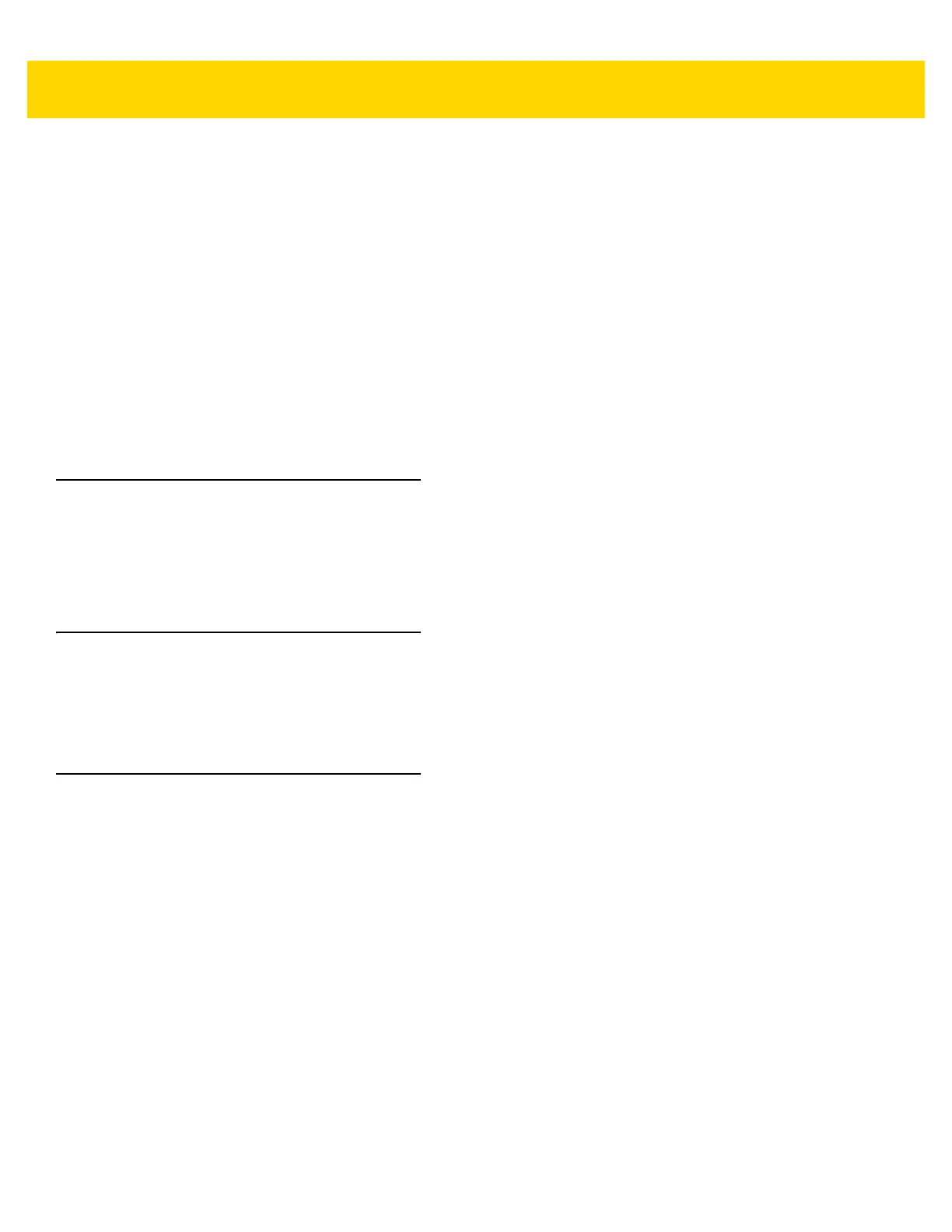1 - 10 DS2278 Digital Scanner Product Reference Guide
Lost Connection to Host
If scanned data does not transmit to the cradle's host, ensure that all cables are firmly inserted and the power
supply is connected to an appropriate AC outlet, if applicable. If scanned data still does not transmit to the host,
reestablish a connection with the host:
1. Disconnect the power supply from the cradle.
2. Disconnect the host interface cable from the cradle.
3. Wait three seconds.
4. Reconnect the host interface cable to the cradle.
5. Reconnect the power supply to the cradle, if the host requires.
6. Reestablish pairing with the cradle by inserting the digital scanner in the cradle or scan the pairing bar code.
(Pairing on insertion into the cradle is enabled by default. See Pairing Methods on page 5-27.)
Configuring the Digital Scanner
Use the bar codes in this manual or the 123Scan
configuration program to configure the digital scanner. See
Chapter 4, User Preferences & Miscellaneous Options and each host chapter for information about programming
the digital scanner using bar code menus. See Chapter 13, 123Scan and Software Tools to configure the digital
scanner using this configuration program. 123Scan includes a help file.
Radio Communications
The digital scanner can communicate with remote devices via Bluetooth, or by pairing with a cradle. For radio
communication parameters, detailed information about operational modes, Bluetooth and pairing, see Chapter 5,
Radio Communications.
Accessories
The digital scanner ships with the battery installed and the DS2278 Quick Start Guide. The following accessories
must be ordered separately:
• Cradle: Can be used for charging the digital scanner battery and host communication (see Presentation
Cradle on page 1-4).
• Micro USB cable: Can be used for charging the battery in the digital scanner, without a cradle.
• Replacement battery for the DS2278 digital scanner, if needed.
• Interface cable for the appropriate interface.
• Power supply, if the interface requires one.
See Related Product Line Configurations on page xviii for the full list of accessories. Also see Configurations on
page xvii for product and cradle configurations. For additional items, contact a local Zebra representative or
business partner.
