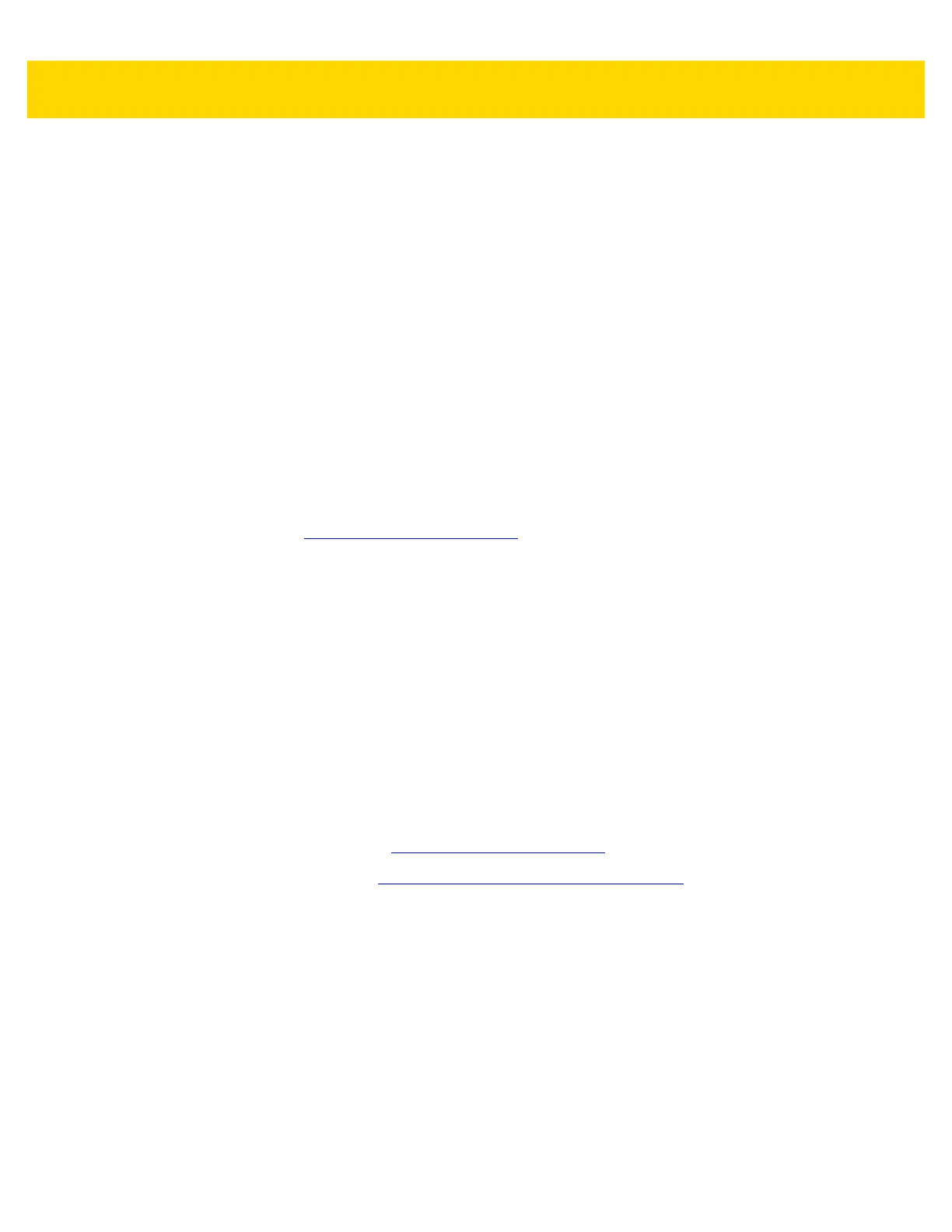13 - 2 DS2278 Digital Scanner Product Reference Guide
• Validate scanner setup:
• View scanned data within the utility's Data View screen
• Capture an image and save to a PC
• Review settings using the Parameter Report
• Clone settings from an already deployed scanner
• Upgrade scanner firmware:
• Load settings to one scanner
• Stage up to 10 scanners simultaneously with a power USB hub
• Generate the following reports:
• Parameter Report - Lists parameters programmed within a configuration file
• Activity Report - Lists activities performed on a scanner(s)
• Inventory Report - Lists scanner asset tracking information
• Validation Report - Printout of scanned data
For more information go to: http://www.zebra.com/123Scan
.
Communication with 123Scan
To communicate with the 123Scan program which runs on a host computer running a Windows XP, Windows 7,
Windows 8, and Windows 10 operating system use a USB cable to connect the scanner to the host computer.
123Scan Requirements
• Host computer with Windows XP, 7, 8, or 10
• Scanner
• USB cable
123Scan Information
For more information on123Scan, go to: http://www.zebra.com/123Scan.
For a 1 minute tour of 123Scan, go to: http://www.zebra.com/ScannerHowToVideos
.
