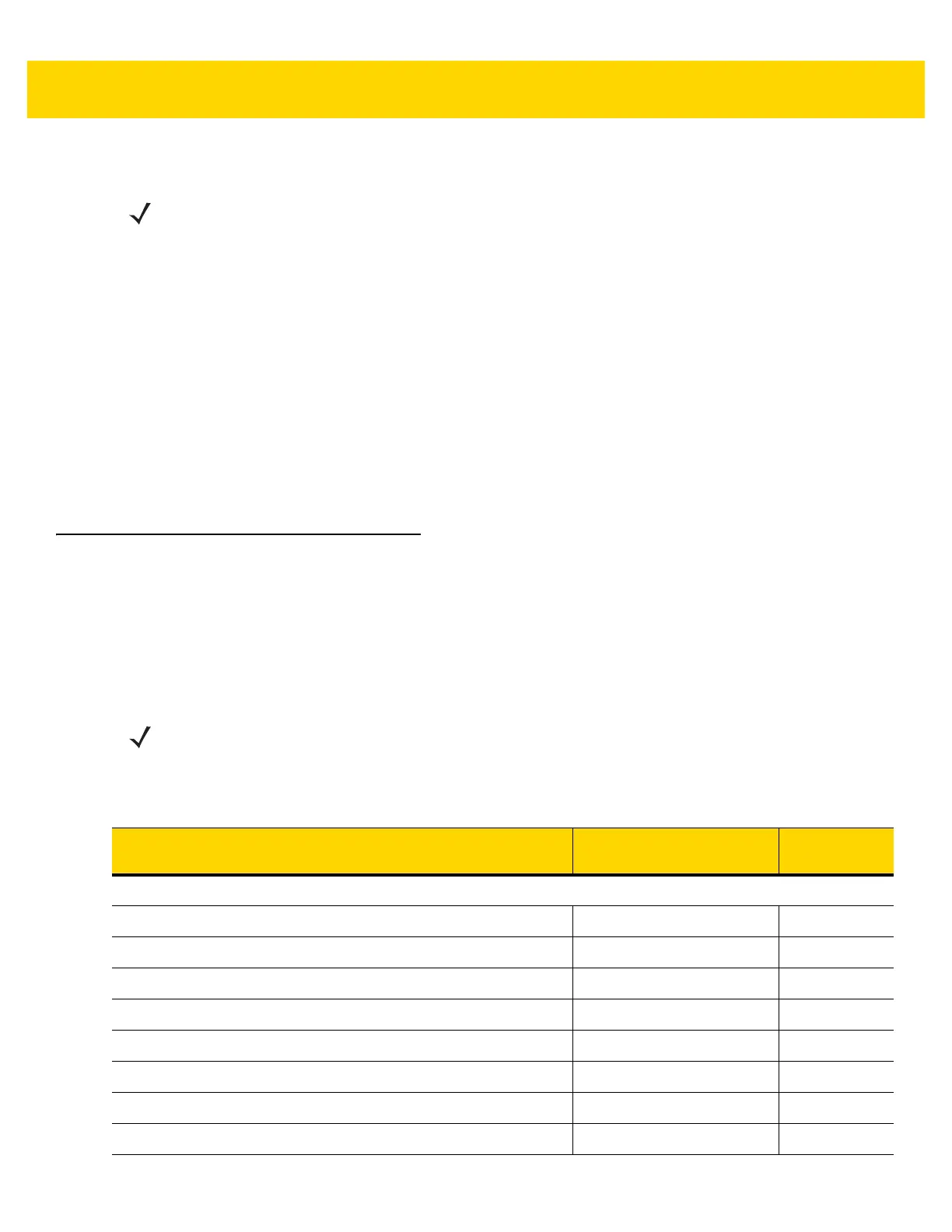USB Interface 7 - 3
To set up the digital scanner:
1. Connect the modular connector of the USB interface cable to the cable interface port on the cradle.
2. Plug the series A connector in the USB host or hub, or plug the Plus Power connector in an available port of
the IBM SurePOS terminal.
3. The digital scanner automatically detects the host interface type and uses the default setting. If the default (*)
does not meet your requirements, select another USB device type by scanning the appropriate bar code from
USB Device Type on page 7-5.
4. On first installation when using Windows, the software prompts to select or install the Human Interface Device
driver. To install this driver, provided by Windows, click Next through all the choices and click Finished on the
last choice. The digital scanner powers up during this installation.
5. To modify any other parameter options, scan the appropriate bar codes in this chapter.
If problems occur with the system, see Troubleshooting on page 3-3.
USB Parameter Defaults
Table 7-1 lists the defaults for USB host parameters. Change these values in one of two ways:
• Scan the appropriate bar codes in this chapter. The new value replaces the standard default value in
memory. To recall default parameter values, see Default Parameters on page 4-5.
• Configure the scanner using the 123Scan
configuration program. See Chapter 13, 123Scan and Software
Tools.
NOTE Interface cables vary depending on configuration. The connectors illustrated in Figure 7-1 are examples
only. The connectors may be different than those illustrated, but the steps to connect the digital scanner
are the same.
NOTE See Appendix A, Standard Default Parameters for all user preferences, symbologies, and
miscellaneous default parameters.
Table 7-1 USB Interface Parameter Defaults
Parameter Default
Page
Number
USB Host Parameters
USB Device Type USB Keyboard HID 7-5
Symbol Native API (SNAPI) Status Handshaking Enable 7-7
Native Firmware Update Disable 7-7
USB Keystroke Delay No Delay 7-8
USB CAPS Lock Override Disable 7-8
Bar Codes With Unknown Characters Enable 7-9
USB Convert Unknown to Code 39 Disable 7-9
USB Fast HID Enable 7-9
