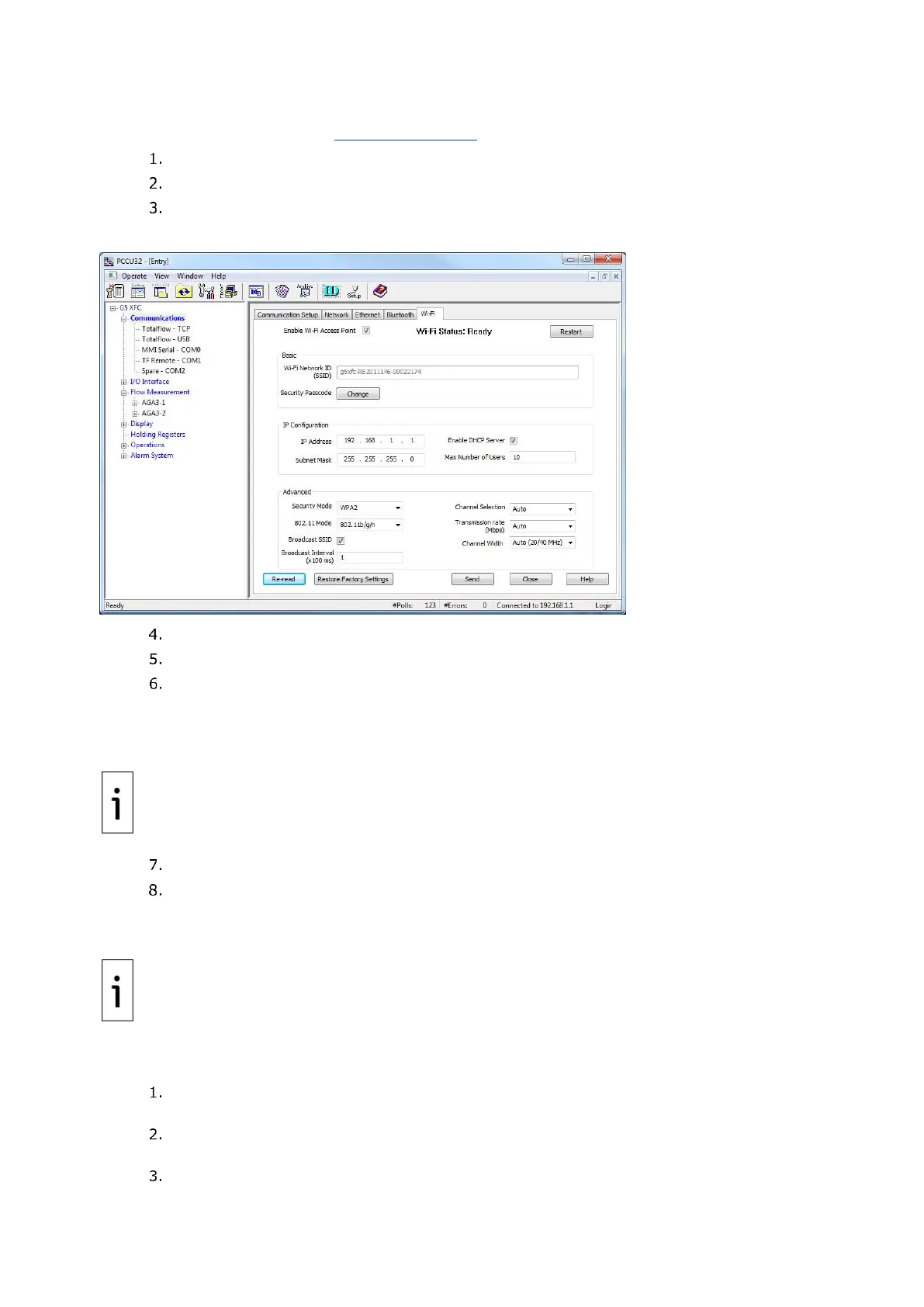70 | XSE RI ES G5 | 210602 6MNAA
Enable as a Wi-Fi Access Point:
Install the antenna. (See section 3.12 Install antenna.)
Configure the Network ID.
On the PCCU Entry mode navigation tree, select Communications.
Select the Wi-Fi tab.
Figure 8-17: Wi-Fi tab screen
Select the Enable Wi-Fi Access Point checkbox.
Change the default security passcode, click Change.
At the dialog box, type the factory default passcode: totalflow. Type and confirm a new
passcode and click OK.
Take note of the new security passcode and keep it safe as it will be required to establish a connection
from Wi-Fi clients.
IMPORTANT NOTE: If planning to leave the XFC
G5
or XRC
G5
with the security switch on, make
sure to test the passcode before leaving the field. Turn off the onboard security switch to reset to
factory defaults remotely if the new passcode is lost. Resetting Wi-Fi to factory defaults resets all
Wi-Fi parameters, not only the passcode.
Click Send to save the new passcode.
Click Yes to confirm. A message displays indicating that the passcode change is successful.
Take note of the IP address (default: 192.168.1.1) as it is required to establish connection using
PCCU.
IMPORTANT NOTE: The default IP address assigned to the XFC
G5
and XRC
G5
for Wi-Fi
connections is not the same as the default IP address assigned to Ethernet. When configuring
PCCU for either type of connection, make sure to use the correct address.
Test that the Wi-Fi enabled XFC
G5
or XRC
G5
is available and establish connection. This test can be
performed from the same laptop or PC used during this configuration if it is enabled for Wi-Fi.
On the laptop, click the Windows Start button and go to Control Panel>Network and
Internet>Network and Sharing Center>Connect to a network.
View wireless networks detected and verify that the network ID assigned to the XFC
G5
or
XRC
G5
displays.
Select Network ID and click Connect.
