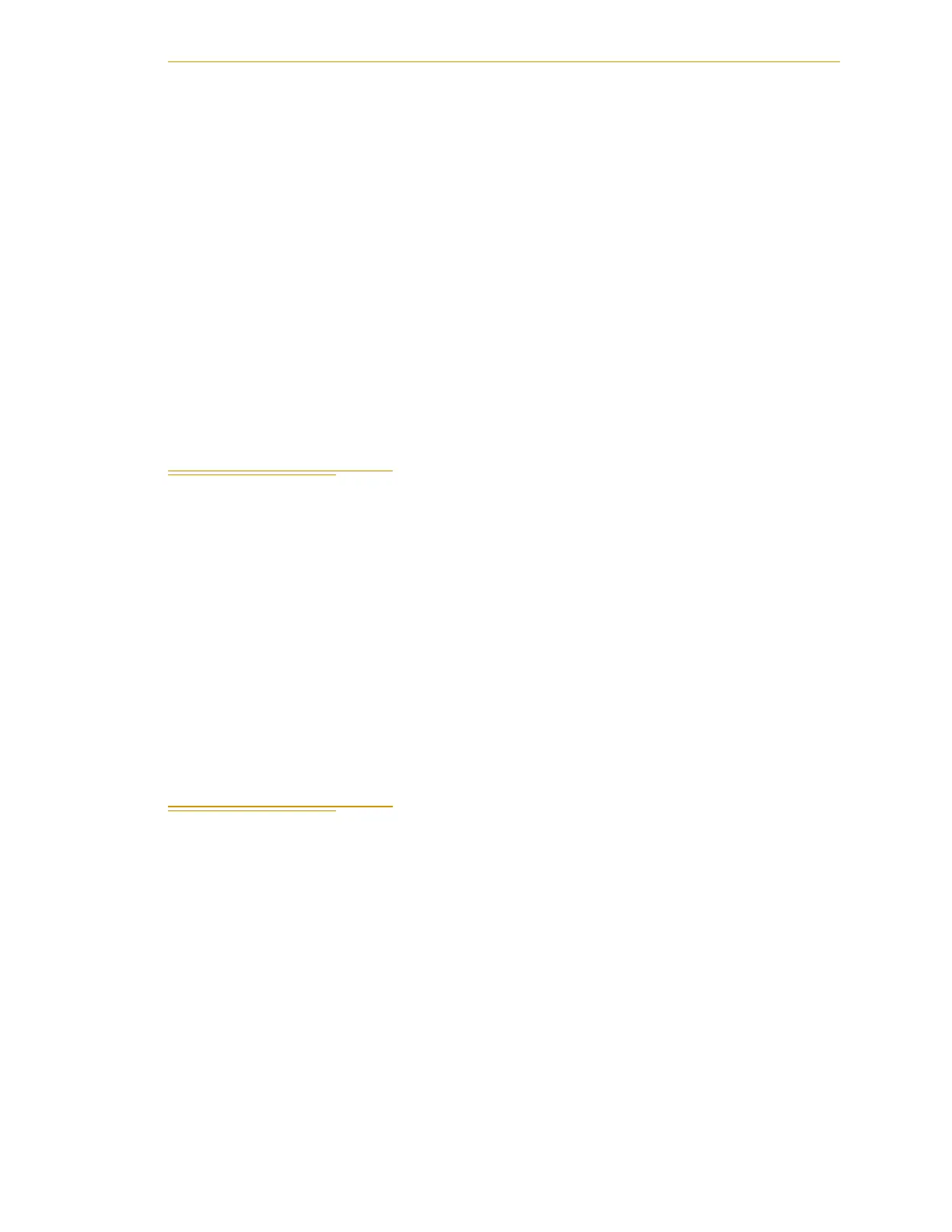Connecting the PC to the SmartController
Adept Viper s650/s850 Robot with MB-60R User’s Guide, Rev D 53
2. Especially if you are upgrading your Adept ACE software installation: from the
Adept ACE software CD-ROM menu, click Read Important Information.
3. From the Adept ACE software CD-ROM menu, select:
Install the Adept ACE Software
The Adept ACE Setup wizard opens.
4. Follow the online instructions as you step through the installation process.
5. When the installation is complete, click Finish.
6. After closing the Adept ACE Setup wizard, click Exit on the CD-ROM menu to
close the menu.
NOTE: You will have to restart the PC after installing the Adept ACE
software.
4.5 Connecting the PC to the SmartController
The Adept SmartController motion controller must be connected to a user-supplied PC or
the Adept SmartVision EX processor for setup, control, and programming.
• Connect an Ethernet crossover cable between the PC and the SmartController
motion controller
or
• Use two standard Ethernet cables with a network hub or switch in place of the
Ethernet crossover cable.
NOTE: Do not use an Ethernet crossover cable with a network hub or
switch.
For more details, refer to the Adept ACE User’s Guide.
4.6 Connecting Cables from the MB-60R to the SmartController
1. Locate the IEEE 1394 cable (length 4.5 M) and the XSYS cable (length 4.5 M). They
are shipped in the cable/accessories box.
2. Install one end of the IEEE 1394 cable into the SmartServo port 1.1 connector on
the SmartController, and install the other end into the SmartServo port 1
connector on the MB-60R interface panel. See Figure 4-1 on page 51. Make sure
the plug is oriented correctly to the connector.
3. Install the XSYS cable between the MB-60R interface panel XSLV safety interlock
connector and XSYS connector on the SmartController, and tighten the latching
screws.
NOTE: The IEEE 1394 and XSYS cables should be routed away from AC
power and robot interconnect cables.
