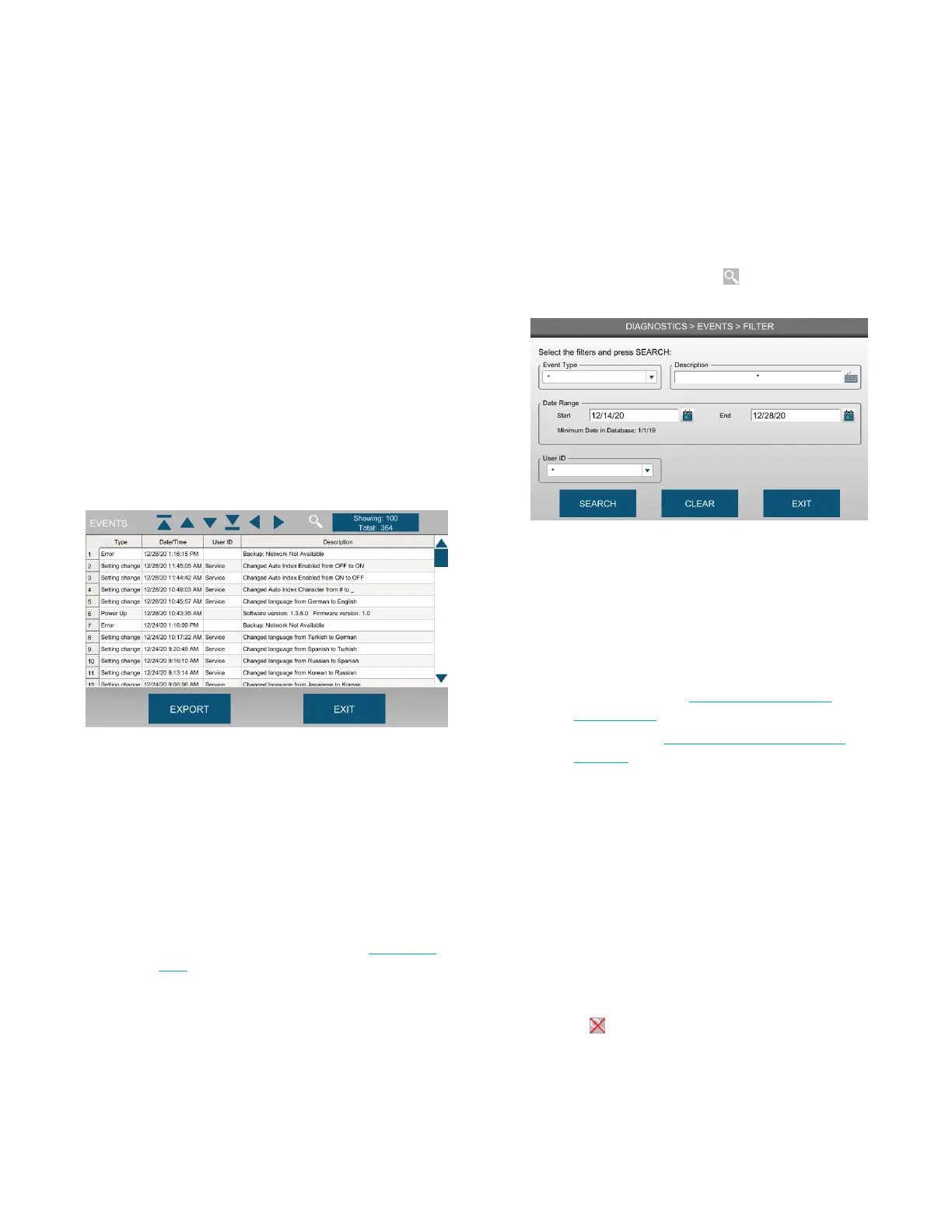Chapter 4: Diagnostics
29
OsmoTECH PRO Multi-Sample Micro-Osmometer Service Guide
4.7 Reviewing and exporting events
An event is any action that occurs with the instrument,
such as
• System errors
• Settings changes
• User added or deleted
• Power up
• Controls added or deleted
• Calibration results
• Database import, export, and backup
• Preventive maintenance, repairs, installation.
1. Press EVENTS.
The events log appears.
2. Scroll through the Events log using the arrows and
create a filter to narrow events of interest as needed.
3. Press TOTAL to change the number of events listed.
4. To export the events database to a .pdf or .csv file:
a. Connect a USB drive to a USB port on the
instrument.
b. Press EXPORT.
NOTE: To set the export file format, see Exporting
data.
3. Press Exit to return to the Diagnostics menu.
Filtering the events list
To make the events list more manageable, you can filter
the events to display only a subset of events.
1. From the Events screen, press at the top of the
screen to display the Filter screen.
2. Enter filter criteria in one or more parameter fields:
• Event Type: Select one of the following event type
from the drop-down list:
• Setting change
• Error
• Power Up
• Maintenance (see Logging preventative
maintenance)
• Cleaning (see Logging routine instrument
cleaning).
• Description Press the keyboard icon and enter text
that identifies an event.
Use the asterisk (*) wildcard character to look for a
word or phrase. For example, *backup* returns all
events with the word s backup or Backup in the
description.
• User ID: Select from drop-down list.
3. Press Search.
Filtered events of the search display in a new list on
the Events screen.
NOTE: Press to clear the current search filter.
