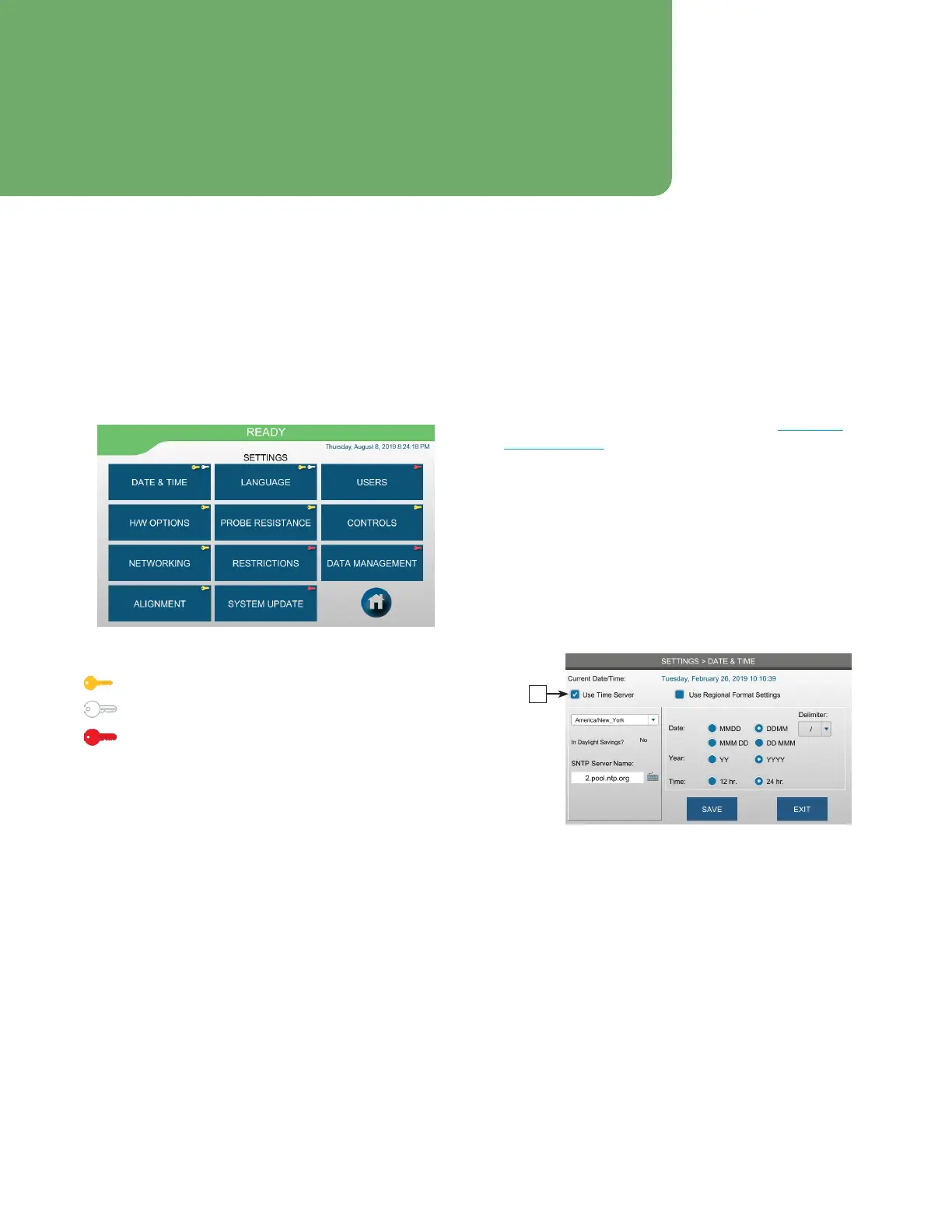33
OsmoTECH PRO Multi-Sample Micro-Osmometer Service Guide
Chapter 5
Chapter 5: Configuring settings
5.1 The SETTINGS screen
Use the SETTINGS screen to customize the instrument.
The instrument ships with a default administrator
(Admin) and service (Service) accounts. Use either of
these accounts to set up the instrument.
Function access is indicated by key color:
- Gold Key: Supervisor
- White Key: Operator
- Red Key: Administrator (can log in to any screen)
NOTE: Refer to the Configuring Settings chapter in the
OsmoTECH PRO User’s Guide (p/n222005UG) for
instructions on the following SETTINGS functions
not covered in this guide (section specified in
parentheses):
• USERS (Setting up user accounts)
• LANGUAGE (Changing the language)
• HW OPTIONS (Changing hardware options)
• CONTROLS (Establishing control limits)
Default user accounts
• Admin: Reserved for administrators—use the Admin
account to configure user accounts.
The default password for the Admin account is
password1.
• Service: For use by Advanced Instruments-trained
service engineers.
5.2 Setting the date and time
The OsmoTECH PRO has a built-in real time clock (RTC)
to keep track of the current date and time.
Access to SETTINGS > DATE & TIME depends on the
Change Date/Time checkbox setting on the SUPERVISOR
ACCESS and OPERATOR ACCESS tabs (see Assigning
user restrictions).
Synchronizing to a network time server
The Simple Network Time Protocol (SNTP) synchronizes
the clock to a server that is already synchronized to a
source, such as a radio, satellite receiver, or modem. The
server sends a timestamp in Coordinated Universal Time
(UTC), and time zone information is needed to set the
correct local time.
1. Press DATE & TIME and login.
A
2. Select the Use Time Server checkbox [A] to
synchronize the instrument time with the server.
3. Enter the SNTP Server Name.
4. Select a Time Zone.
5. Select a date and time format:
• To automatically set the date and time formats
based on the language settings on the instrument,
select Use Regional Format Settings (see Changing
the language in the OsmoTECH PRO User’s Guide
(p/n222005UG).
• Otherwise, change the Date , Year, and Time
formats, and the Delimiter as needed.
