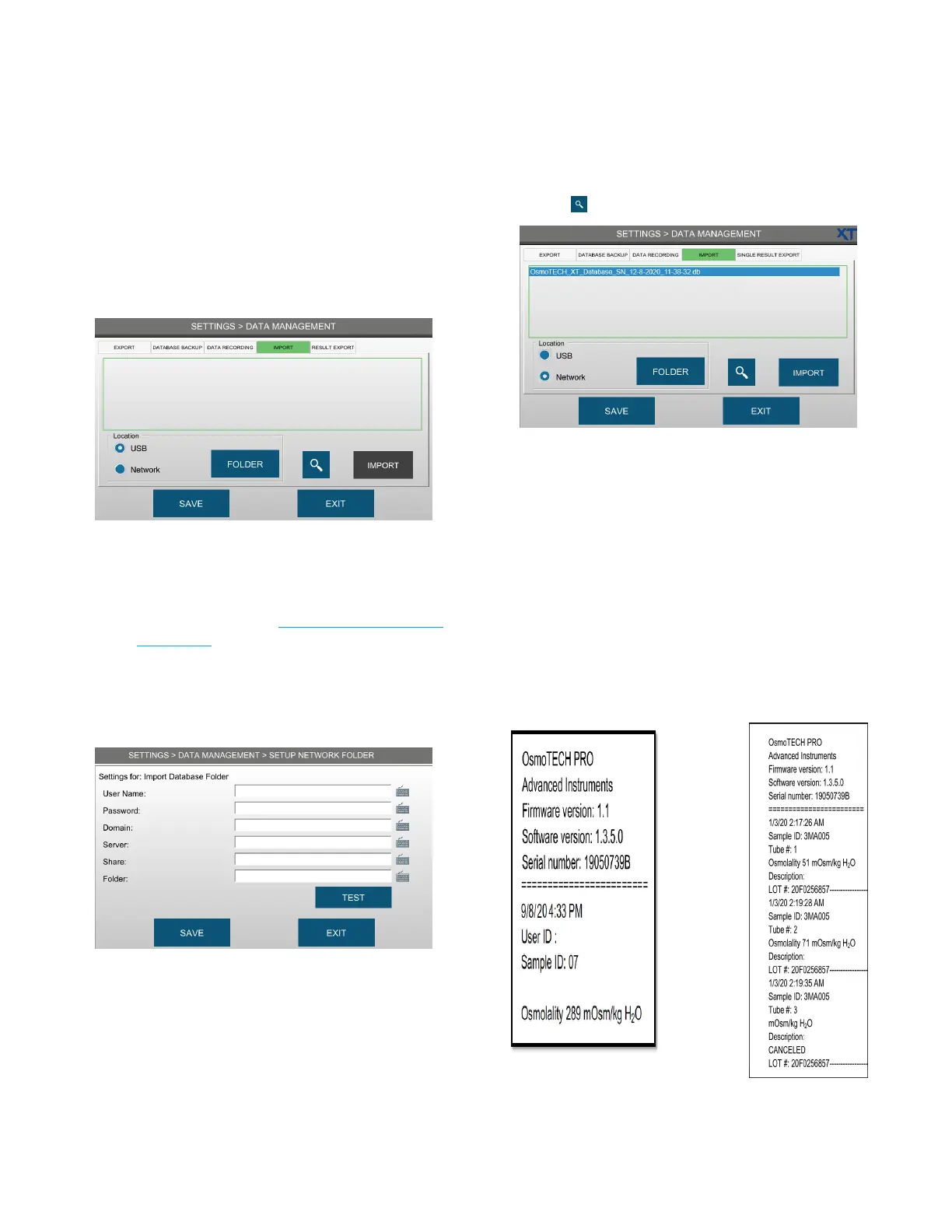Chapter 5: Configuring settings
43
OsmoTECH PRO Multi-Sample Micro-Osmometer Service Guide
Importing the data
1. Press DATA MANAGEMENT and log in to an
administrator account.
2. Press the IMPORT tab.
3. Select the location of the data to import.
• To import data from a USB drive:
a. Make sure the files on the USB drive are in the
correct structure (see Preparing to import from
a USB drive).
b. Select USB.
• If importing from a network folder:
a. Select Network and press FOLDER.
b. Enter the network folder information.
c. Press TEST to verify that the instrument can
access the folder.
NOTE: Contact your network administrator if the
instrument cannot access the folder over the
network.
d. Press SAVE.
4. Press to show all available .db files in the folder.
5. Select the file to import and press IMPORT.
Exporting results
The result export feature sends a PDF file containing
one or more test results to a selected network folder
each time a test completes.
The PDF includes the instrument name, firmware/
software revisions, serial number, date/time of test, user
ID, sample ID, and test result.
The system can be configured to export a single result
report (One PDF file per test) or a multiple (batch)
results report (One PDF file per run).
To enable results export: