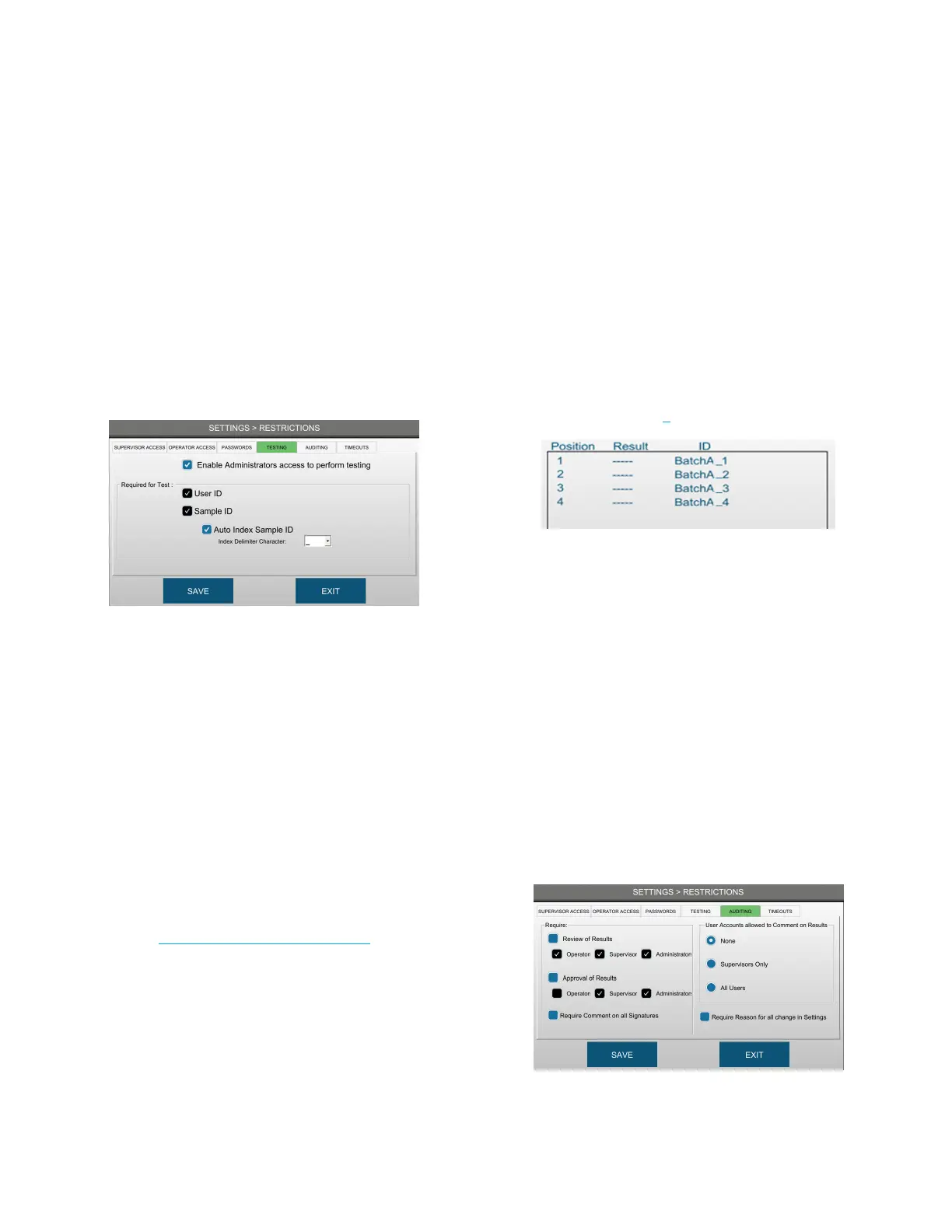Chapter 5: Configuring settings
46
OsmoTECH PRO Multi-Sample Micro-Osmometer Service Guide
Configuring testing access
Authorized users can configure the following testing
requirements from the TESTING tab:
• Require users to enter a user ID and/or a sample ID
before testing a sample.
• Allow all Administrators to test and calibrate.
• Enable auto indexing to automatically assign
sequential numeric indexes to each tested sample ID.
1. Press RESTRICTIONS > TESTING.
2. Select the Enable Administrators access to perform
testing checkbox to authorize all Administrator-level
users to perform tests.
3. Select the User ID checkbox to require users to
enter a user ID before testing.
4. Select the Sample ID checkbox to require users to
enter a sample ID before testing.
NOTE: If the Review of Results and/or Approval of
Results checkbox is selected on the
Auditing tab, the Sample ID and User ID
checkboxes are selected automatically. To
disable the Sample ID and/or User ID
requirements, you must first disable Review
of Results and Approval of Results (see
Configuring audits of test results).
5. Select Auto Index Sample ID to enable auto
indexing of sample IDs during testing, and change
the Index Delimiter Character if needed.
When enabled, users can enter an index template
that—combined with the index delimiter number
and delimiter—is used in the place of the sample ID
during a test.
The starting index number is 1, and the default index
delimiter is _ (underscore). For example, if BatchA is
entered as the template with an underscore
delimiter, t
he system automatically assigns BatchA_#
to each sample (see +).
6. Press SAVE.
Configuring audits of test results (approvals, reviews,
and comments)
Administrators can configure the following test audit
requirements for each user level from the AUDITING
tab:
• Require review of all test results (disabled by default).
• Require approval of all test results (disabled by
default).
• Require a comment on all signatures.
• Require a comment for all changes made from the
SETTINGS screen.
1. Press RESTRICTIONS > AUDITING.
