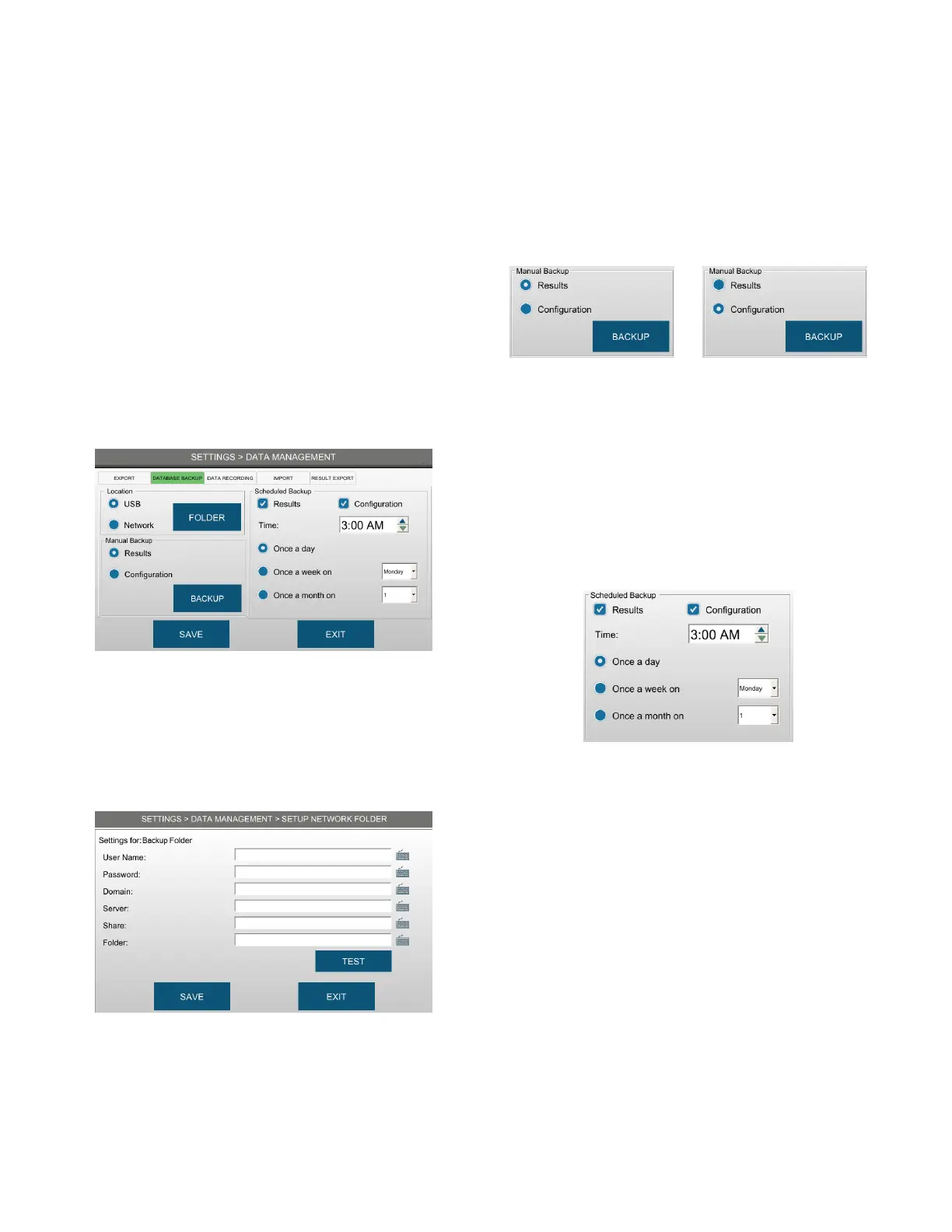Chapter 5: Configuring settings
41
OsmoTECH PRO Multi-Sample Micro-Osmometer Service Guide
Backing up the database
Administrators and authorized supervisors can set up an
instrument for automatic or manual backup of results
and/or system configuration data to a USB drive or to a
network folder.
To back up data to a USB drive or network folder,
complete the following steps.
1. Press DATA MANAGEMENT and login with a user ID
and password.
2. Press the DATABASE BACKUP tab.
3. Select the location of the exported data.
• To save the data to a USB drive, select USB and
insert a USB drive into the instrument’s USB port.
• To save the data to a network folder:
a. Select Network and press FOLDER.
b. Enter the network folder information.
c. Press TEST to verify that the instrument can
access the folder.
NOTE: Contact your network administrator if the
instrument cannot access the folder over the
network.
d. Press SAVE.
4. Under Manual Backup, select the database (Results
or Configuration) to backup and press BACKUP.
Repeat this step for the other database if needed.
5. To schedule automatic backups:
a. Select the database(s) to backup (Results and/
or Configuration).
b. Select the time of day and frequency of the
backups.
– Once a day to backup data daily.
– Once a week on and select a day to back up
data weekly.
– Once a month on and select a day of the
month to back up data monthly.
6. Press SAVE.