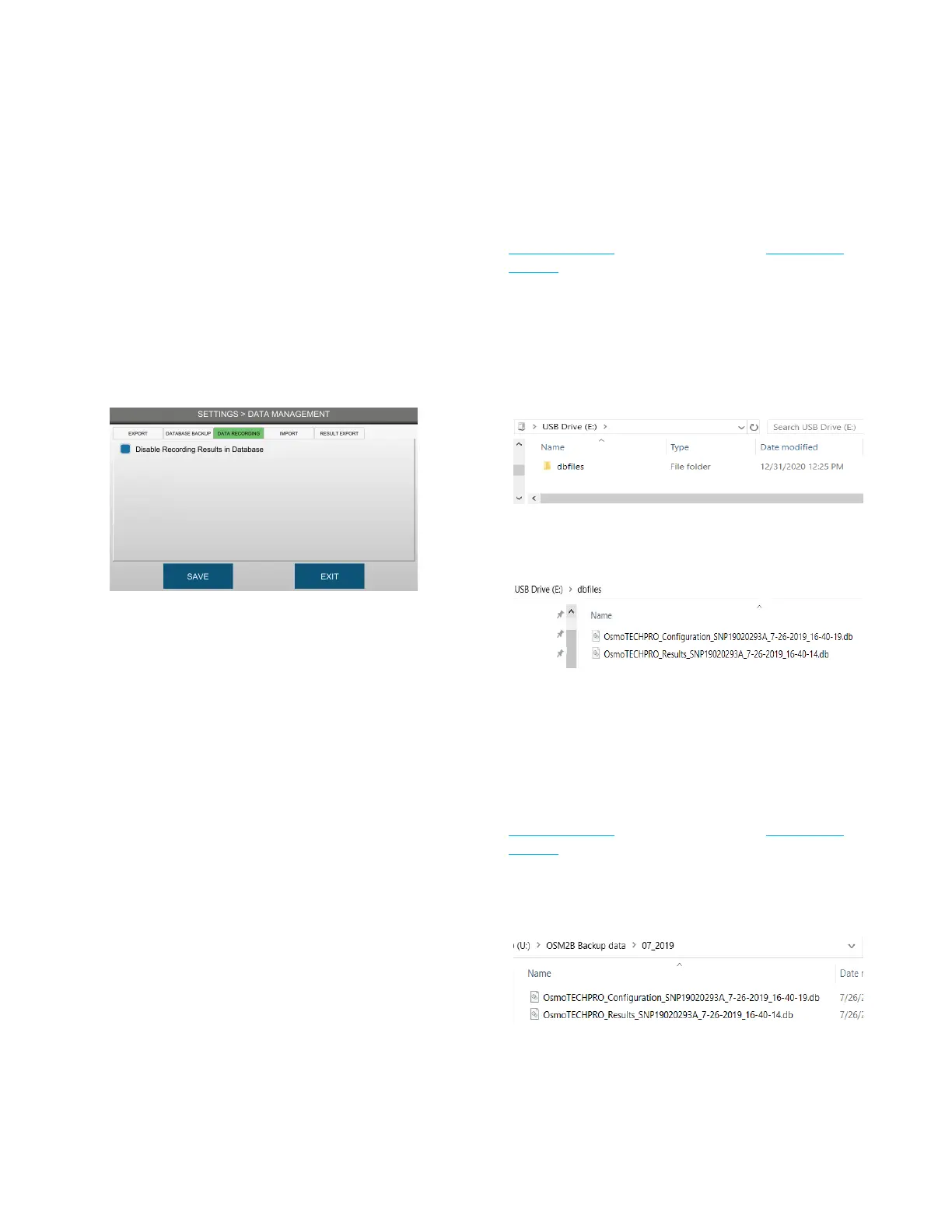Chapter 5: Configuring settings
42
OsmoTECH PRO Multi-Sample Micro-Osmometer Service Guide
Configuring data recording (Administrators only)
Administrators can enable and disable the recording of
results records from the DATA RECORDING tab.
1. Press DATA MANAGEMENT and log in.
2. Press the DATA RECORDING tab.
3. Select/deselect the Disable Recording Results in
Database checkbox to save/stop saving test results
data to the results database.
4. Press SAVE to save changes.
Importing/restoring database records (Administrators
only)
Administrators can use the database import feature to
import/restore any or all of the following records from a
USB drive or network folder:
• Results
• Controls
• Users
• Settings changes
• Events
Preparing to import from a USB drive
If importing from a USB drive with exported data (see
Exporting data) or backed up data (see Configuring
settings), complete the following steps:
1. Remove the USB drive from the instrument and insert
into a USB port on a computer.
2. On the USB drive, create a folder named dbfiles and
copy the backed up results and/or configuration
database files to that folder.
An example of results and configuration database
files is shown below.
3. Eject and remove the USB drive from the computer
and insert it into a USB port on the instrument
importing the data.
Preparing to import from a network folder
If importing from a network with exported data (see
Exporting data) or backed up data (see Configuring
settings), make sure that the results and/or
configuration database files are in folder.
An example of results and configuration database files is
shown below.
