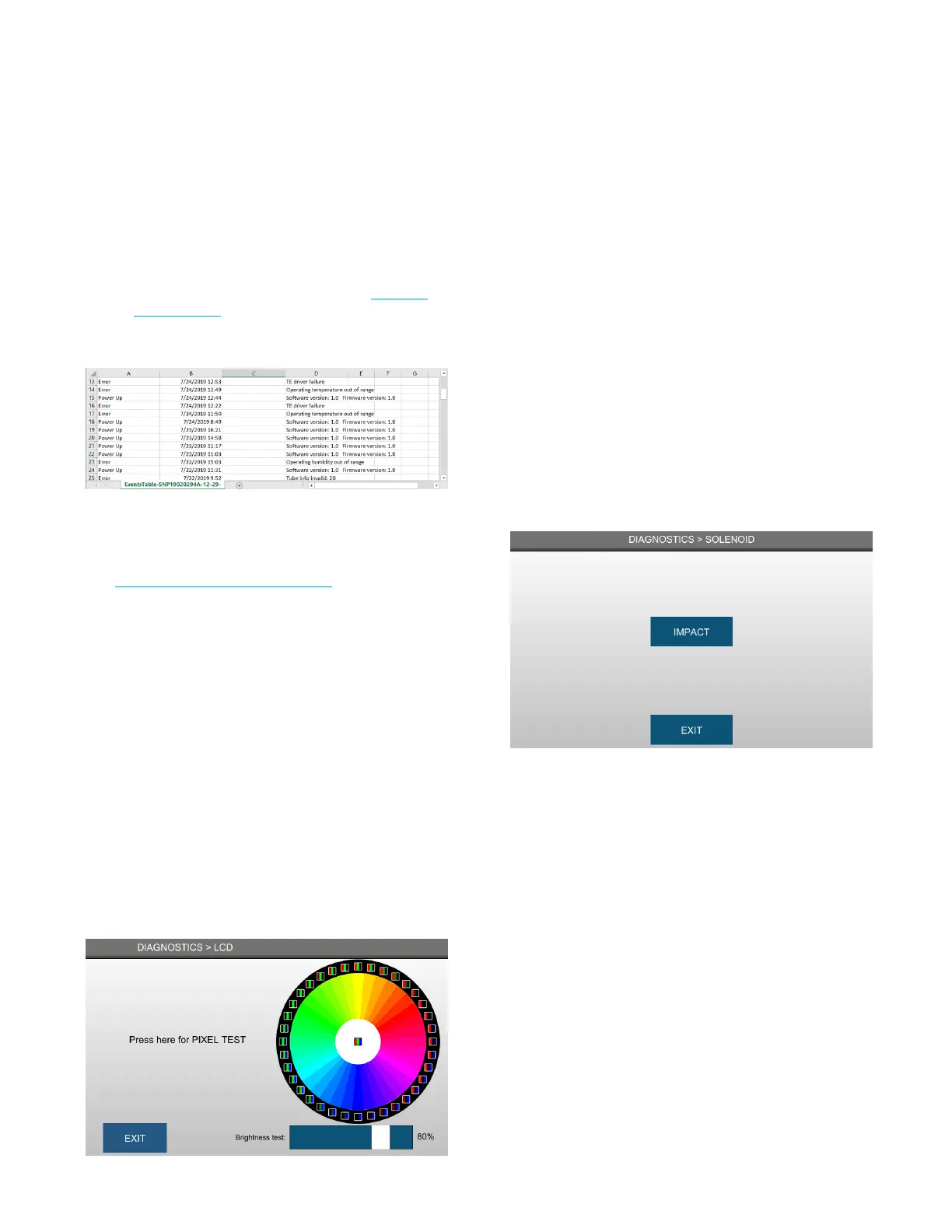Chapter 4: Diagnostics
30
OsmoTECH PRO Multi-Sample Micro-Osmometer Service Guide
Exporting the events
You can export the results to a USB drive in .csv or .pdf
format. You can then move the file to a computer and
open it in a spreadsheet program or as a PDF.
NOTE: If you have filtered the events list (see Filtering
the events list), the system exports the filtered
data. If you have not applied filters, the system
exports the full events list.
4.8 Testing the printer
Connect an external printer to enable the printer test
(see Supplies, Standards, and Controls).
1. Press PRINTER.
2. Press TEST to initiate a print test of all alphanumeric
characters.
A Status of READY indicates the printer is working
properly.
3. Press Exit to return to the Diagnostics menu.
4.9 Testing the screen
You can check the screen for dead pixels and adjust
screen brightness from the LCD screen.
Checking pixels on the screen
1. Press LCD.
2. Press Press here for PIXEL TEST.
3. As the screen color changes from green, blue, white,
orange, and yellow, make sure the color is accurate
and press Continue.
Testing the screen brightness
1. Press LCD.
2. Drag the Brightness test slider to test the screen
brightness.
3. Press Exit to return to the Diagnostics menu.
4.10 Testing the solenoid
1. Press SOLENOID.
1. Press IMPACT.
The solenoid knocks four times if it is working
properly.
2. Press Exit to return to the Diagnostics menu.
