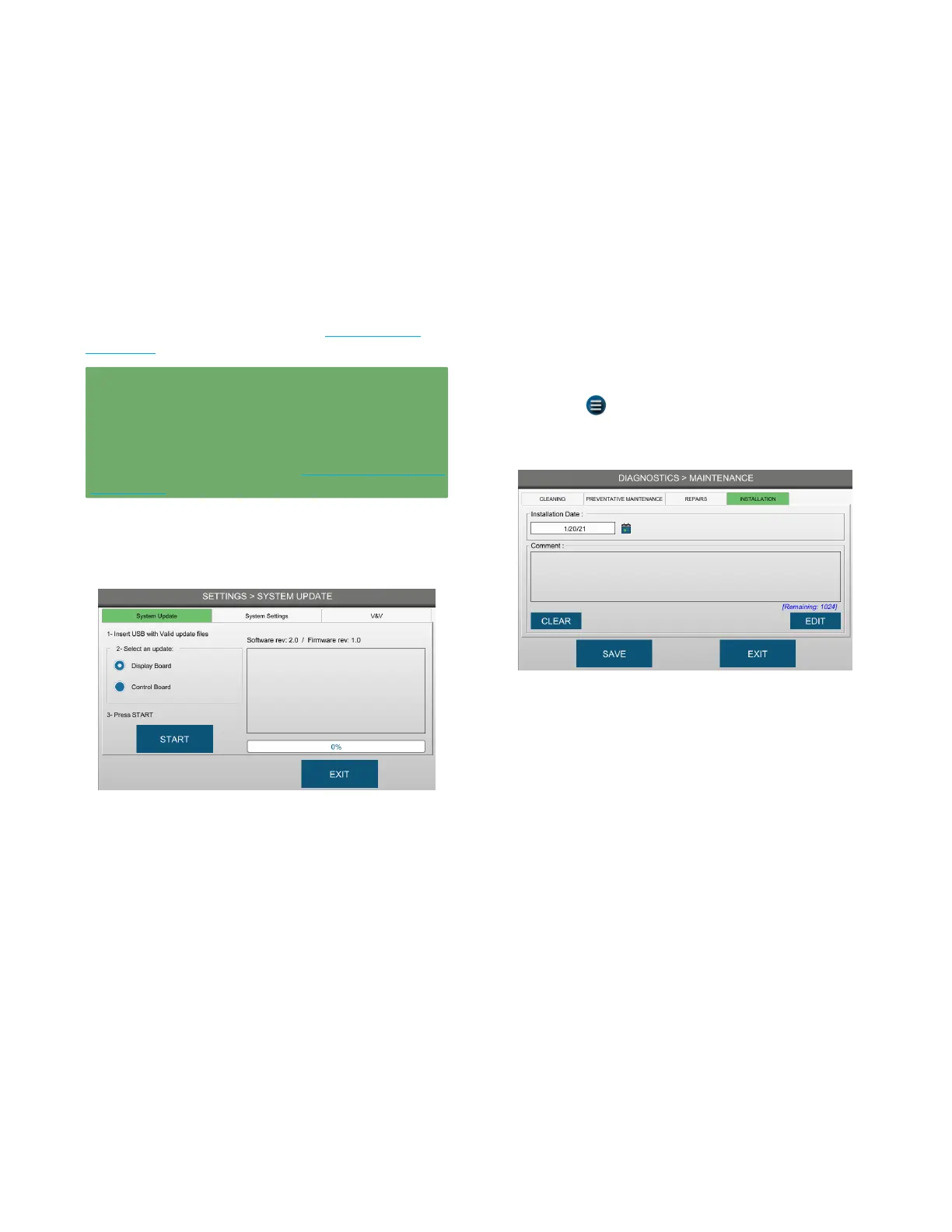Chapter 5: Configuring settings
38
OsmoTECH PRO Multi-Sample Micro-Osmometer Service Guide
5.5 Updating the instrument
Advanced Instruments will provide a USB drive with the
software update when a system update is needed and
purchased.
Supervisor access to SETTINGS > SYSTEM UPDATE
depends on the Perform System Update checkbox setting
on the SUPERVISOR ACCESS tab (see Assigning user
restrictions).
IMPORTANT: Only Advanced Instruments-trained
service engineers should perform the procedures in this
section.
Contact Advanced Instruments for more information
regarding these procedures (see Contacting Advanced
Instruments).
To update the system from the Settings screen:
1. Select SYSTEM UPDATE and log in to the Service
account.
2. Insert the USB drive with the updated software into
a USB port.
3. Follow the instructions provided with your update.
4. Press START.
Wait for the system to complete the update.
5. Power o the instrument and wait 15 seconds.
6. Power on the instrument.
7. If the instrument software is being updated from
version 1.3 and earlier to version 2.0 or higher,
service personnel must perform the following
configuration after the update completes to address
the Diagnostics > Maintenance features introduced
with software version 2.0.
NOTE: Updates to instrument software version 2.0
and higher do not require this configuration.
a. Press OK on the Installation date not set. Refer to
the User Guide message box.
b. Press > DIAGNOSTICS > DATA MAINTENANCE
and log in to the Service account.
c. Press the INSTALLATION tab.
d. Press the Installation Date field, select a date
from the calendar, and press OK.
NOTE: Make sure you select the correct date. The
installation date cannot be changed once it
is saved.
e. Press EDIT to type a Comment (required - up to
1024 characters) to explain why the
installation
date was reset.
f. Press Save and then Exit to return to the
Diagnostics menu.
The instrument saves the installation date to the events
database and the preventative maintenance date is
updated to the same date. The instrument will display
prompts starting 11months after this preventative
maintenance date as a reminder that the next
recommended maintenance is due.