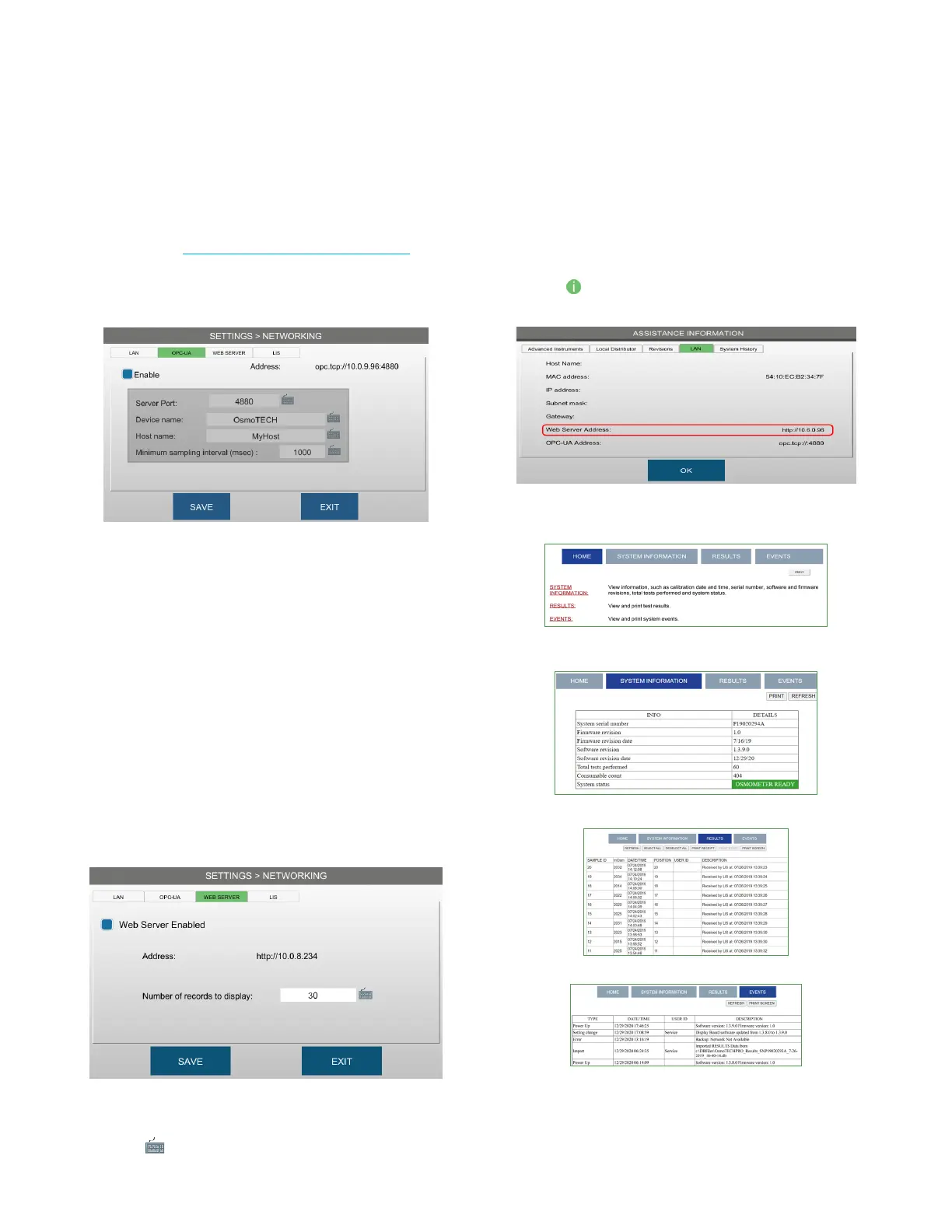Chapter 5: Configuring settings
36
OsmoTECH PRO Multi-Sample Micro-Osmometer Service Guide
Setting up OPC-UA communication
NOTE: For more information about OPC-UA workflow,
refer to OPC-UA Features and Configuration.
1. Press NETWORKING and log in.
2. Press OPC-UA.
3. Press Enable.
4. Enter the server port, device and host name, and
minimum sample interval (in msec).
5. Press SAVE .
Enabling the web server
Use the embedded web server to view and print
information—such as results, status, and data logs—from
a network computer or mobile device.
1. Connect the instrument to the network using an
Ethernet cable.
2. Press NETWORKING and log in.
3. Press the WEB SERVER tab.
4. Select Web Server Enabled.
5. Press to change the number of records (5 - 1000)
to display and press SAVE.
Viewing and printing data from the webserver
To open the instrument web server page to view and
print instrument data, complete the following steps:
1. Press on the Home screen and select the LAN tab
to display the web server IP address.
2. Enter the IP address into the address bar of any web
browser to open the web server page.
• Click on SYSTEM INFORMATION to display this
information about the instrument.
• Click on RESULTS to display a table of results records.
• Click on EVENTS to display a table of event records.
