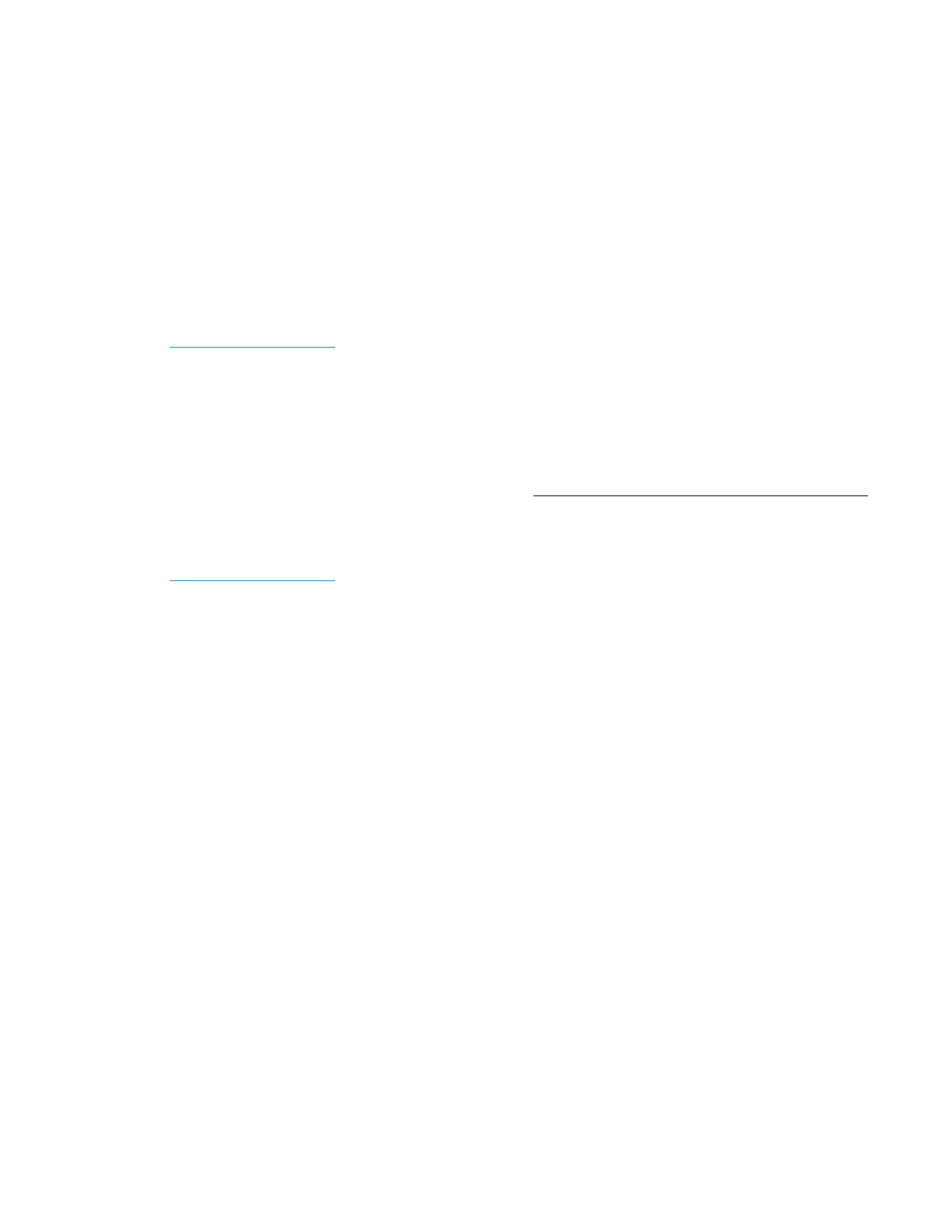Chapter 5: Configuring settings
47
OsmoTECH PRO Multi-Sample Micro-Osmometer Service Guide
2. Select the Review of Results checkbox to require
review of all test results.
NOTE: When Review of Results is selected:
• The User Accounts allowed to Comment on
Results options are disabled.
• The User ID and Sample ID checkboxes on
the TESTING tab are selected (see
Configuring testing access)
3. Select the user levels authorized to review test
results. One user level must be selected.
4. Select the Approval of Results checkbox to require
approval of all test results.
NOTE: When Approval of Results is selected:
• The User Accounts allowed to Comment on
Results options are disabled.
• The User ID and Sample ID checkboxes on
the TESTING tab are selected (see
Configuring testing access).
NOTE: If Review of Results and/or Approval of
Results is enabled, all records that are
pending review/approval must be reviewed/
approved before Review of Results/
Approval of Results can be disabled
5. Select the user levels authorized to approve test
results. One user level must be selected.
6. Select the Require Comment on all Signatures
checkbox to require users to comment on all test
result review and approvals.
7. Select the Require Reason for all changes in
Settings checkbox to require users to document the
reason they are changing settings. Settings changes
and comments are stored in the events database.
8. If both reviews and approvals of test results are not
required, select the users who can add comments:
• None (comments not supported)
• Supervisors Only
• All Users
NOTE: To add a comment (when enabled), press
RESULTS from the main menu, press and hold the
description of a result record. Then login and type
the comment and press Enter.
Setting timeouts
You can set the instrument to logout after a set time of
inactivity. You can also set the screen to dim after a
specified time.
1. Press RESTRICTIONS > TIMEOUTS.
2. Select an Automatic logout time and Screen
dimming time.
Automatic logout time
• 3 minutes
• 5 minutes
• 10 minutes
• 15 minutes
• Never
Screen dimming time
• 5 minutes
• 10 minutes
• 20 minutes
• 30 minutes
• Never