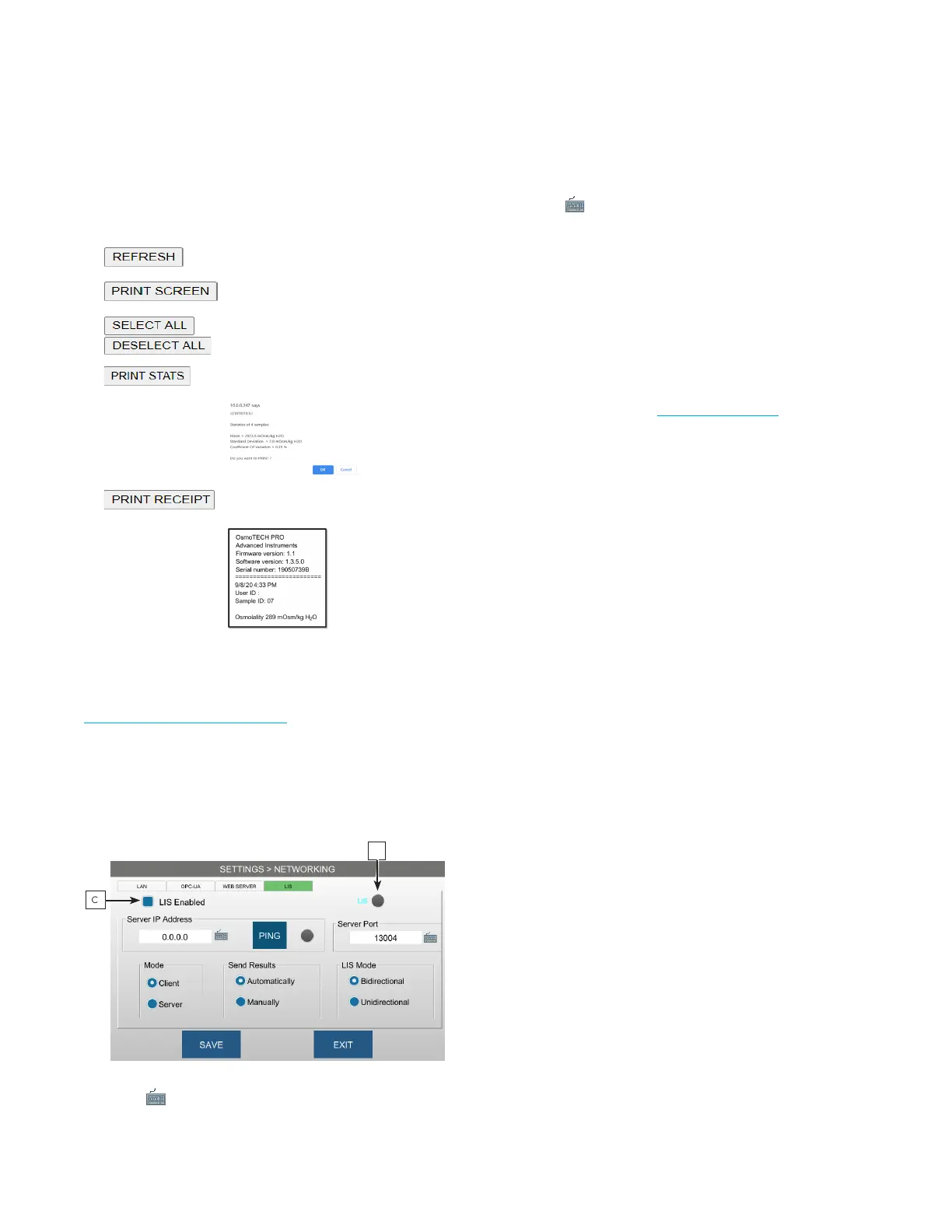Chapter 5: Configuring settings
37
OsmoTECH PRO Multi-Sample Micro-Osmometer Service Guide
• Use these buttons to update, print, and analyze
displayed instrument data.
Refresh the web server page to show
the most recent data.
Print the displayed database table to
a PDF file.
Select/deselect all displayed results
records.
Calculates and displays statistics for
the selected results record(s).
Creates a receipt for printing for each
selected results record(s).
Connecting to a LIS
The LIS status icon [B] indicates connection status. See
Understanding the status icons.
1. Press the LIS tab.
2. Log into your account.
3. Press the LIS Enabled checkbox [C].
B
C
4. Press next to Server IP Address and enter the IP
address.
5. Press next to Server Port and enter the port
number.
6. Press PING to test the server connection.
• Successful connection: PING icon is green.
• Unsuccessful connection: PING icon is red.
7. Select other settings for your lab and press SAVE.
• Mode: Client or Server
• Send Results: See Send-results mode
• LIS Mode: Bidirectional or Unidirectional
Send-results mode
You can configure the system to send results to the LIS
system using one of these modes:
• In automatic mode, the system sends results
immediately after each test. If the communication link
becomes disconnected, the results store as LIS
Pending, indicated by a number in the LIS indicator
circle. When the link is restored, the data is sent, and
there is no indicator number.
• In manual mode, the system accumulates test results in
the results database until a user sends it to the LIS
from the Results screen.