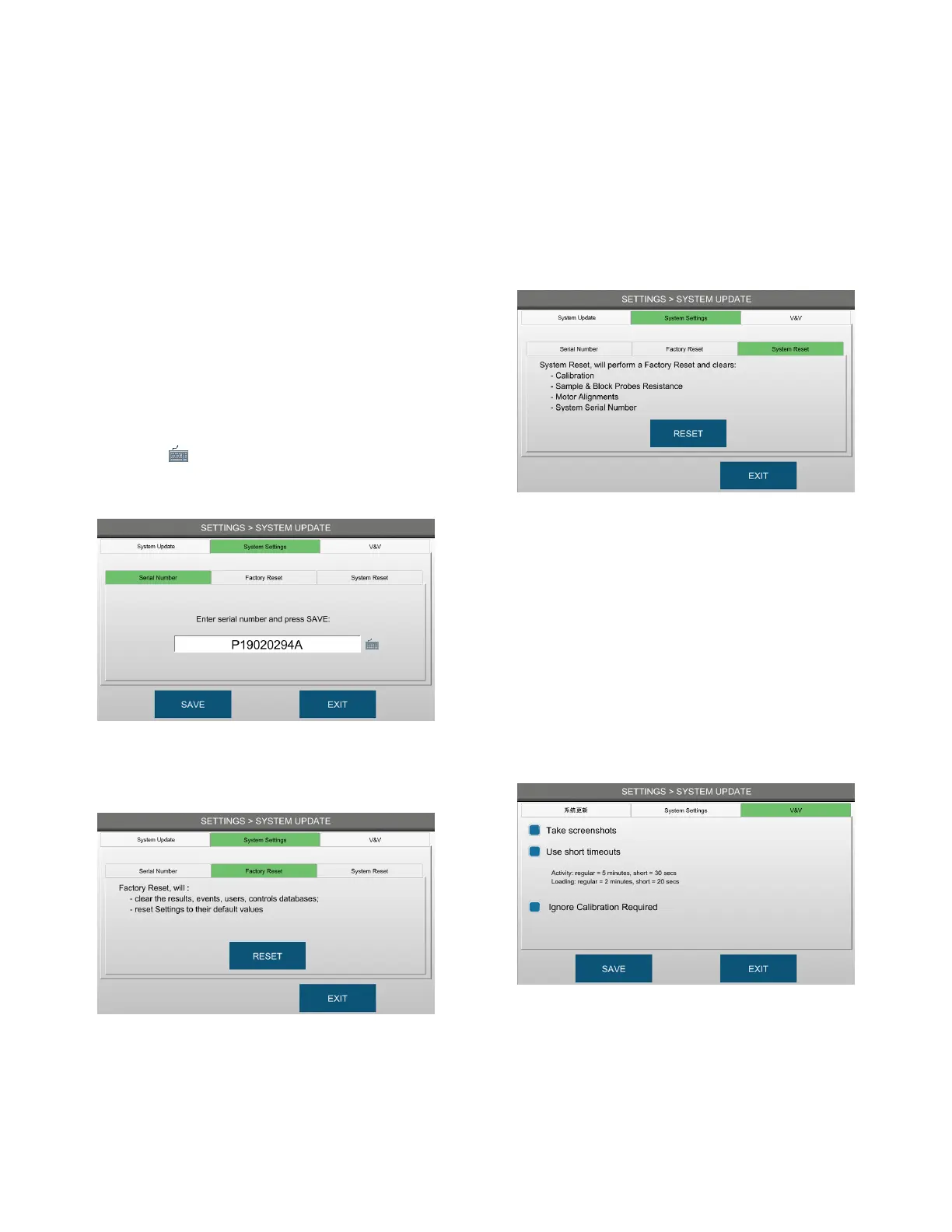Chapter 5: Configuring settings
39
OsmoTECH PRO Multi-Sample Micro-Osmometer Service Guide
Resetting instrument system settings (Service account
only)
To change the serial number, perform a factory reset,
and/or perform a system reset, complete the following
steps:
1. Select SYSTEM UPDATE and log in to the Service
account.
2. Press the System Settings tab.
3. To change the serial number:
a. Press the Serial Number tab.
b. Press , enter the serial number, and press
Enter.
c. Press SAVE.
4. To reset the instrument to factory settings:
a. Press the Factory Reset tab.
b. Press RESET.
5. To perform a system reset (factory reset and also clears
calibration, resistance, alignment, and serial number):
a. Press the System Reset tab.
b. Press RESET.
Configuring V&V settings (Service account only)
To enable system screen captures, short system
timeouts, and disable calibration requirements, complete
the following steps:
1. Select SYSTEM UPDATE and log in to the Service
account.
2. Press the V&V tab.
3. To enable captures of screen images to USB, select
the Take Screenshots checkbox and press SAVE.
To capture a screen, press-and-hold in the top-right
of the screen until you hear a camera click sound.
4. To enable short timeouts, select the Use short
timeouts checkbox.
5. To bypass Calibration required errors and allow
service engineers to perform tests, select the Ignore
Calibration Required checkbox. This checkbox is
reset (cleared) when the instrument is powered
down and then powered up.
6. Press SAVE
