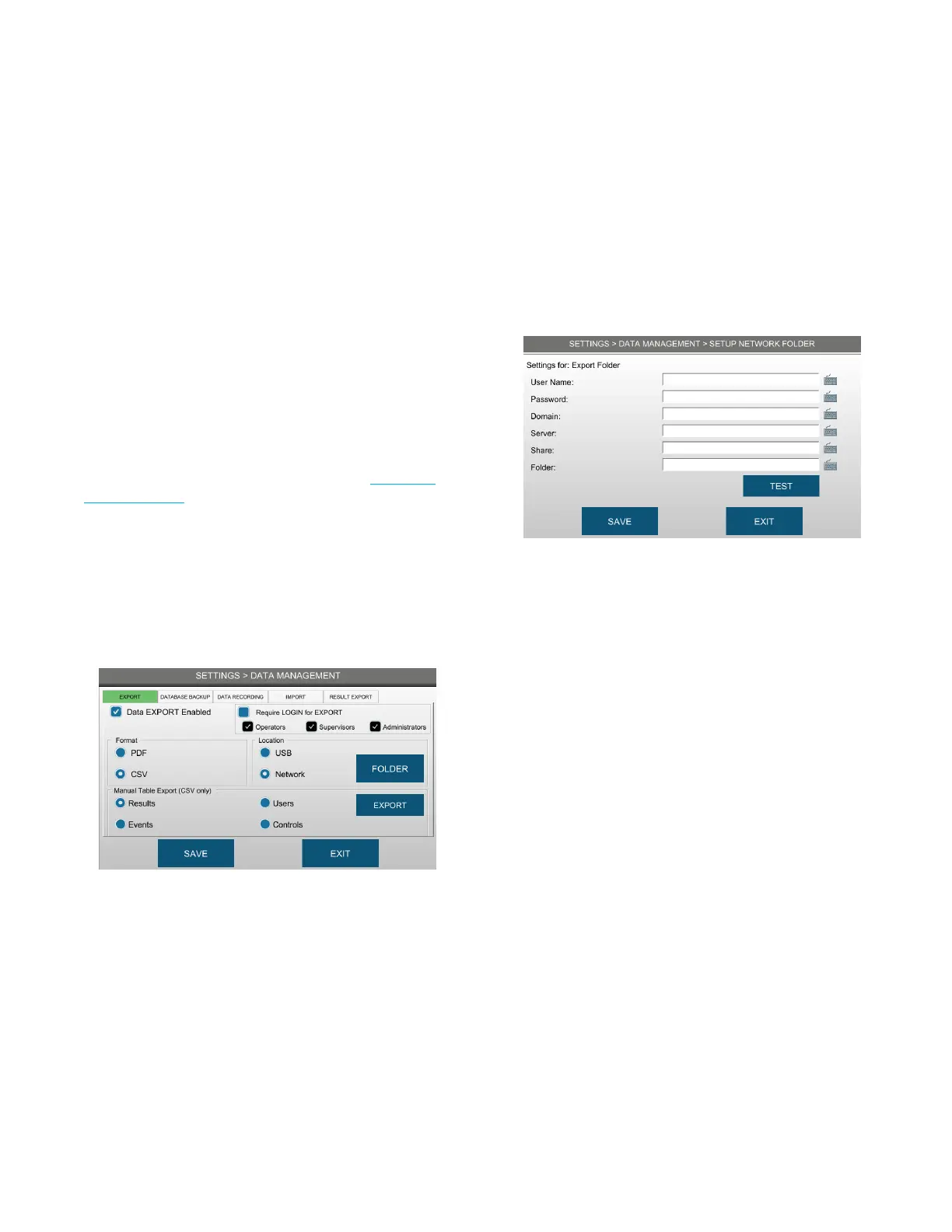Chapter 5: Configuring settings
40
OsmoTECH PRO Multi-Sample Micro-Osmometer Service Guide
5.6 Managing instrument data
Administrators and authorized supervisors can export
data from the Results, Events, Users, and Controls
databases:
• To a .csv or .pdf file
• To a USB drive or to a network folder
• Automatically or manually for data backups
Authorized users can back up data to a USB or network
folder, clear data from one or more databases, and export
a single result record to a network folder.
Supervisor access to SETTINGS > DATA MANAGEMENT
depends on the Change Data Management checkbox
setting on the SUPERVISOR ACCESS tab (see Assigning
user restrictions).
Exporting data
To export data to a USB drive or to a network folder,
schedule automatic backups, or export a single result
record to a network folder, complete the following steps:
1. Press DATA MANAGEMENT and login.
2. Select the Data EXPORT Enabled checkbox.
3. Select the format for the exported data file.
4. Select the user levels authorized to export data.
One user level must be selected.
5. Select the location of the exported data.
• To save the data to a USB drive, select USB and
insert the USB drive into the instrument’s USB port.
• To save the data to a network folder:
a. Select Network and press FOLDER.
b. Enter the network folder information.
c. Press TEST to verify that the instrument can
access the folder.
NOTE: Contact your network administrator if the
instrument cannot access the folder over the
network.
d. Press SAVE.
6. Select the Require LOGIN for EXPORT checkbox to
require users to login before exporting data.
7. Press SAVE.
8. Press EXIT to return to the EXPORT tab.
