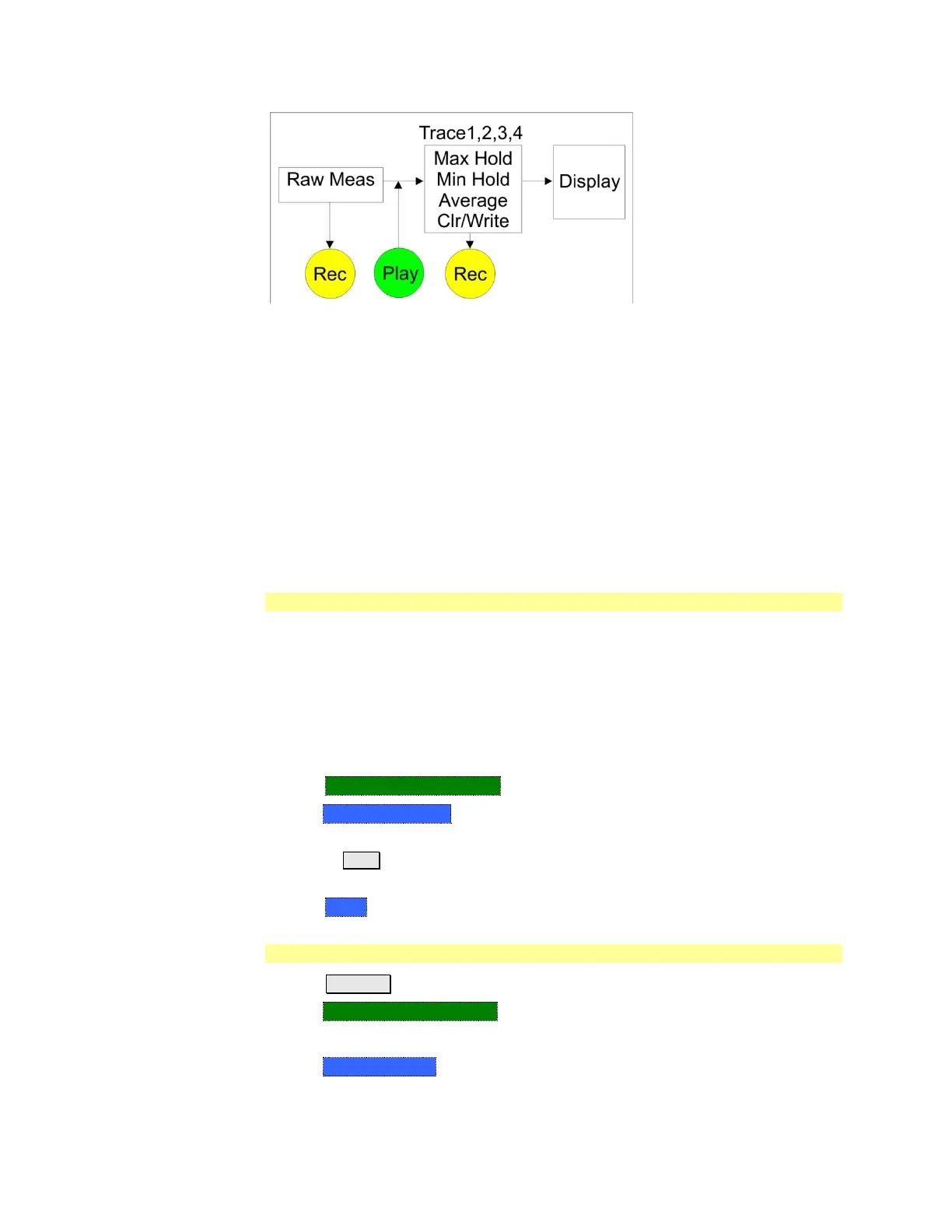Interference Analyzer (SA Mode) Option 236 125
FieldFox Data Flow and Record Playback data points
Data can be recorded at the Raw Meas block where data is acquired after
ResBW, VideoBW, and Detector processing, but before any trace state
processing.
Data can be recorded from Traces 1,2,3, or 4 which includes the trace state
(Max Hold, Min Hold, and so forth.
Recording from a Clear/Write trace yields exactly the same data as recording
from the Raw Meas block.
Data is ALWAYS played back at the same location in the data flow: just after
the Raw Meas block, through all currently active Traces, and onto the display.
See an example using Record Playback with Max Hold traces on page 126.
Playback Configuration
By default, trace sweeps are played back as fast as the trace can be drawn on the
screen. The following setting allows you to slow playback. In addition, you can
manually scroll through individual traces using Playback Trace, or scroll through
State and User Tags using Playback State/Tag. Learn more in How to Playback a
Session on page 122.
To slow playback of a session
Record a new session or Open an existing session.
Press Playback Configuration
Then Playback Interval
Enter a value in seconds between 0 (no delay) and 100 using the numeric
keypad, ▲|▼ arrows, or the rotary knob. After using the keypad, select a
multiplier key. Learn about multiplier abbreviations on page 19.
Press Enter
Manage Sessions
Press Trace 6
Then Record Playback Setup
The following selections are available ONLY when a session is NOT open.
Then Storage Device to select the media which stores the sessions to be
managed. This is a different setting from the Save/Recall Storage Device
setting.
