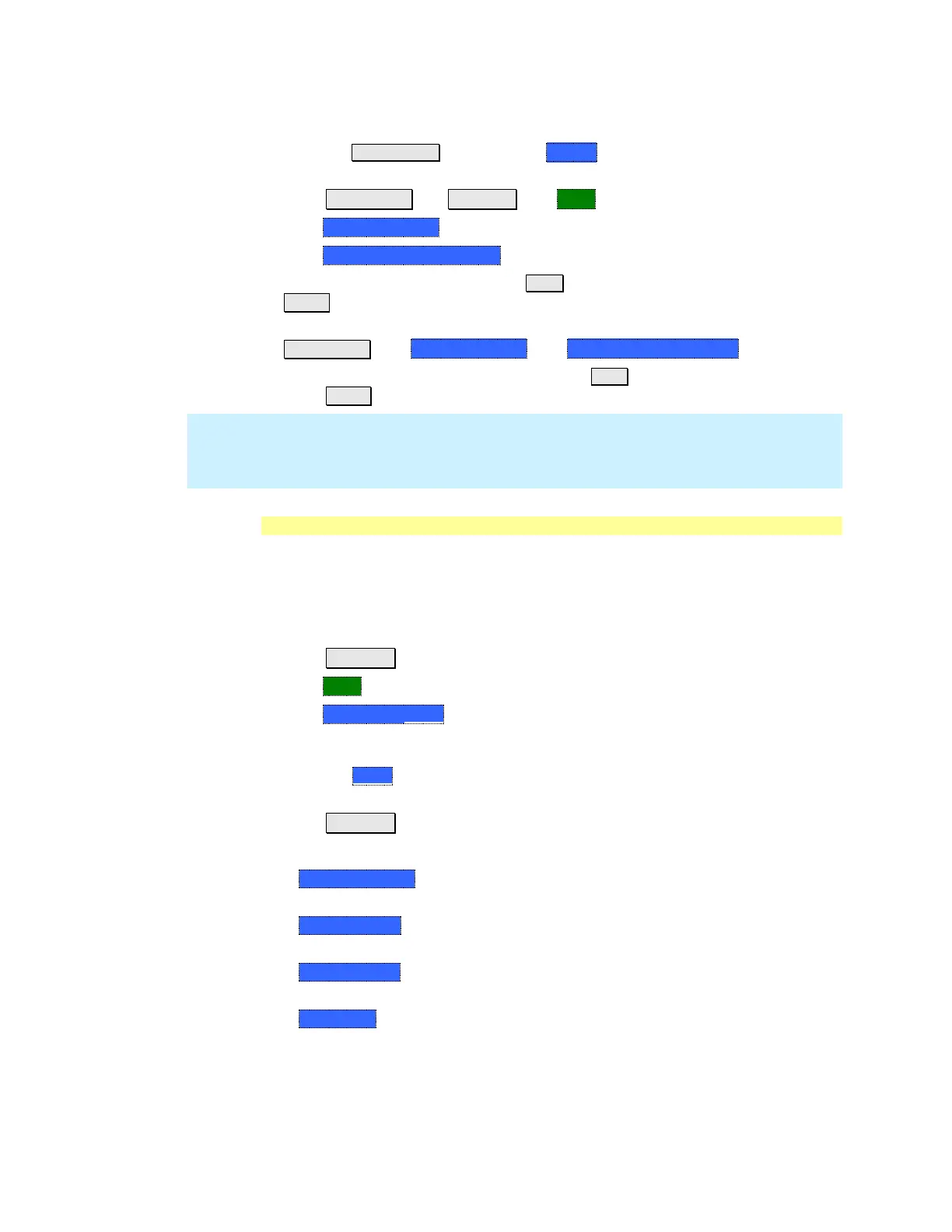SA (Spectrum Analyzer) Mode 79
How to Import and Delete a Custom Radio Standard
First, press Save/Recall and select the Device from which the Radio Standard
will be read. Most likely this will be USB or SD Card.
Press Measure 1 OR Freq/Dist then More
Then Radio Standard
Then Import Radio Standards
Then select the *.csv file using the ▲|▼ arrows or rotary knob and press
Enter.
Custom Radio Standards can be removed from the FieldFox by selecting
Measure 1 then Radio Standard then Delete Radio Standard.
Then select the *.csv file to delete using the ▲|▼ arrows or rotary knob and
press Enter.
NOTE To overwrite a custom standard that is already uploaded to the FieldFox, you
must first delete the *.csv file from the FieldFox, then re-upload the file that
contains the standard. A predefined internal standard (such as GSM 450) can
NOT be deleted from the FieldFox.
Channel Selection
After a Radio Standard has been selected, the frequency range can be changed by
selecting channel numbers rather than frequency. Once enabled, the channel
number is appended to the X-axis frequency range.
How to enable Channel selection
Press Freq/Dist
Then More
Then Unit Freq Chan
How to change the Channel Number of the measurement
With Unit = Chan the FieldFox will NOT allow you to specify channels outside of
the selected Radio Standard.
Press Freq/Dist
Then choose from the following:
o Center Channel Places the center frequency of the specified channel in the
middle of the X-axis.
o Start Channel Places the lowest frequency of the specified channel at the
beginning of the X-axis.
o Stop Channel Places the highest frequency of the specified channel at the
end of the X-axis.
o Freq Span Changes the span of frequencies while the center frequency
remains unchanged.
o Follow each of the above settings by entering a value using the numeric
keypad or the rotary knob.
