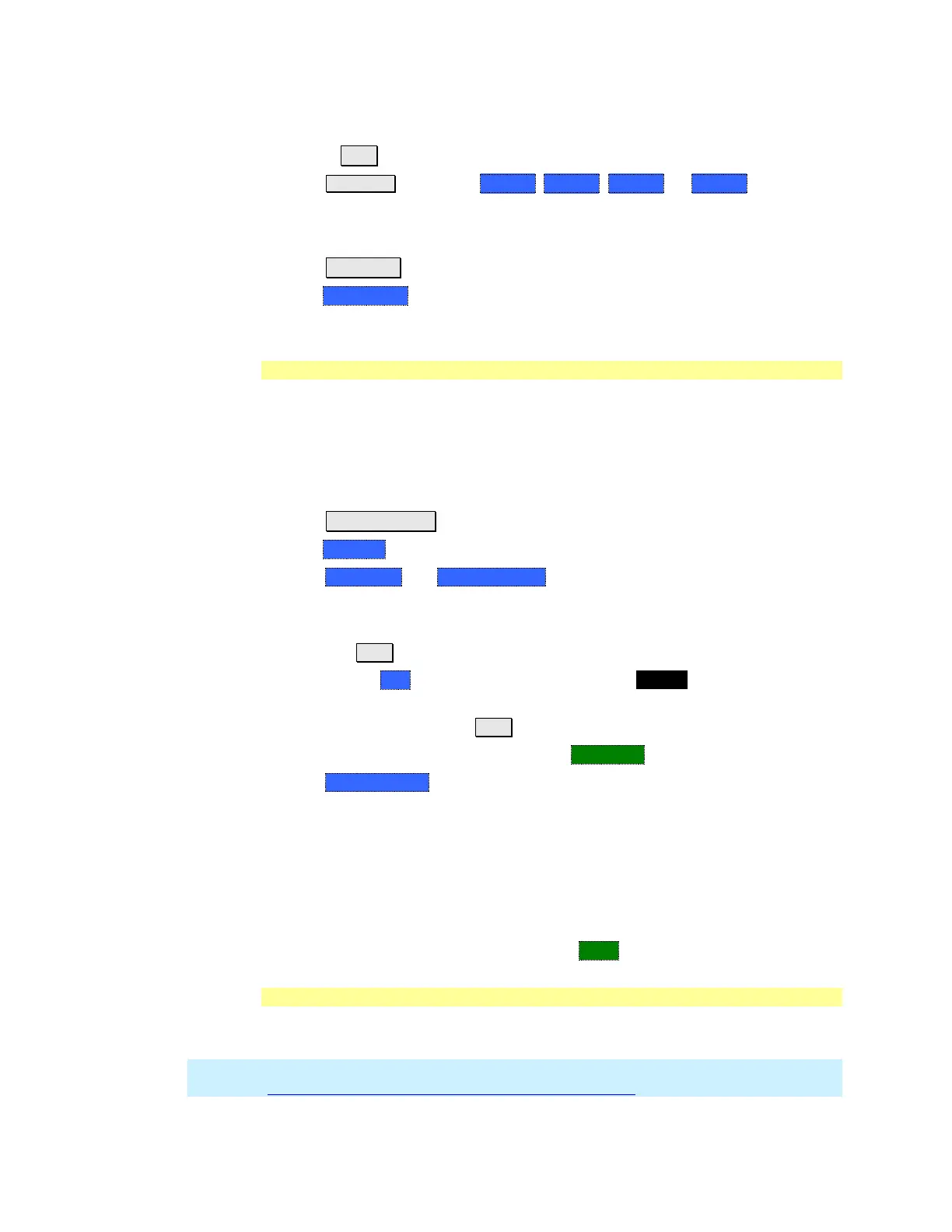42 FieldFox User’s Guide
How to activate a trace in order to change a setting
Use the ▲|▼ arrows OR
Press Trace 6 then select Trace 1, Trace 2, Trace 3, or Trace 4, Only traces
that are shown can be activated.
How to maximize the viewing of the active trace
Press System 7
Then Full Screen.
Press any key to return to the standard display.
Quick Settings
Both CAT and NA Modes allow you to view and change most relevant settings
from a single location. All of these settings are discussed in this chapter and,
unless otherwise noted, ALL of these settings can also be made using the
standard softkey menus.
How to view and change Quick Settings
Press Meas Setup 4.
Then Settings.
Press Next Page and Previous Page to view all settings. If these softkeys are
NOT available, then all available settings fit on one page.
To change a setting:
o Use the ▲|▼ arrows to highlight a setting.
o Then press Edit. The current setting changes to yellow.
o Some settings require you to press a softkey to change the value. Otherwise,
use the numeric keypad, ▲|▼ arrows, or rotary knob to change the value.
o When finished changing a value, press Done Edit.
Press Dock Window to relocate the Settings table to a position relative to the
trace window. The Dock Window setting persists through a Preset. Choose
from the following:
o Full (Default setting) Only the Settings table is shown on the screen. The
trace window is temporarily not shown.
o Left The Settings table is shown to the left of the trace window.
o Bottom The Settings table is shown below the trace window.
When finished changing ALL settings, press Done to save your settings.
Format
Select the display format in which to present measurement results. This setting
can be changed at any time without affecting calibration accuracy.
NOTE Learn more about Display Formats in the FieldFox Supplemental Online Help:
http://na.tm.agilent.com/fieldfox/help/FieldFox.htm