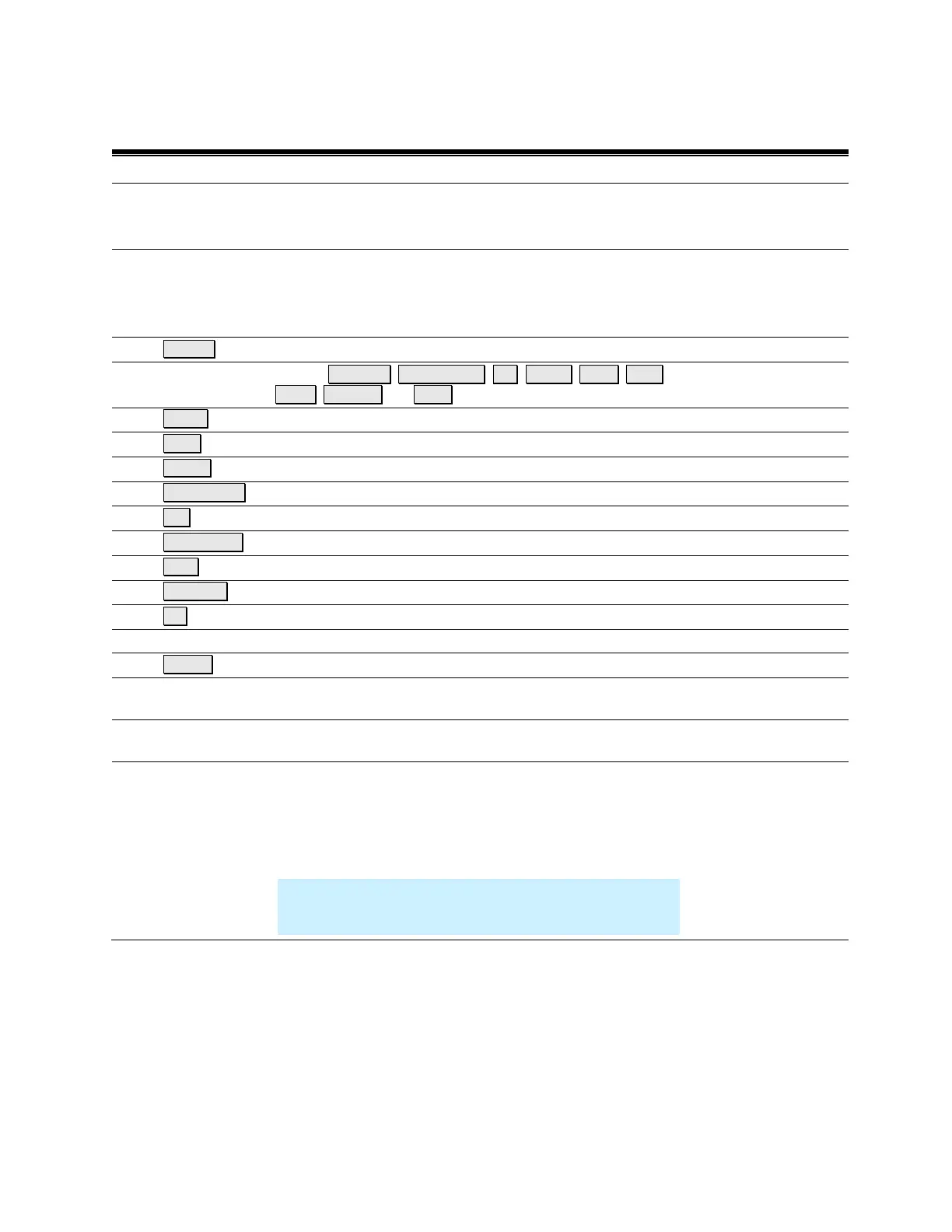Preparing for Initial Use of Your New FieldFox 15
Front Panel
ON: press momentarily.
STAND BY: with FieldFox power ON, press briefly.
OFF: press and hold until the FieldFox shuts off (about 4 seconds).
Not lit: FieldFox OFF, not charging
Green: FieldFox ON. Charging status indicated by battery icon on screen
Orange, flashing: FieldFox STAND BY
Orange, intensity increasing, flashing slowly: FieldFox OFF, charging
Displays a submenu for system setup
Includes: Freq/Dist , Scale/Amptd , BW , Sweep , Trace, Meas
Setup, Measure , and Mode
Returns the analyzer to a known state
Confirms a parameter selection or configuration
Activates marker function
Displays a submenu for marker functions
Exits and closes the dialog box or clears the character input
Saves the current trace or recalls saved data from memory
Sets limit lines for quick Pass/Fail judgment
Toggles between free Run and Hold/Single operation.
Displays a submenu for calibration functions
Increases or decreases a value or setting.
Returns to the previous menu selection.
Highlights an item for selection, or enables incremental changes to
values.
Allows selection of settings for configuring and performing
measurements, and for other FieldFox functions.
Transflective screen, viewable under all lighting conditions. If you are
using your FieldFox in direct sunlight, you do not need to shield the
display from the sunlight. In bright lighting conditions, the display is
brighter and easier to read when you allow light to fall directly on the
screen. Alternative color modes exist that maximize viewing in direct
sunlight conditions, as well as other conditions such as nighttime work.
Note: Clean the Transflective screen with gentle and
minimal wiping using Isopropyl alcohol applied to a
lint-free cloth.
173 - Display settings
18 - Screen Tour
