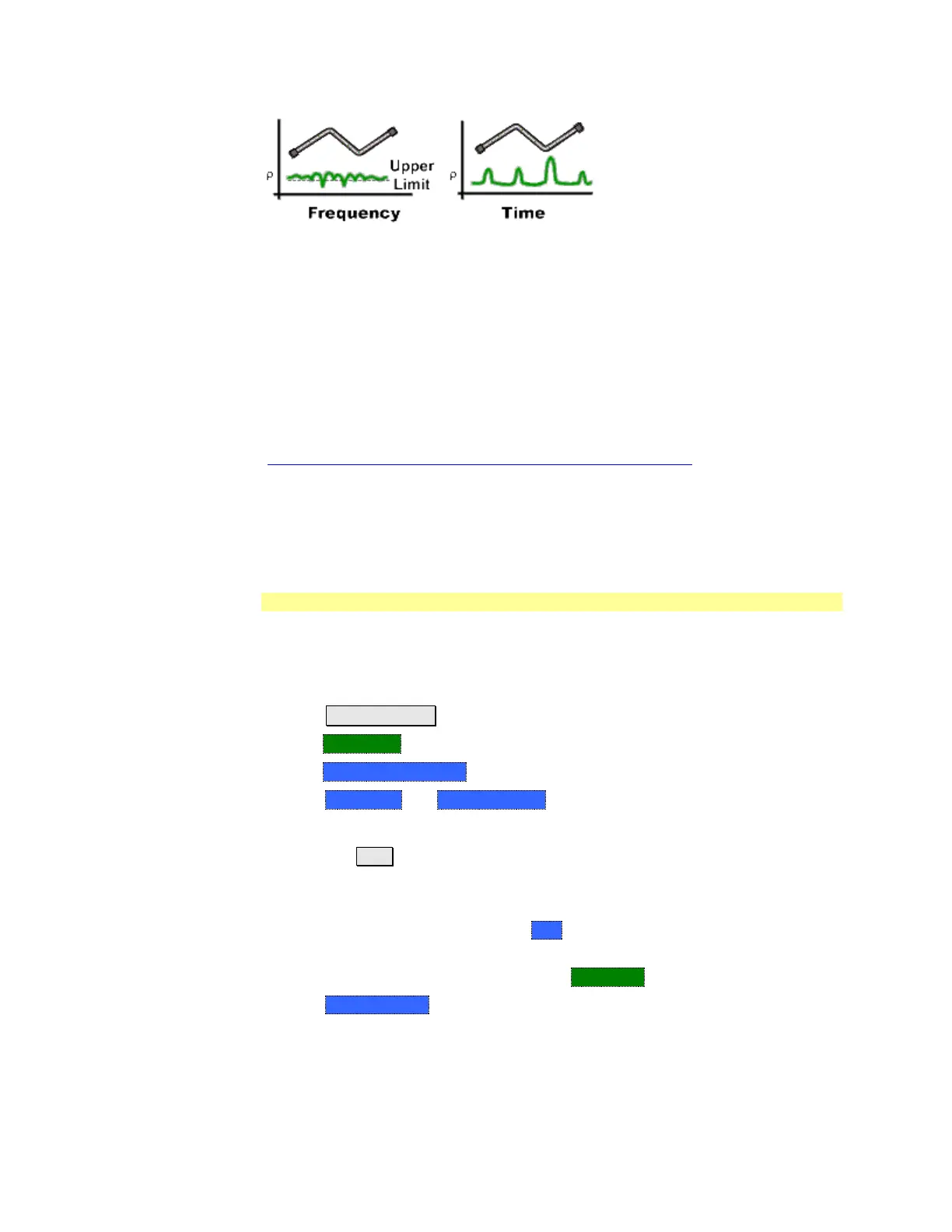54 FieldFox User’s Guide
The frequency domain of an S11 measurement shows reflections caused by
mismatches in the cable. It is impossible to determine where the mismatches
physically occur in the cable.
The Time Domain response shows both the location and the magnitude of each
mismatch. The responses indicate that the second cable bend is the location of a
significant mismatch. This mismatch can be gated out, allowing you to view the
frequency domain response as if the mismatch were not present. Learn more
about gating on page 59.
Markers that are created on a Time Domain trace can be used to pinpoint the
distance of the mismatch from the reference plane.
For more information on Time Domain theory, see
http://cp.literature.agilent.com/litweb/pdf/5989-5723EN.pdf
Time Domain (Transform) Settings
You can set and view most of the Time Domain settings on the Transform
Settings table.
Transform Settings Table
The following settings are listed in the order they appear on the Transform
Settings menu selection.
How to make settings on the Transform settings table
Press Meas Setup 4.
Then Transform
Then Transform Settings.
Press Next Page and Previous Page to view all settings.
To change a setting:
o Use the ▲|▼ arrows or rotary knob to highlight a setting.
o Numeric settings can be changed by pressing numbers using the numeric
keypad. Then press Enter or select a suffix if available.
o Some settings allow you to press Edit to toggle the value. Other settings
require that you then press a softkey to change the value.
o When finished changing a value, press Done Edit.
Press Dock Window to relocate the Settings table to a position relative to the
trace window. The Dock Window setting persists through a Preset. Choose
from the following:
o Full (Default setting) Only the Settings table is shown on the screen. The
trace window is temporarily not shown.
