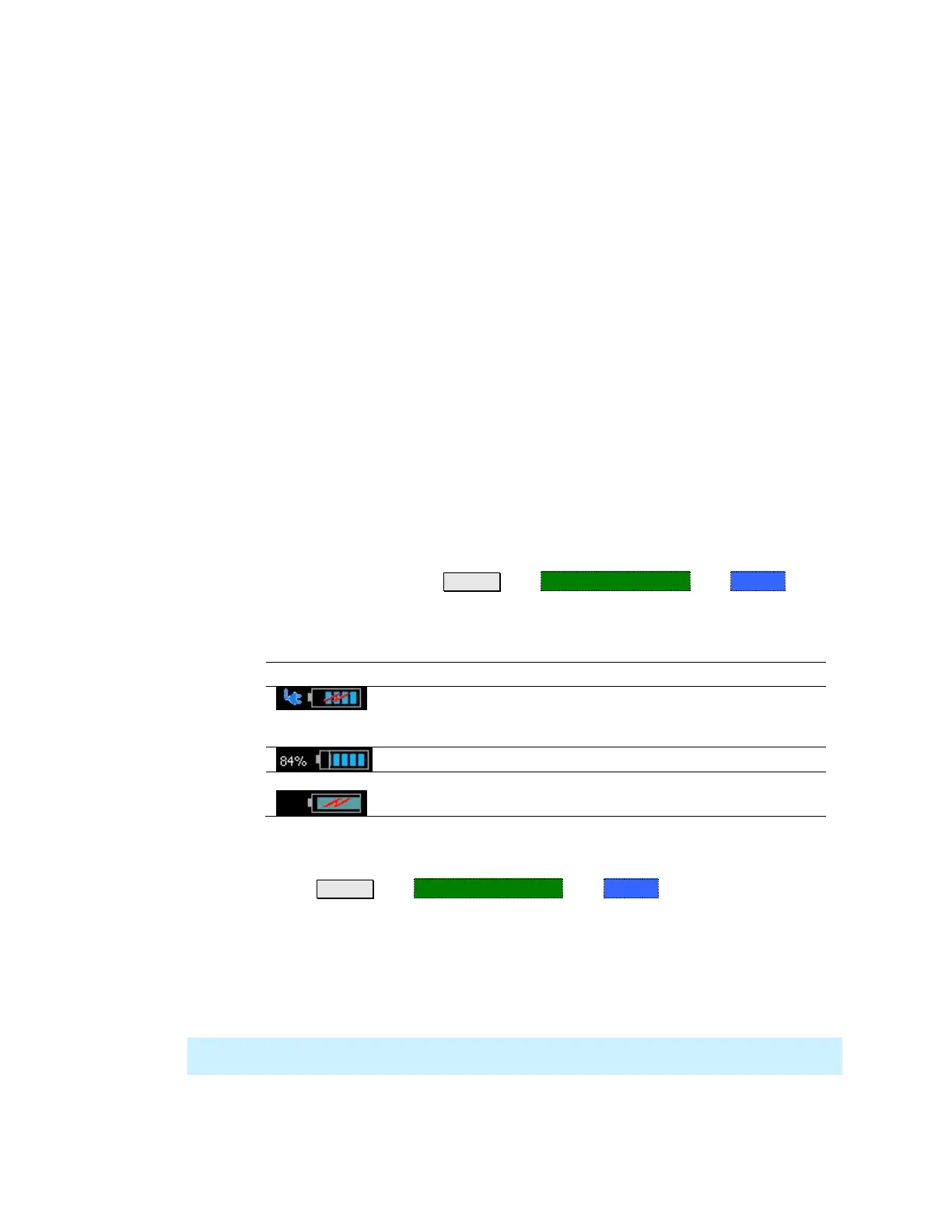188 FieldFox User’s Guide
Working with the Lithium-Ion Battery
In this Chapter
Viewing Battery Charge Status .......................... 188
Charging the Battery ........................................... 189
Reconditioning the Battery ................................ 191
Battery Care ......................................................... 192
Maximizing Battery Life ..................................... 192
Battery Disposal................................................... 193
See Also
Installing the Battery ............................................ 11
Conserving Battery Power ................................... 11
Battery Safety Considerations........................... 206
Viewing Battery Charge Status
You can view the battery charge status in the following ways:
Icons in the upper right of the front panel screen.
Battery screen - select System then Service Diagnostics then Battery.
Built-in battery gauge. Learn more in the following section.
Front Panel Icons
Connected to external power through the AC/DC adapter. Battery installed
and charging. The amount of charge is indicated by the number of bars
shown.
Battery not charging with 84% battery life remaining.
Battery fully charged. A fully charged battery MAY NOT read 100%. Learn
more on page 191, Reconditioning the Battery.
Service Diagnostics – Battery Screen
The Battery screen displays the following information. To access the screen,
select System then Service Diagnostics then Battery.
Additional battery information is available using SCPI commands.
1. Status – Fully charged, No battery, Charging, Empty, or Discharging.
2. External DC Supply – True or False indicates if an external DC supply is
connected.
3. Battery Present – True or False indicates if a battery is installed.
NOTE Items 4 through 8 are read directly from the battery. The information is based on
the battery’s internal sensors and memory.
4. Voltage – measured by the battery’s sensor.
