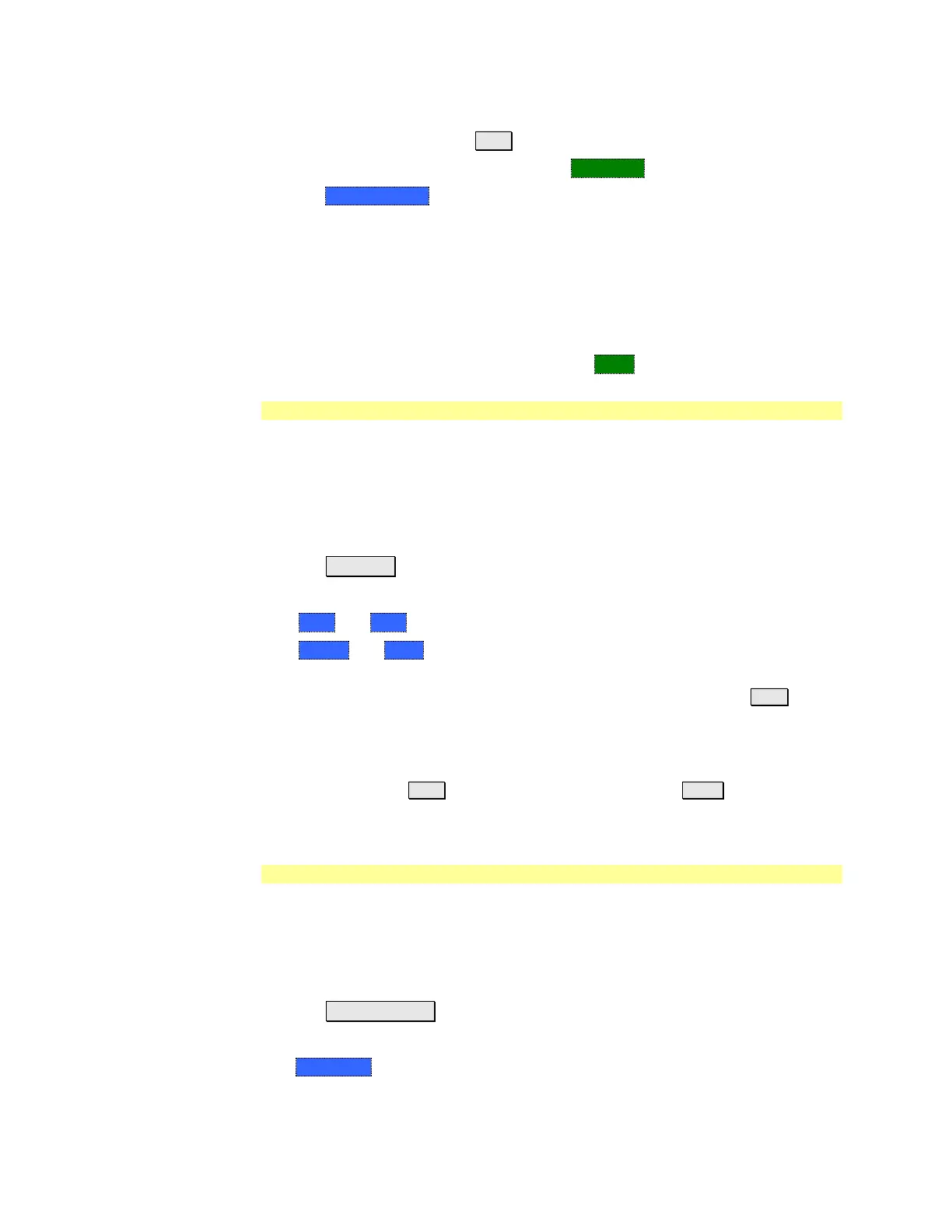CAT (Cable and Antenna Test) Mode 23
o Some settings require you to press a softkey to change the value. Otherwise,
use the numeric keypad, ▲|▼ arrows, or rotary knob to change the value.
o When finished changing a value, press Done Edit.
Press Dock Window to relocate the Settings table to a position relative to the
trace window. The Dock Window setting persists through a Preset. Choose
from the following:
o Full (Default setting) Only the Settings table is shown on the screen. The
trace window is temporarily not shown.
o Left The Settings table is shown to the left of the trace window.
o Bottom The Settings table is shown below the trace window.
When finished changing ALL settings, press Done to save your settings.
Frequency Range
Set the range of frequencies over which you would like to make CAT Mode
measurements.
When the frequency range is changed after a calibration is performed, the cal
becomes interpolated. Learn more on page 71.
How to set Frequency Range
Press Freq/Dist.
Then choose from the following:
o Start and Stop frequencies - beginning and end of the sweep.
o Center and Span frequencies – the center frequency and span of
frequencies (half on either side of center).
Follow each setting by entering a value using the numeric keypad, ▲|▼
arrows, or the rotary knob.
o After using the keypad, select a multiplier key. Learn about multiplier
abbreviations on page 19.
o After using the ▲|▼ arrows or the rotary knob, press Enter. The amount of
frequency increment is based on the current span and can NOT be changed
in CAT Mode.
Scale Settings
Adjust the Y-axis scale to see the relevant portions of the data trace. The Y-axis is
divided into 10 graticules.
This setting can be changed at any time without affecting calibration accuracy.
How to set Scale
Press Scale / Amptd .
Then choose from the following three methods:
1. Autoscale Automatically adjusts the Y-axis to comfortably fit the Min and
Max amplitude of the trace on the screen.
2. Set Scale, Reference Level, and Reference Position:
