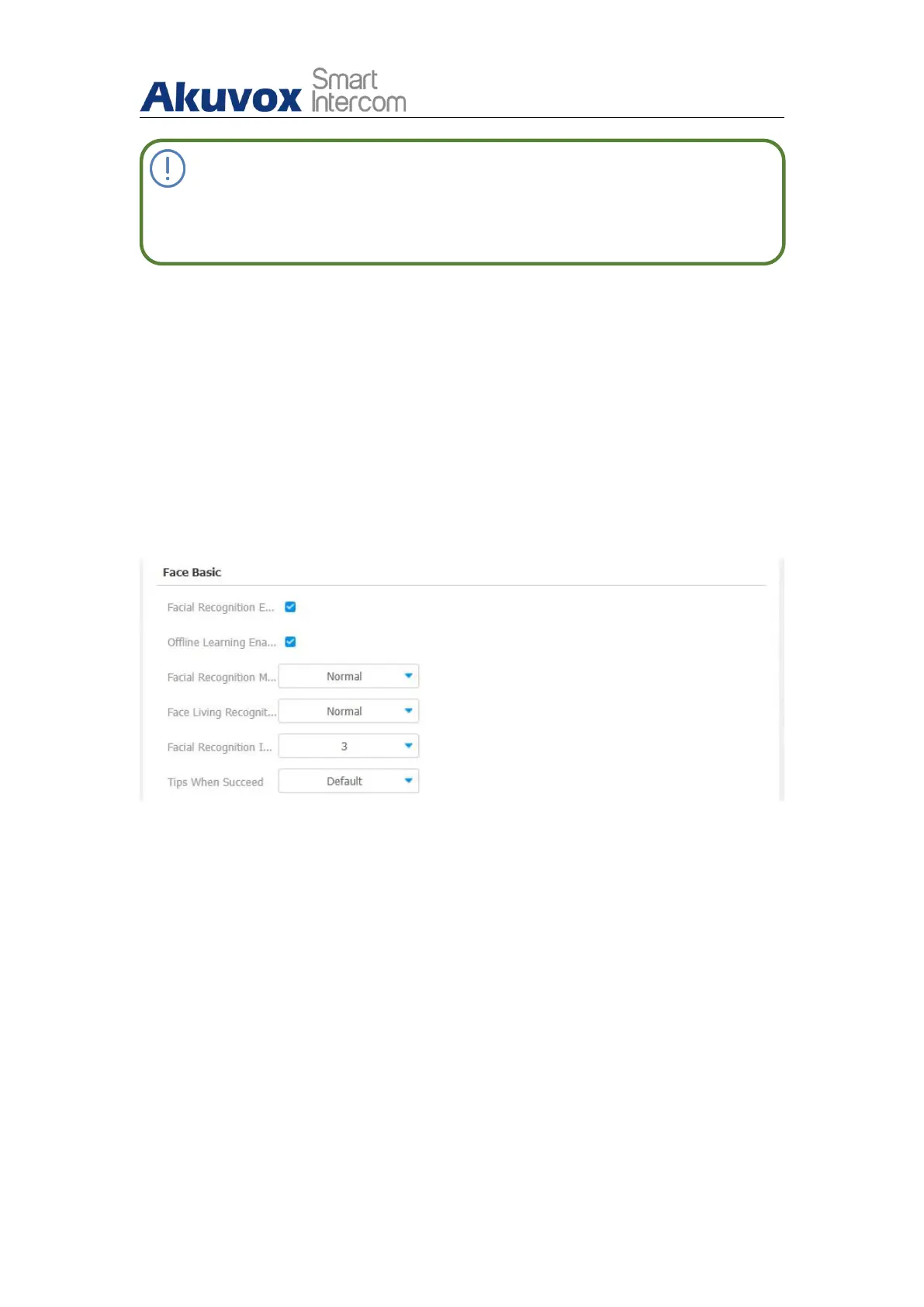R29X Door Phone Administrator Guide
AKUVOX SMART INTERCOM www.akuvox.com
Note:
Pictures to be uploaded should be in jpg or png format.
12.6.2.1. Basic Facial Recognition Configuration on the Web
Interface
R29 series door phone allow you to adjust facial recognition accuracy,
recognition intervals according to your actual need. And you can also
improve the recognition quality and user experience through the basic facial
recognition setting on the device web Intercom > Face Setting > Face Basic
interface.
Parameter set-up:
Face Recognition: click on Enable to turn on the facial recognition
function. Facial recognition is enabled by default.
Facial Recognition Matching Level: click to select the facial recognition
accuracy level among four options: Low, Normal, High, Highest. For
example, if you select Highest then there will be the least possibility that
someone else will be mistaken for you by mistake or in another way
round in the facial recognition.
Face Living Recognition Matching Level: select Anti-spoofing level
among four options: Low, Normal, High, Highest. For example, if you
