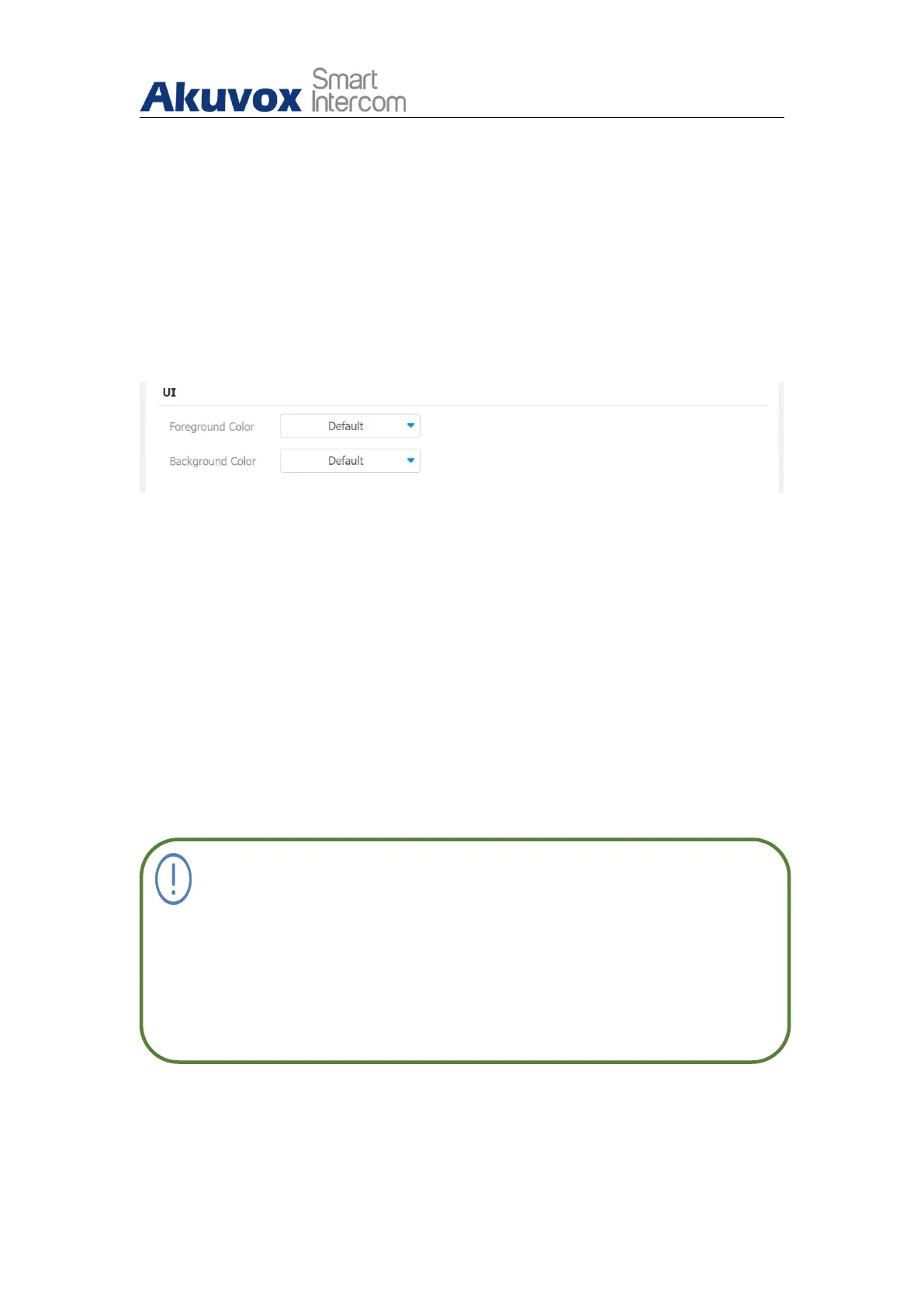R29X Door Phone Administrator Guide
AKUVOX SMART INTERCOM www.akuvox.com
to your preference.
7.7.1.Home Screen Display Setting
You can configure the home screen background display and the foreground
colors for Villa mode, Building mode and Office mode home screen display
according to your preference in web Intercom > Advanced > UI interface.
Parameter Set-up:
Foreground Color: select among four foreground color options: “Default”,
“Black”, “White”, “Custom”. The default foreground color is “White”.
Background Color: select among four foreground color options: “Default,
“Black”, “White”, Custom”. The default foreground color is “Blue”. If you
select “Custom”, you can customize your foreground and background
color by adjusting the color and hue controller underneath and pressing
the Submit tab for validation.
Note:
If you want to select “Custom” you need to click the Submit tab
before you can see a color and hue controller with which you can
adjust the color to your preference, and you are required to click
Submit tab again for the validation.
7.7.2.Await Screen Setting
