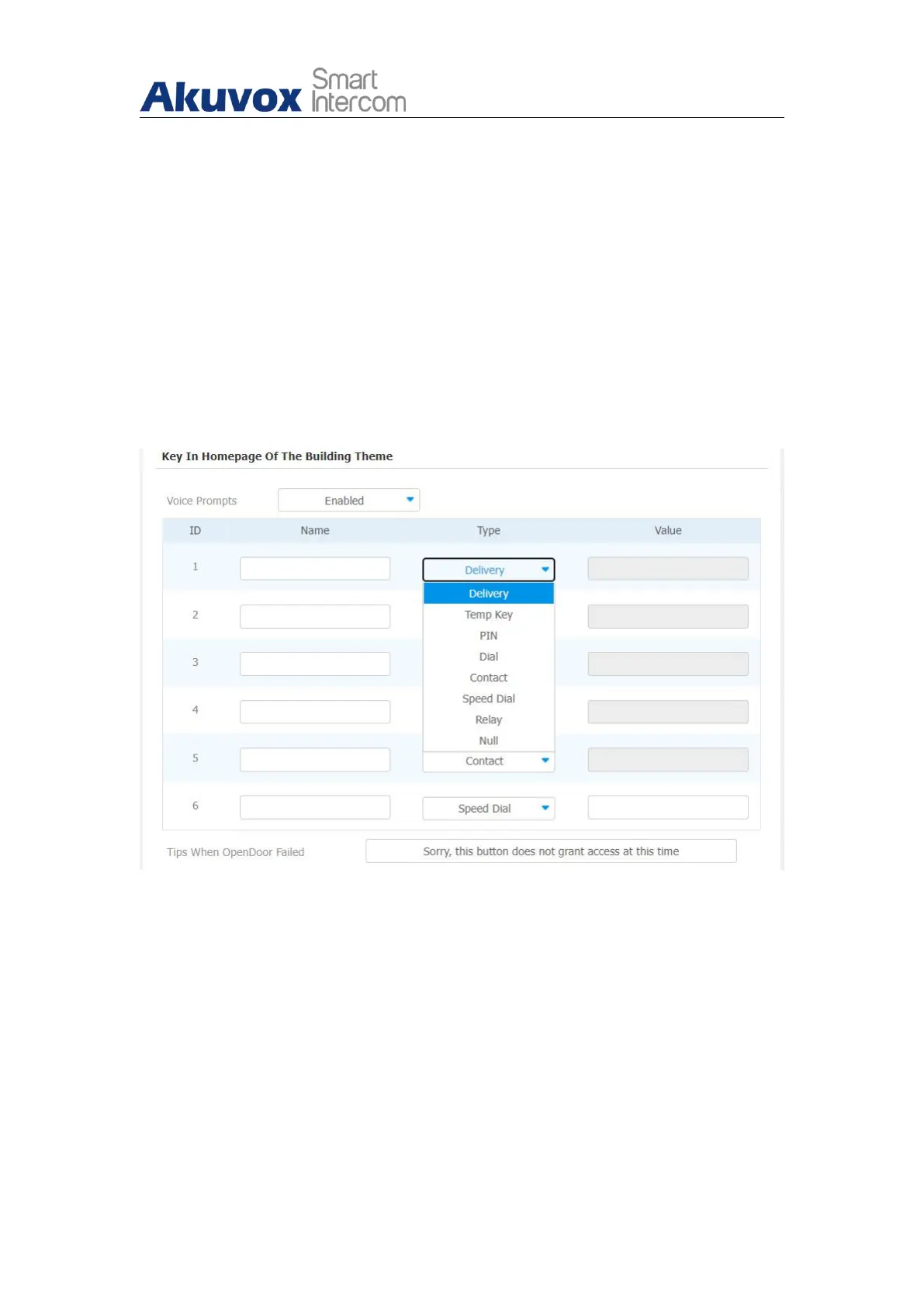R29X Door Phone Administrator Guide
AKUVOX SMART INTERCOM www.akuvox.com
screen display with that of Villa mode, however, the two modes vary in terms
of their dial screen displays that will be explained in the following sections.
7.10.1. Building Mode Home Screen Configuration
You can change the home screen display through the configuration of tab
arrangement, and the language icon display as needed on the device web
Intercom > Key/Display > Key In Homepage Of The Building Theme interface.
Parameter Set-up:
Type: select the tab type corresponding to the ID order which indicates
the tab position. For example, if you want to make the Temp Key tab to be
displayed in position one of tab row one, you can click to select the type
of the ID order 1. And you can change the other tab position accordingly.
Name: enter a new name to replace the original type name, but it does
not change the attribute of the type.
Value: it is available for those features that need to be set up numbers,
