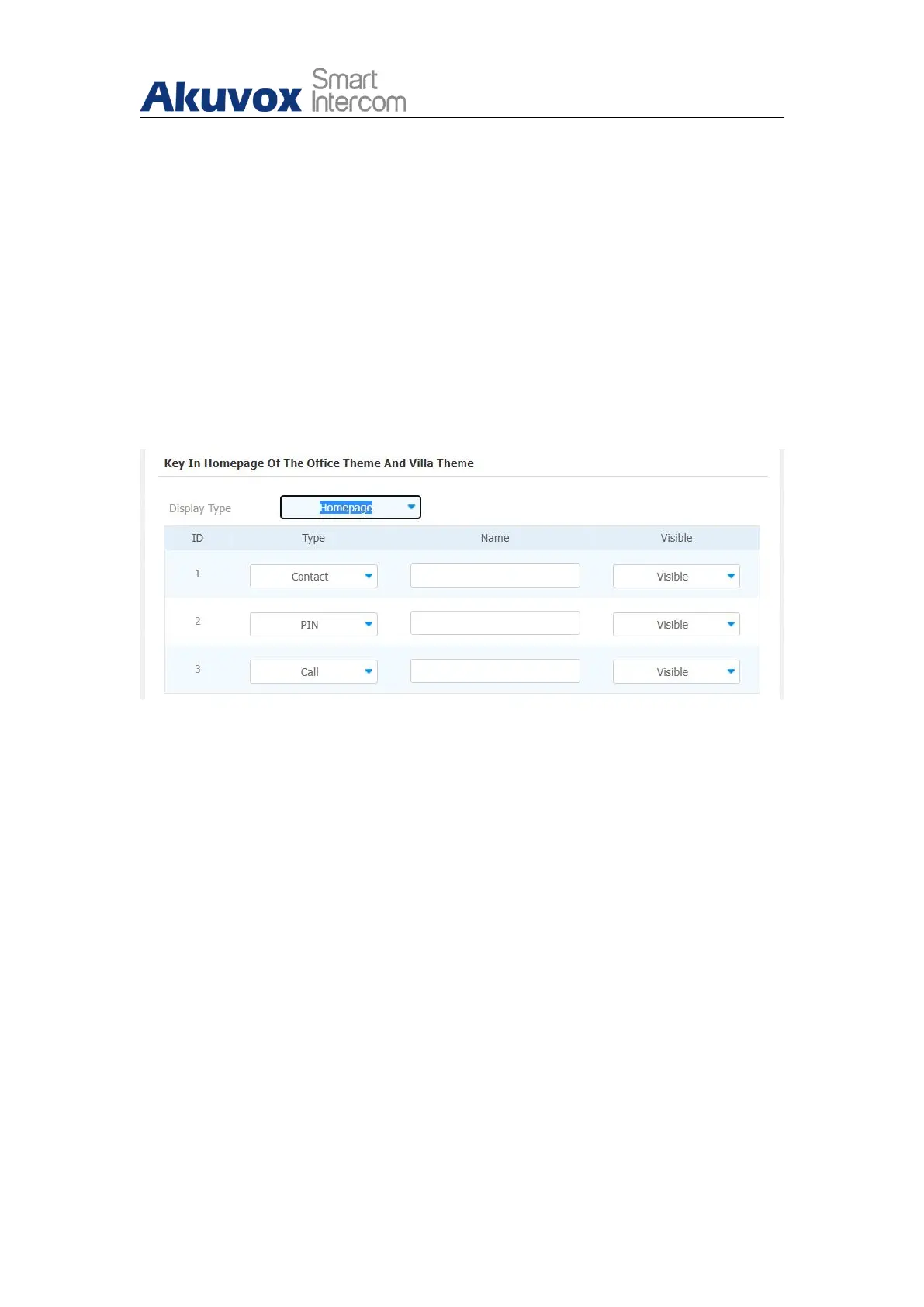R29X Door Phone Administrator Guide
AKUVOX SMART INTERCOM www.akuvox.com
displayed first from left to right on the screen.
7.10.2. Villa Mode Home Screen Configuration
You can configure the screen display for the layout of the Contact icon, PIN
icon and Call (Dial) icon on the home screen in villa mode. In addition, you
can set those icons as your home screen while configuring their respective
smaller icons on the top of the screen in the villa mode according to your
need on web Intercom > Key/Display > Key In Homepage Of The Office
Theme And Villa Theme interface.
Parameter Set-up:
Display Type: click to select home screen display type among the four
options “Homepage” “Dial” “Contact” “Password”. “Homepage” is for the
default home screen display of three vertical round icons, while
“Dial”(Call icon), “Contact” icon and “Password” (PIN icon) as a whole
can be set up as a home screen. For example, if you switch from building
mode to Villa mode, while your previous villa mode home screen display
type is “Homepage” then the three round icons for Contact, PIN and Call
will be all displayed. However, if your previous display type is any one of
the “Dial” “Contact” “Password” types then any one of the icons for Dial,
Contact and Password will be displayed in highlight together on the top
of the home screen with the other two as the home screen display
instead of the three round icons for the “homepage”.
Type: set the type of icon you want to display on the villa mode home
screen.
Name: name the icons on the villa mode home screen.
