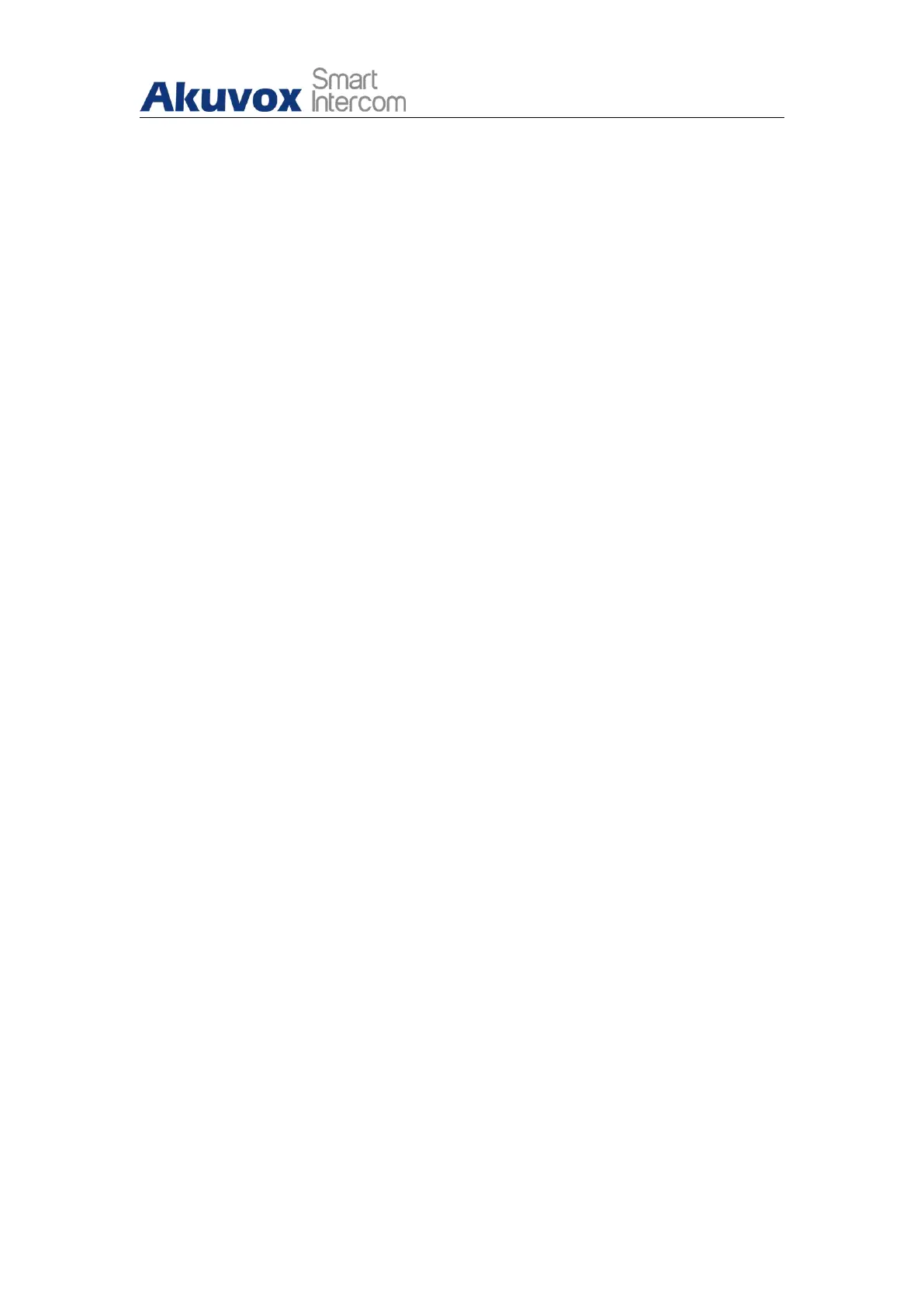R29X Door Phone Administrator Guide
AKUVOX SMART INTERCOM www.akuvox.com
triggered when the body temperature measured is detected higher than
the defined normal body temperature.
Temperature Unit: select “Centigrade” or “Fahrenheit” you like.
Normal Body Temperature: set the body temperature to the predefined
body temperature as the measuring basis in either Fahrenheit or Celsius.
For example, if you set the temperature at 37.3 degrees Celsius as the
normal temperature, then anybody temperature measured higher than
37.3 degrees Celsius will be deemed as an abnormal temperature, while
the temperature lower than 34 degrees Celsius will be deemed as low
body temperature.
Low Temperature: set the low temperature.
Action for Abnormal Body Temperature: if “Action to Execute” is selected,
then you can be notified via SIP/IP call when abnormal temperature and
low temperature is detected or an HTTP command will be sent to a
designated place when the abnormal temperature is selected. If “ Go to
Home Page” is selected, the door phone will go back to the home screen
when an abnormal temperature is detected.
Action for Low Body Temperature: if “Try again later” is selected, you will
be prompted “Try again later” if low body temperature is detected. If “ Go
To Homepage” is selected” the door phone will go back to the home
screen if a low body temperature is detected.
Timeout: select the timeout from 1 to 8 seconds. For example, if you
select “3” seconds, then then the door phone will go back from the face
recognition screen to the body temperature screen if timeout is reached
on the face recognition due to no operation or no face is detected for 3
seconds.
Execute Relay: select the relay switches to be triggered.
Day: select the day on which the relay(s) is valid for the application. Or
you can select “Check All” option to make the application valid
throughout the week.
Time: select the start time and end time for the validity of the application
during a day.
Voice Prompts: select the voice prompt you need.
