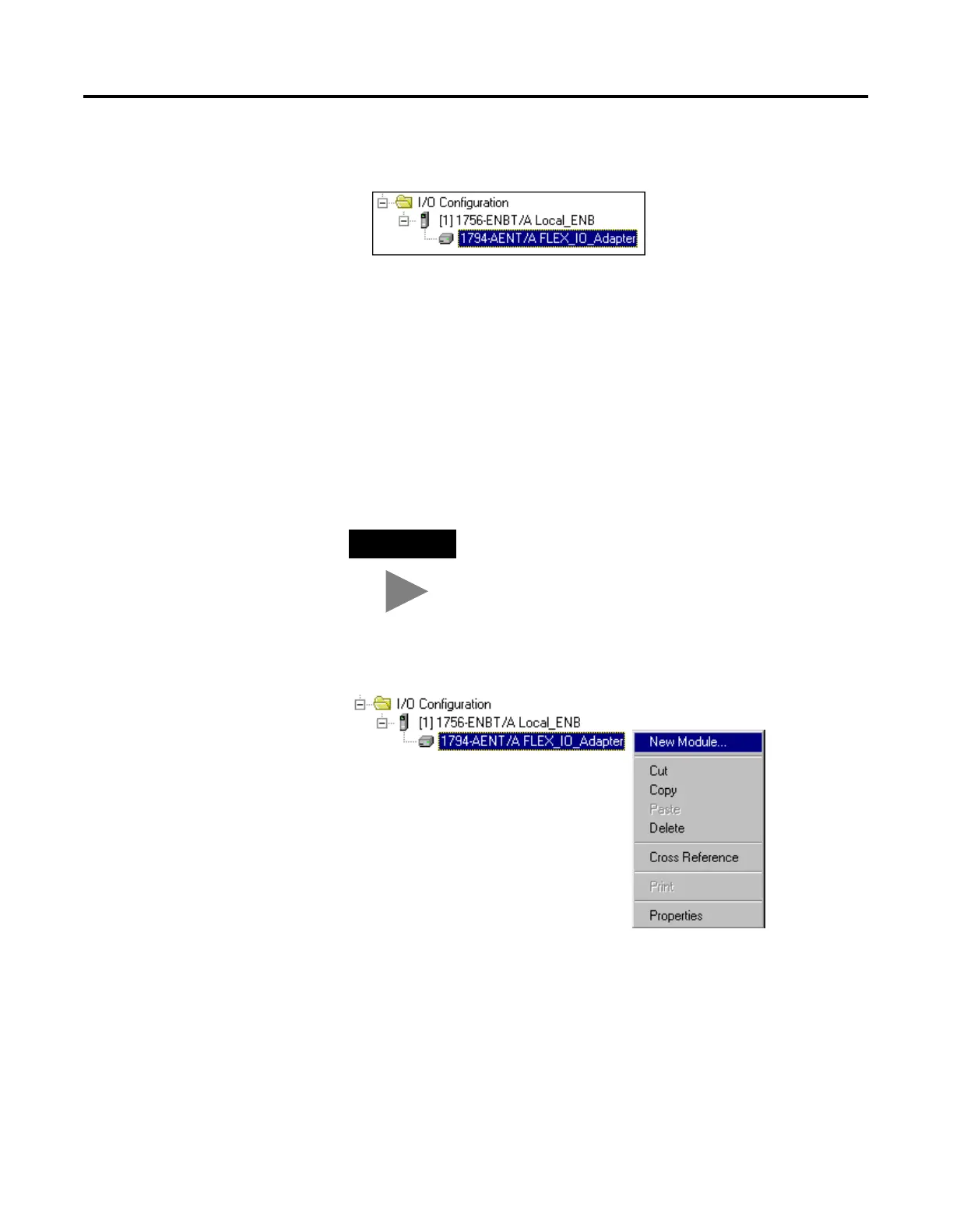Publication 1756-UM050A-EN-P - December 2001
8-8 Interfacing with FLEX I/O
The 1794-AENT adapter will appear indented under the local
1794-ENBT in the I/O Configuration folder.
Add the FLEX I/O Modules to the I/O Configuration
You must now add the FLEX I/O modules to the I/O Configuration
List under the 1794-AENT adapter.
In this example, you will add a a 17946-IB16 digital input module and
a 1756-OB16 digital output module with standard configurations. Use
these steps as a guide when you are configuring different I/O
modules for your system.
Add the Digital Input Module
1. Right click on the remote 1794-AENT adapter under the I/O
Configuration folder and select New Module.
TIP
This example application uses the I/O modules’
default configurations. For more information see
publications 1794-IN071 and 1794-IN072.
