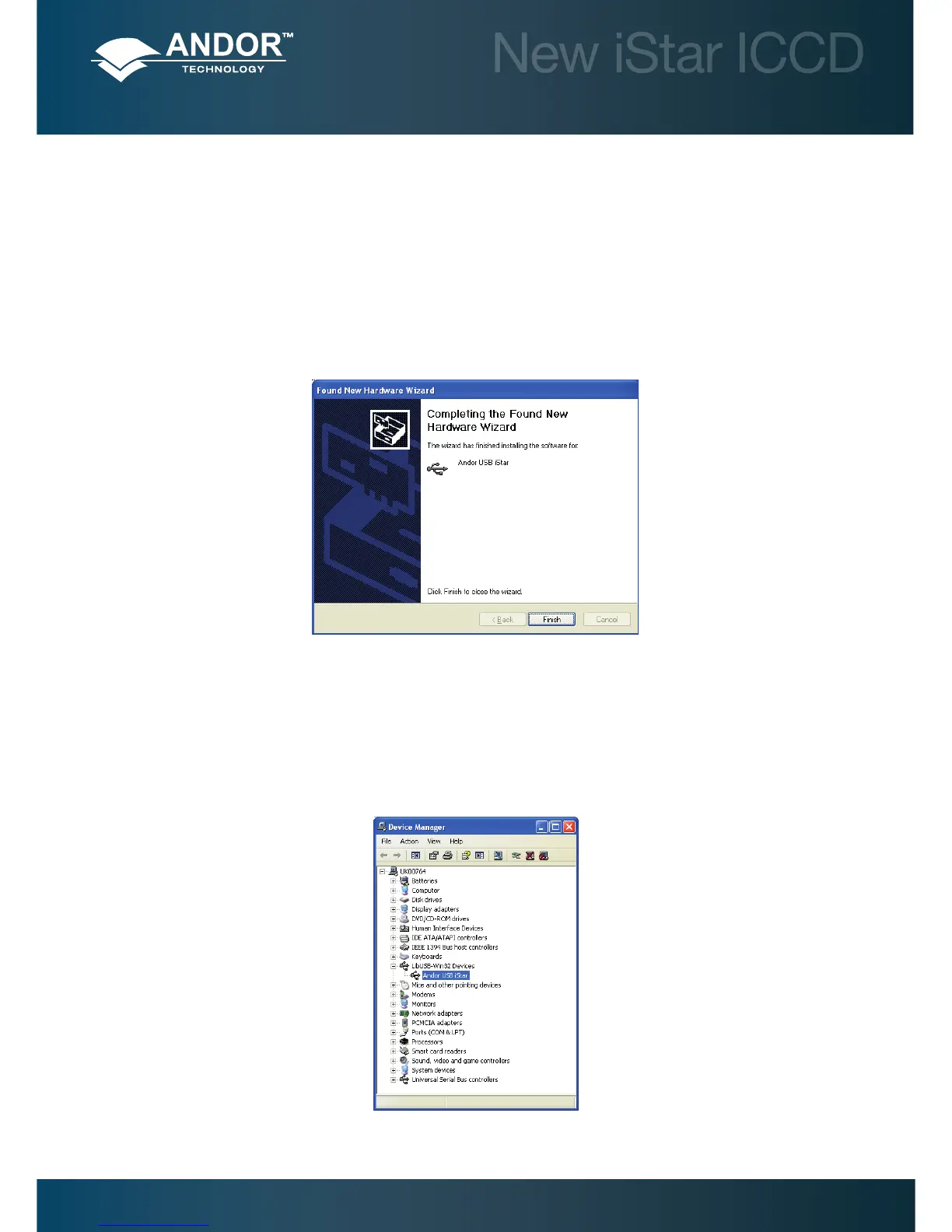Solis Software Operation
3.4.3 - New Hardware Wizard
When the New iStar camera is connected to a PC for the rst time, the Found New Hardware Wizard screen will appear.
1. Select the ‘No, not this time only’ option then click Next> .
2. Select the ‘Install from a list or specied location (Advanced) option then click Next>.
3. Navigate to the directory where the Andor Solis software was installed to on the PC, then click Next> so that the
Installation Wizard can start.
4. When the hardware installation has been completed, the following screen will appear.
5. Click the Finish button to complete the installation.
Note: If the camera is connected to a different USB port, steps 1 – 5 will have to be repeated on the rst
connection only.
6. Check that the New iStar is correctly recognized and installed by opening the Device Manager in Windows, System
Properties section. The New iStar will be showing under the LibUSB root, as highlighted below:
7. The New iStar is now ready to be used.
