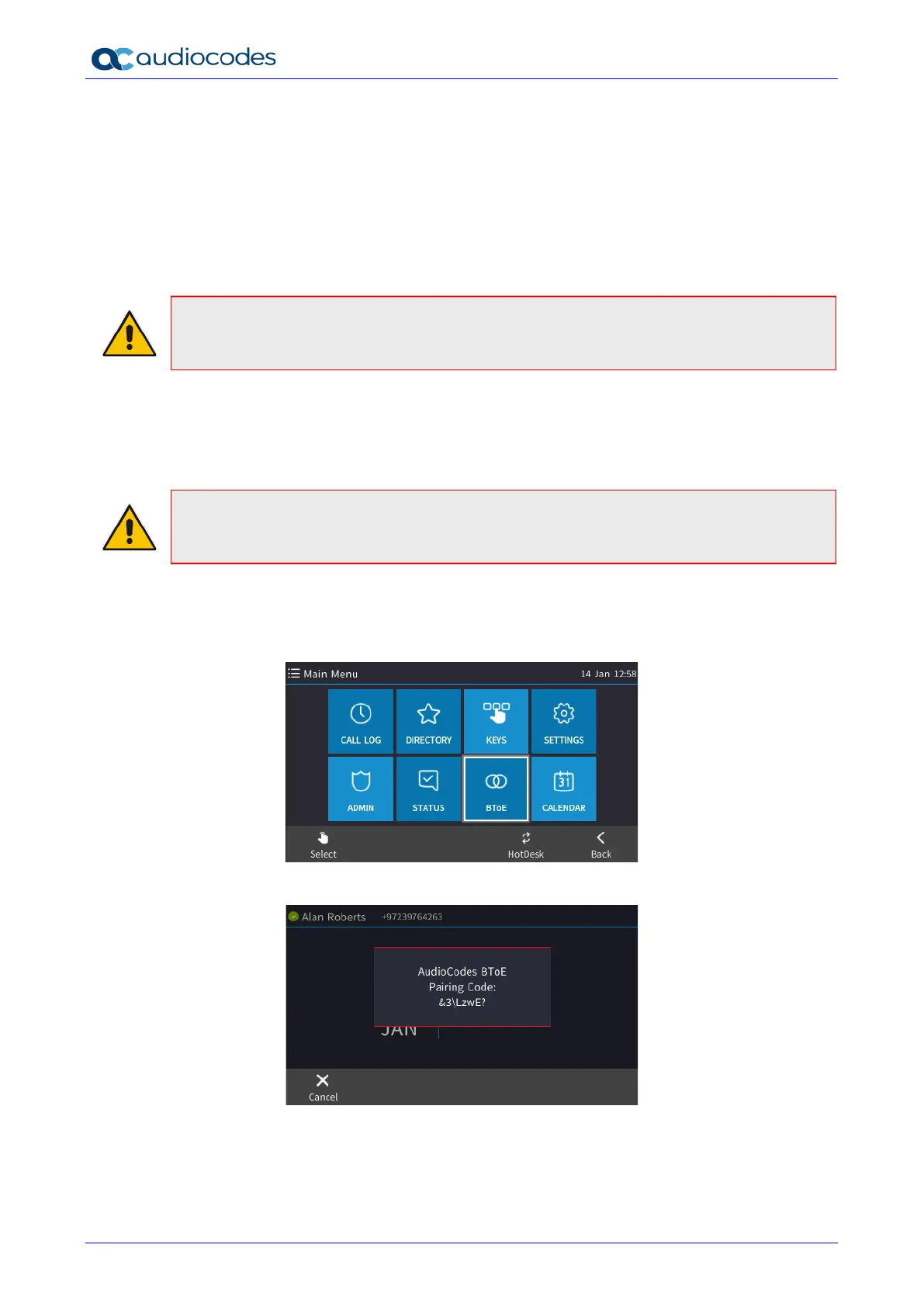445HD IP Phone
User's Manual 110 Document #: LTRT-14840
8.1.6 Manually Pairing the BToE PC Application with the Phone
AudioCodes' BToE PC application can be manually paired with the phone using a pair code. By
default, the phone is automatically paired with the PC. Even though the default automatic pairing
gives users greater freedom, manual pairing is still an option, giving users added security, laptop
mobility, WiFi mobility and hot desking. Manually pair like this:
1. Generate a pair code (see Section 8.1.6.1)
2. Connect the phone and BToE PC application using the pair code (see Section 8.1.6.2)
Note: If the phone's IP address changes, you'll need to generate a pair code again. If you
know the last pair code, you can use it without needing to generate a new one. If you don't
know it, continue as described below.
8.1.6.1 Manually Generating a Pair Code
You can manually generate a pair code. Even though the phone's default automatic pairing
setting gives users greater freedom, manual pairing is still an option.
Note: The phone is by default automatically paired with the PC. If you want to manually pair,
your network administrator first needs to change the phone's BToE pairing mode setting. See
the Administrator's Manual for more information.
To manually generate a pair code:
1. After your network administrator changes the phone's default BToE pairing mode setting,
press the MENU key on the phone.
2. Select the BToE softkey.
This is the pair code that will be used by the BToE PC application. Make a note of it for reference
when connecting the phone with the BToE PC application.
