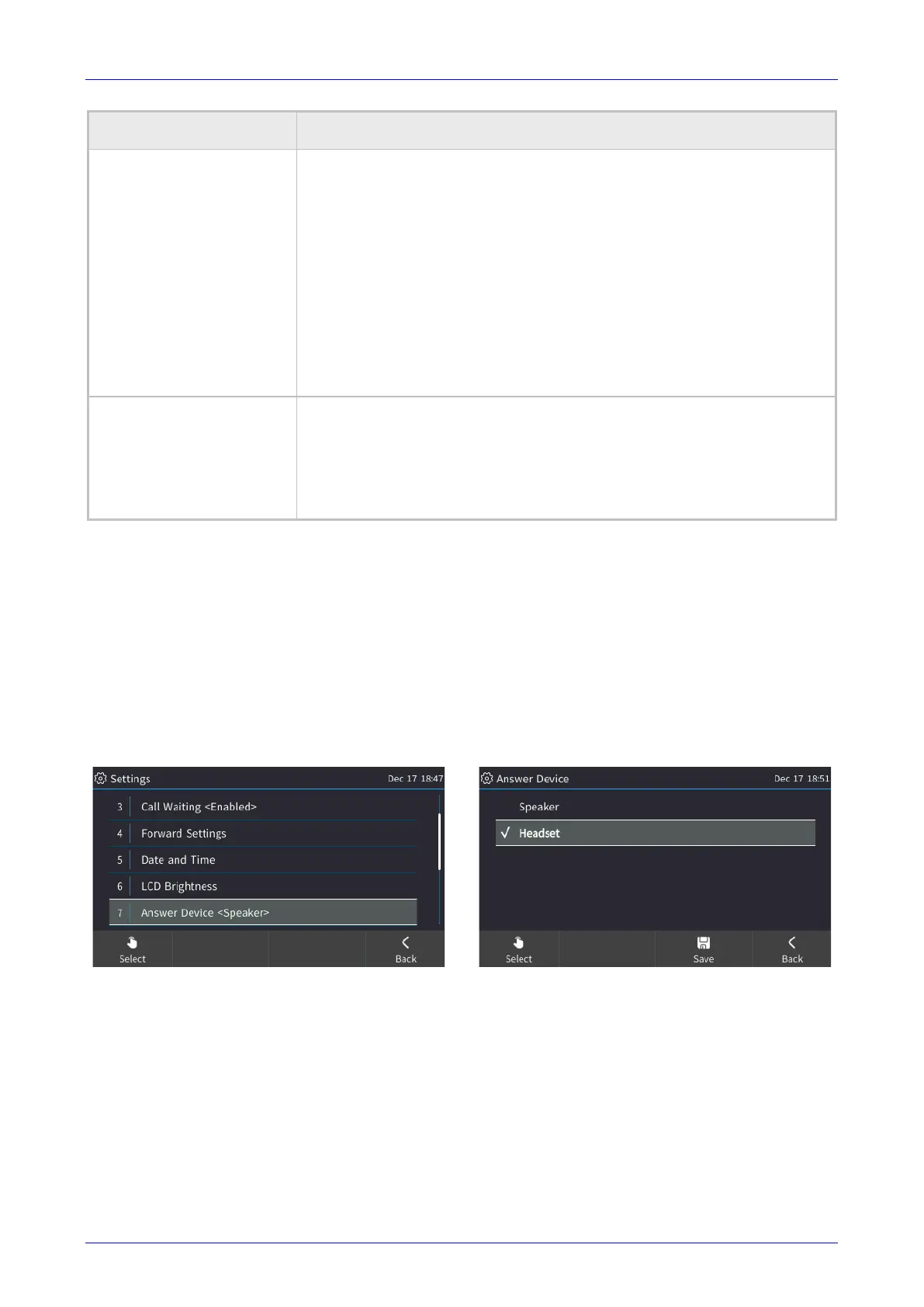User's Manual 6. Customizing the Phone
Version 3.0.4 47 445HD IP Phone
LCD Brightness Option Description
Switch to night mode after Defines the timeout of 'dimmer mode', in minute
s. If it expires, the screen
changes to 'night mode'. Configure either 30, 60 (default), 90 or 120
minutes.
If your network administrator enabled Microsoft Skype for Business' online
Power Save Mode feature, three Microsoft parameters apply:
(1) Enable/Disable (2) Timeout during work hours and (3) Timeout when out
of the office. The third determines how much time in 'dimmer mode' must
pass before the screen switches to 'night mode' The screen never switches
to 'night mode' when you are in the office. In th
hours start, the screen automatically switches from 'night mode' to 'dimmer
mode'. The phone gets your work hours from Microsoft Exchange server,
configured by your network administrator. Consult your network
administrator for more information.
Night mode brightness Defines
the brightness of the screen when it's in 'night mode'. The screen
changes to 'night mode' after the timeout configured for 'dimmer mode'
expires (see above). You can configure either:
• Low (default)
• Medium
•
3. Save the setting.
6.8 Selecting an Answering Device
You can select the speaker or the headset to be activated when you answer calls. The default is
the speaker. This means that when you press the Accept softkey to answer a call, or when you
dial another party by pressing the number keys on the keypad and then pressing the Dial softkey,
the default device will be the speaker.
To change the default:
Open the Answer Device screen (MENU key > Settings > Answer Device), navigate to and
select Headset and then Save.