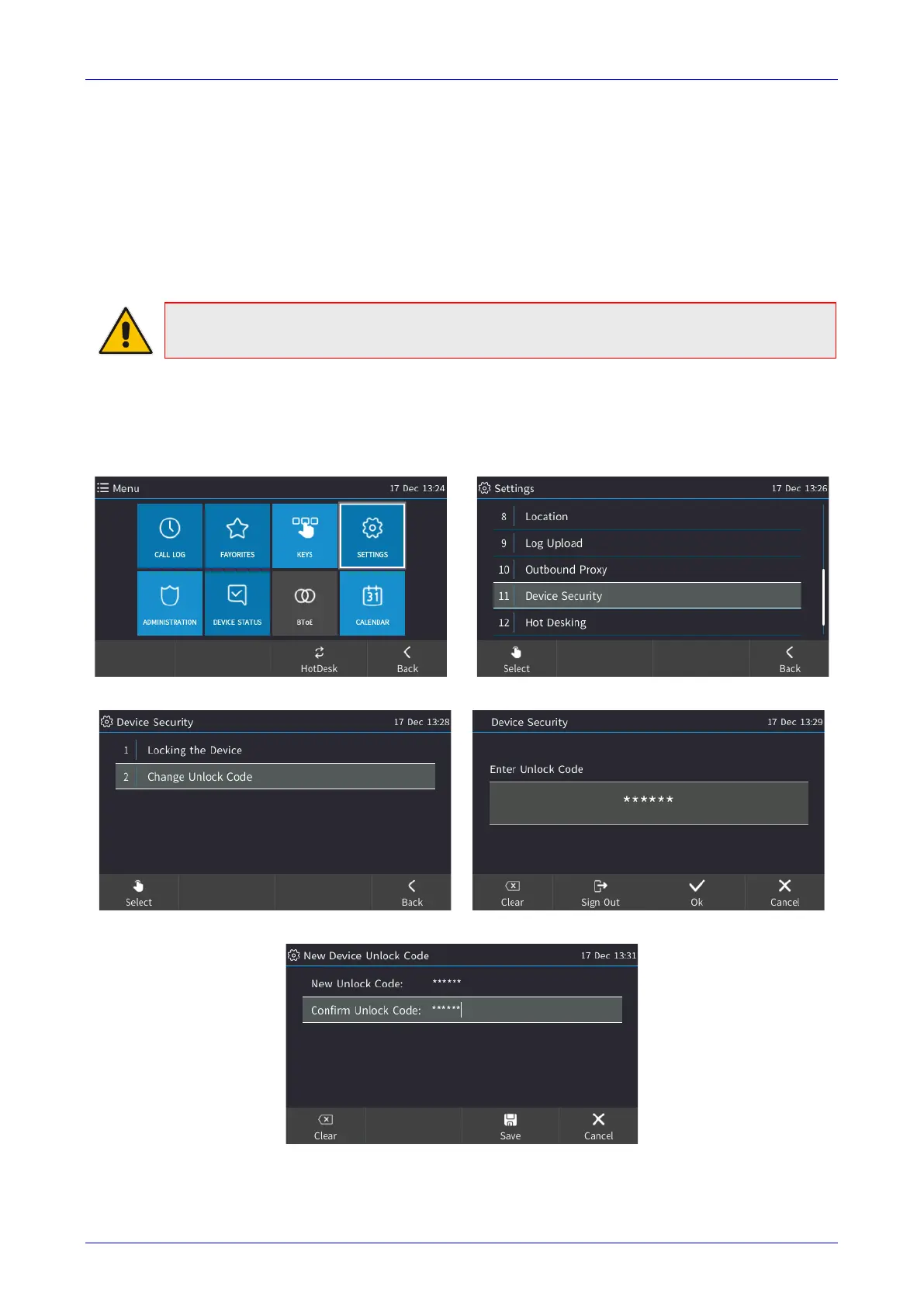User's Manual 5. Unlocking a Locked Phone
Version 3.0.4 37 445HD IP Phone
5 Unlocking a Locked Phone
The phone automatically locks after a configured period of time to secure it against unwanted
(mis)use. If left untouched for 10 minutes (default), it locks and becomes inaccessible to anyone
who doesn't know its lock code. After it locks:
Incoming calls are allowed, but outgoing calls need the lock code.
Without the lock code, users cannot access the Call Log, Calendar and Corporate directory,
but they can call preconfigured emergency numbers.
Note: For the feature to be available to users, the administrator must first enable it in the
Skype for Business server and Web interface. See the Administrator's Manual for details.
When signing in for the first time, the user is prompted for the lock code. After entering a code,
e.g., 123456, confirming and saving it, the phone goes into idle state and locks after 10 minutes.
To manually change the lock code:
1. Press the MENU key, select Settings and then scroll down to select Device Security.
2. In the Device Security screen, select Change Lock Code.
3. Enter the old code, press OK and when prompted for the new code, enter it, and confirm.
4. Press Save.