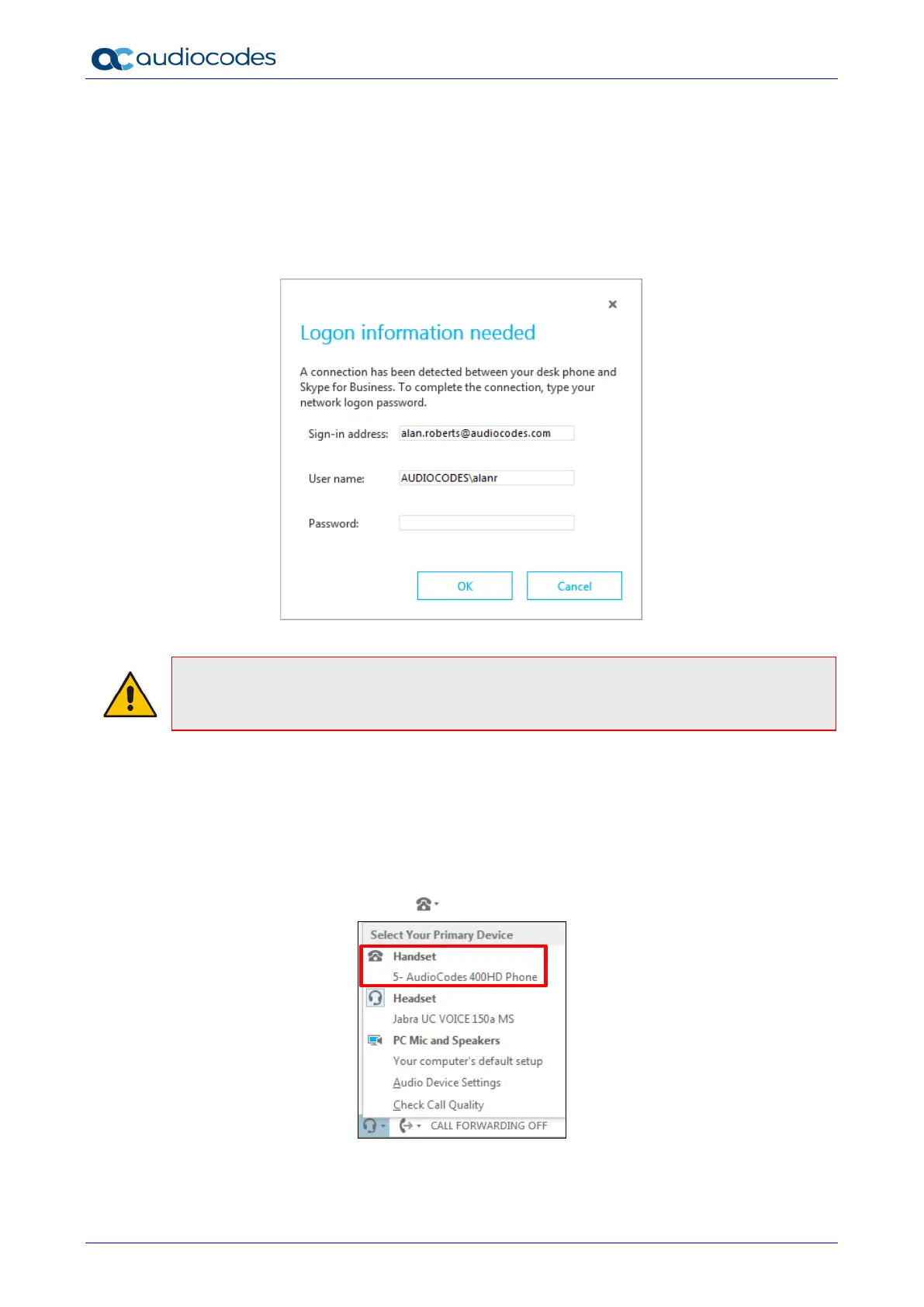445HD IP Phone
User's Manual 114 Document #: LTRT-14840
8.1.6.3 Connecting the Skype for Business Client with the Phone
Here's how to connect the Microsoft Skype for Business client with the phone using the Skype for
Business login screen.
To connect the two:
Enter your credentials in the Skype for Business Sign-in request prompt, and click OK.
Figure 8-26: Skype for Business Sign-in Request Prompt
Note: Primary Device cannot be changed in Skype for Business Client PC client during a
call. When the phone is in idle mode (not in a call), the PC application must be disconnected
in order to change Primary Device. See the Release Notes.
8.1.7 Making Sure the Skype for Business Client is Paired with the Phone
Here's how you can make sure you successfully paired the Skype for Business client with your
phone.
To make sure:
1. In the Skype for Business client application, in the lowermost left corner of the screen, click
the Select Primary Device icon ; this popup opens:
2. Make sure Handset is AudioCodes 400HD Phone.
