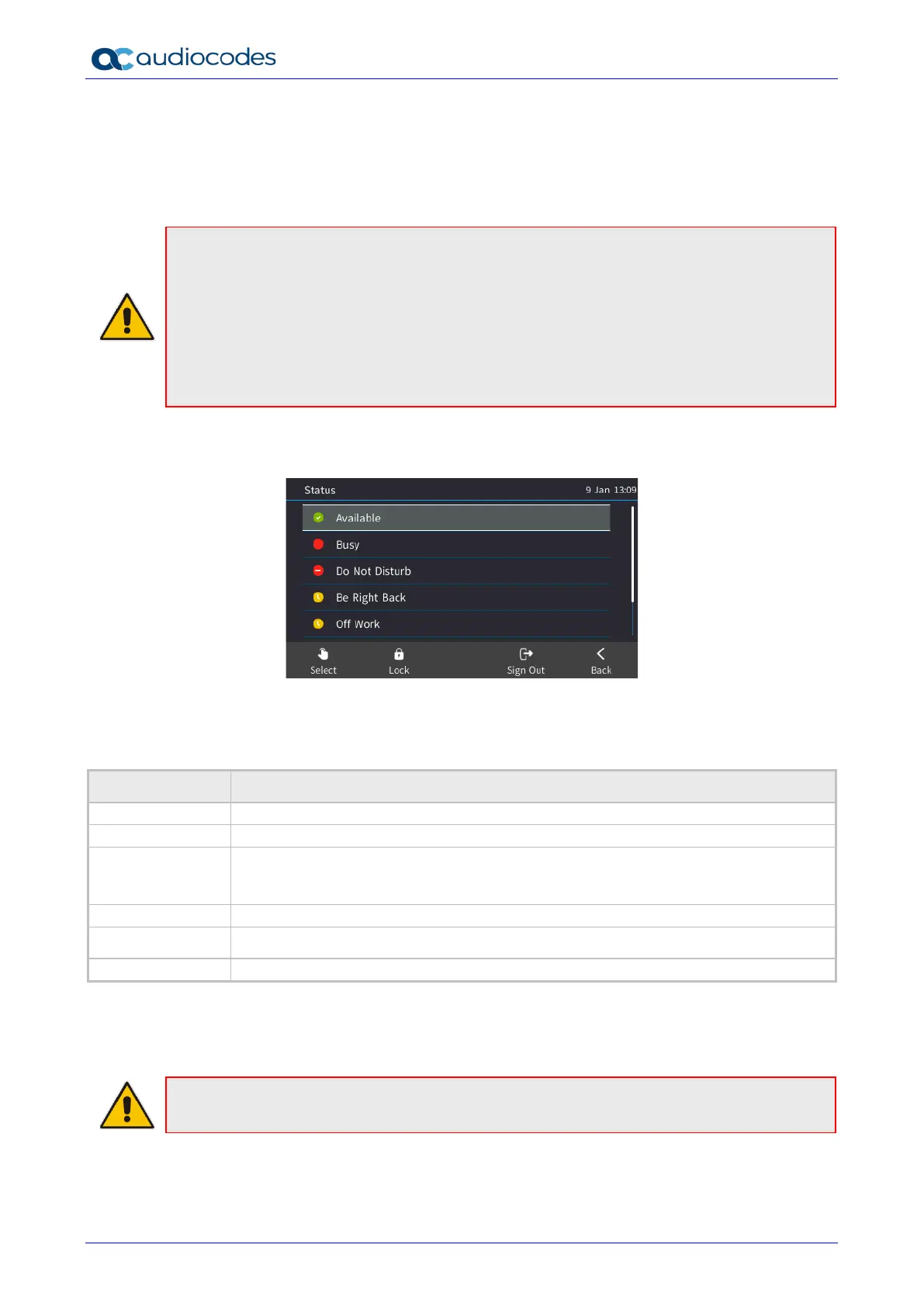445HD IP Phone
User's Manual 72 Document #: LTRT-14840
6.19 Changing your Presence Status
Presence status can be configured to indicate to would-be callers if you're available or not. By
default, your presence status is based on your Skype for Business client.
Note:
• Presence status can be changed by your Skype for Business client running on your
computer. Presence status is reflected in the phone's screen.
• After n minutes (configured in the Skype for Business server by your administrator),
presence status automatically changes to ‘Inactive’.
• n minutes after this (also configured in the Skype for Business server by your
administrator), presence status automatically changes to ‘Away’; all calls are then
automatically forwarded to the RGS (Response Group Service) if it is configured.
To configure/change presence status:
1. In the idle screen, press the Status softkey.
2. Select a presence status. The status you select is displayed in the idle screen. Use the table
below as reference.
Table 6-2: Presence Statuses
Presence Status Description
You're online and available for other contacts to call.
You’re busy and don’t want to be interrupted.
Do not disturb You don’t want to be disturbed. Stops the phone from ringing when others call you. If
DnD is activated, callers hear a tone indicating that your phone is busy; the call is
blocked and your idle screen indicates 'Missed Calls'.
You' are away briefly and will return shortly.
Off Work
You're going on vacation (for example).
You want to hide your status and appear to others you're currently away.
3. To reset your presence status, select Reset; your status is received from the Skype for
Business server and automatically updated.
Note: If a contact configured in your phone's sidecar is in a call, the BLF next to their name
flashes on and off in red, indicating their status is Busy.