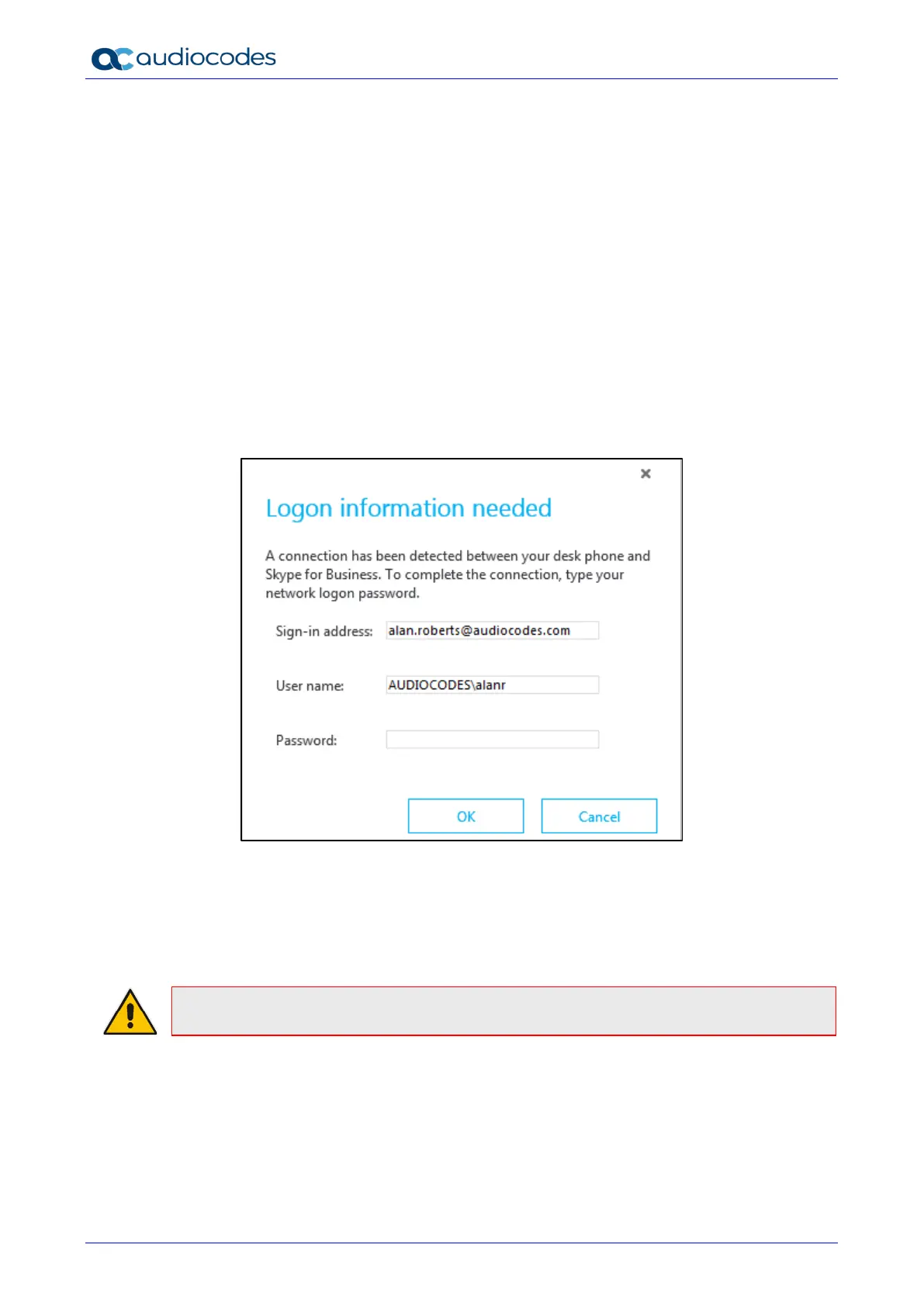445HD IP Phone
User's Manual 116 Document #: LTRT-14840
8.2 Using BToE Functions
Your phone can be used as an extension of your Skype for Business client, and your client can
be used as an extension of your phone, for enhanced unified communications and optimized
business efficiency.
Before using BToE functions, you need to install BToE. See the Administrator's Manual for
detailed information on installing BToE. Before using BToE functions, make sure in the Skype for
Business client that the 'Primary Device' selected is Handset AudioCodes BToE.
8.2.1 Signing in to the Phone from the Skype for Business Client
You can sign in to the phone from the Skype for Business client.
To sign in to the phone from the Skype for Business client:
1. Sign out from the phone; you're notified BToE is deactivated and then the Sign-in screen is
displayed.
2. On the PC, the Skype for Business client prompts you for Logon information.
3. Enter the same password you use to access your PC and then click OK.
4. Unlock the phone after the registration process is complete and the 'BToE Activated'
notification is displayed.
The phone is signed in and the two interlocked rings are displayed indicating that the phone
is paired with the PC BToE application.
Note: The phone's IP address may change during the registration process.