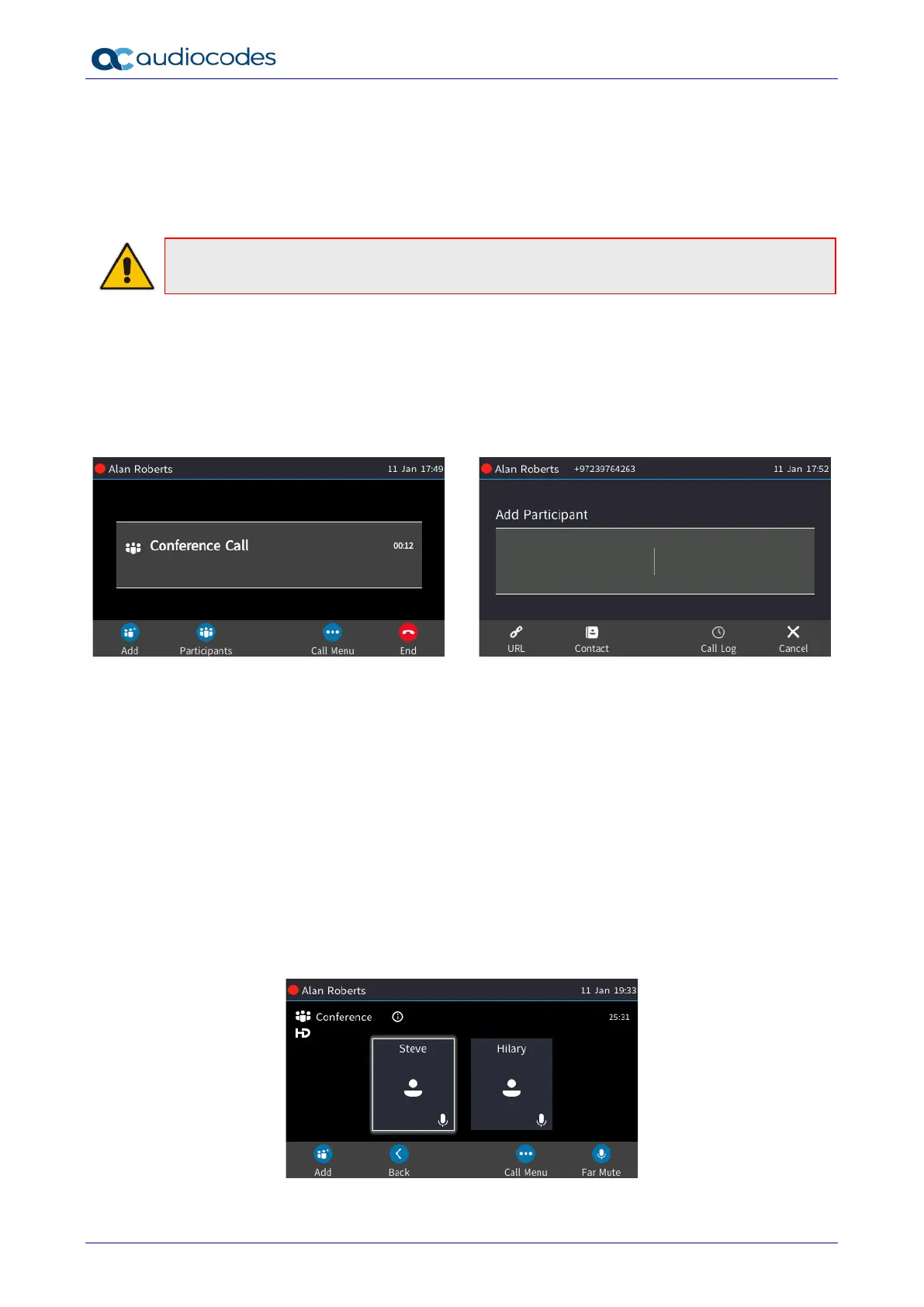445HD IP Phone
User's Manual 96 Document #: LTRT-14840
8.9 Managing a Multi-Party Skype for Business Remote
Conference
A multi-party call conference based on the Skype for Business server (remote conference) can be
managed from the phone.
Note: Conferencing when BToE is not installed is described here. See Section 8.2.4 for
information about conferencing when BToE is installed.
In versions preceding 3.0, supported conference capability was locally based (phone based). As
of version 3.0, the phone of the conference initiator uses CCCP (Centralized Conference Control
Protocol) to establish the conference. The feature is integrated with Microsoft Exchange so in an
email invitation to join a Skype for Business meeting, you can click a Join link.
To start a conference:
1. In the phone's idle screen, press the Meet Now softkey and then the Add softkey.
• Enter the participant's phone number, or press the URL softkey and enter their URL
-OR-
• [Optionally] Press the Call Log softkey and select the participant from any of the call
logs
-OR-
• [Optionally] Press the the Contact softkey and select the participant from the Skype for
Business client's 'Favorites' displayed on the phone, or, if the contact you are searching
for is not in your 'Favorites', press the Groups softkey and navigate in the Corporate
Directory, Personal Directory, Outlook Contacts or Others to find them.
2. Press the Dial softkey.
3. After adding a participant to a conference, you can add other participants in the same way.
To view conference participants:
In the phone's idle screen, press the Participants softkey.
