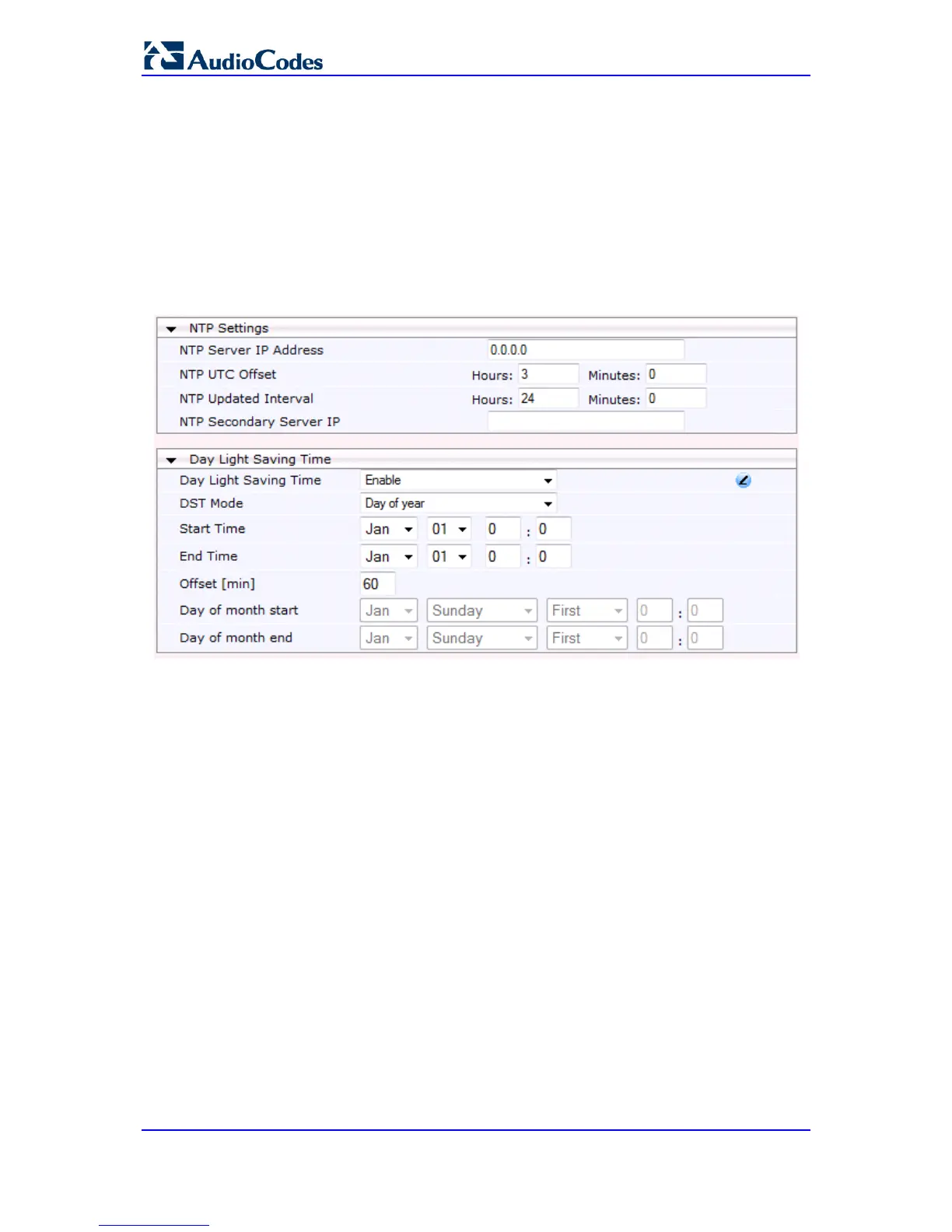client. The client slowly robs bits from the clock counter to update the clock to the correct
time. If the clock is running too slow, then in an effort to catch the clock up, bits are added
to the counter, causing the clock to update quicker and catch up to the correct time. The
advantage of this method is that it does not introduce any disparity in the system time that
is noticeable to an end user or that could corrupt call timeouts and timestamps.
The procedure below describes how to configure SNTP.
To configure SNTP using the Web interface:
1. Open the Application Settings page (Configuration tab > System menu >
Application Settings).
Figure 10-2: SNTP Configuration in Application Settings Page
2. Configure the NTP parameters:
• 'NTP Server IP Address' (NTPServerIP) - defines the IP address or FQDN of the
NTP server.
• 'NTP UTC Offset' (NTPServerUTCOffset) - defines the time offset in relation to
the UTC. For example, if your region is 2 hours ahead of the UTC, enter "2".
• 'NTP Updated Interval' (NTPUpdateInterval) - defines the period after which the
date and time of the device is updated.
• 'NTP Secondary Server IP' (NTPSecondaryServerIP) - defines the secondary
NTP server.
3. Configure daylight saving, if required:
• 'Day Light Saving Time' (DayLightSavingTimeEnable) - enables daylight saving
time.
• 'DST Mode' - Determines the range type for configuring the start and end date for
daylight saving:
♦ Day of Year: The range is configured by date of month, for example, from
January 4 to August 31.
♦ Day of month: The range is configured by day of month, for example, from
the second Sunday of May January to the last Sunday of August.
• 'Start Time' (DayLightSavingTimeStart) and 'End Time' (DayLightSavingTimeEnd)
- defines the period for which daylight saving time is relevant.
