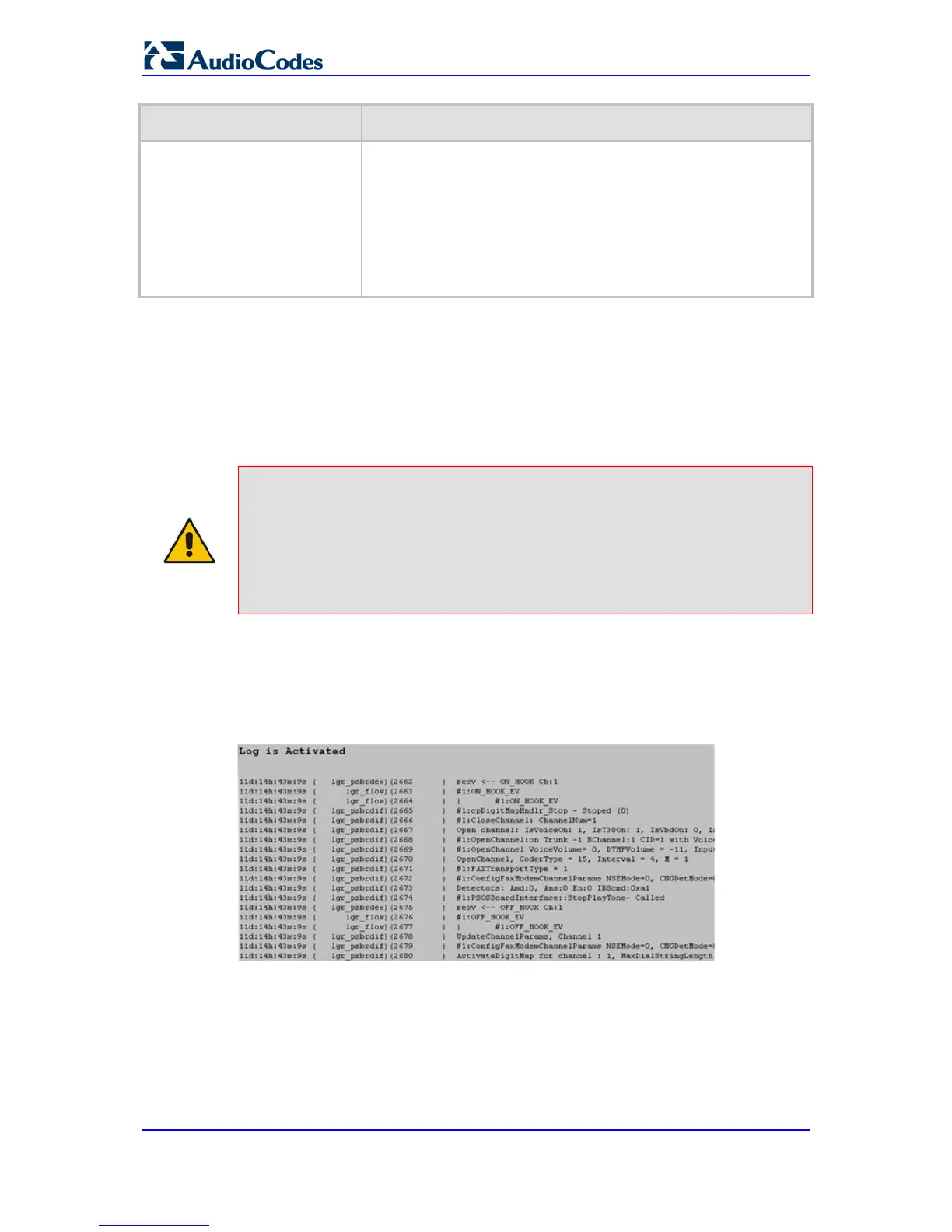Parameter Description
Capture Type
[LoggingFilters_CaptureType]
Enables debug recordings for the defined logging filter and defines
what to record:
[0] None (default)
[1] Signaling = Information related to signaling such as SIP
signaling messages, Syslog, and CDR.
[2] Signaling & Media = Signaling and media (RTP/RTCP/T.38).
[3] Signaling & Media & PCM = Signaling, media, and PCM
(voice signals from and to TDM).
37.5 Viewing Syslog Messages
You can use the following tools to view the Syslog messages sent by the device:
Any third-party Syslog server (e.g., Wireshark).
The procedure below describes how to view Syslog messages in the Web interface.
Notes:
• It's not recommended to keep a Message Log session open for a
prolonged period. This may cause the device to overload. For prolonged
(and detailed) debugging, use an external Syslog server.
• You can select the Syslog messages in this page, and copy and paste
them into a text editor such as Notepad. This text file (txt) can then be
sent to AudioCodes Technical Support for diagnosis and troubleshooting.
To activate the Web interface's Message Log:
1. Enable Syslog (see 'Configuring Syslog' on page 383).
2. Open the Message Log page (Status & Diagnostics tab > System Status menu >
Message Log); the Message Log page is displayed and the log is activated.
Figure 37-3: Message Log Page
The displayed logged messages are color-coded as follows:
• Yellow - fatal error message
• Blue - recoverable error message (i.e., non-fatal error)
• Black - notice message
To stop and clear the Message Log:
