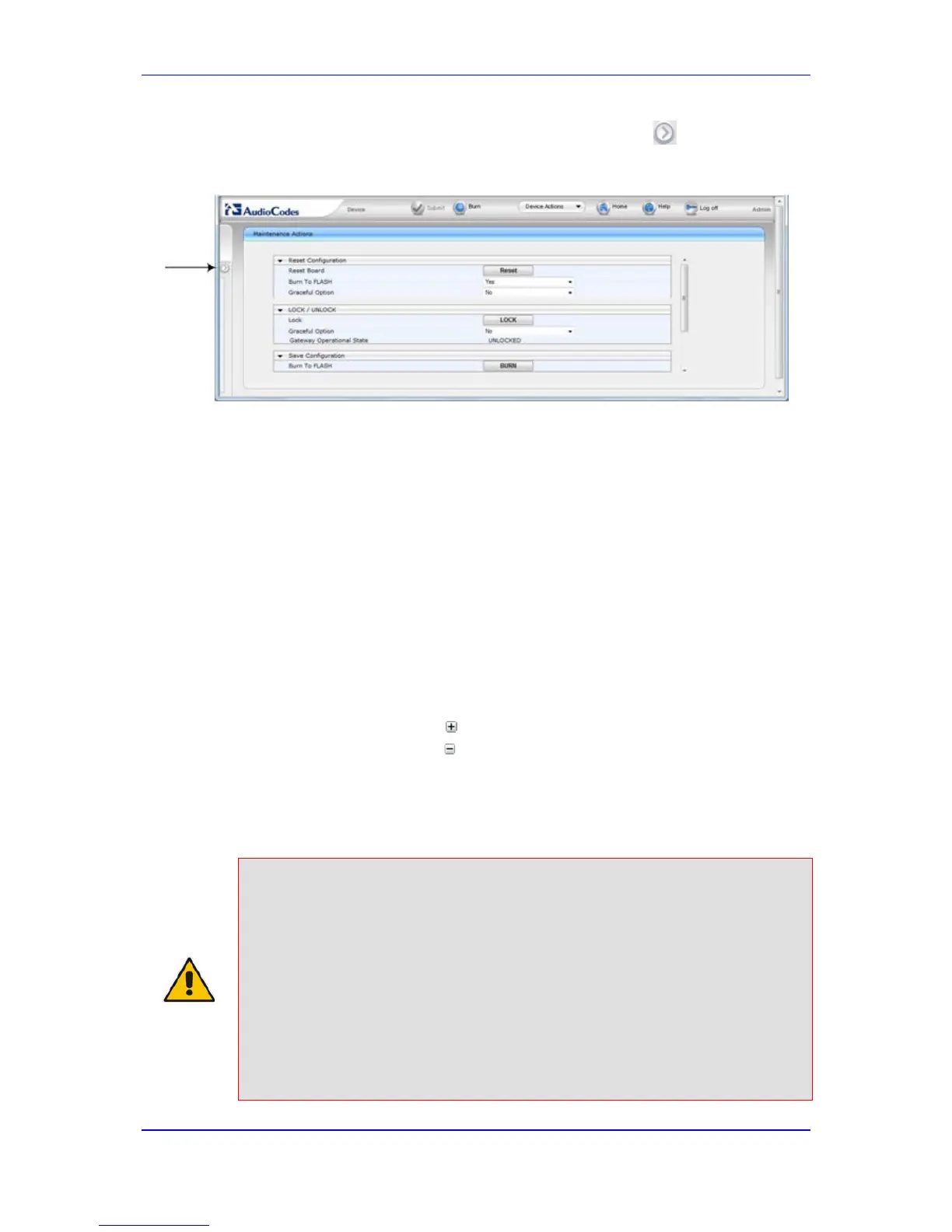To show the Navigation pane: Click the right-pointing arrow ; the pane is
displayed and the button is replaced by the left-pointing arrow button.
Figure 4-6: Show and Hide Button (Navigation Pane in Hide View)
4.1.6 Working with Configuration Pages
The configuration pages contain the parameters for configuring the device and are
displayed in the Work pane.
4.1.6.1 Accessing Pages
The configuration pages are accessed by clicking the required page item in the Navigation
tree.
To open a configuration page:
1. On the Navigation bar, click the required tab (Configuration, Maintenance, or Status
& Diagnostics); the menus pertaining to the selected tab appear in the Navigation
tree.
2. Navigate to the required page item, by performing the following:
• Drill-down using the plus sign to expand the menu and submenus.
• Drill-up using the minus sign to collapse the menu and submenus.
3. Click the required page item; the page opens in the Work pane.
You can also access previously opened pages by clicking the Web browser's Back button
until you have reached the required page. This is useful if you want to view pages in which
you have performed configurations in the current Web session.
Notes:
• You can also access certain pages from the Device Actions button
located on the toolbar (see 'Toolbar Description' on page 38).
• To view all the menus in the Navigation tree, ensure that the Navigation
tree is in Full view (see 'Displaying Navigation Tree in Basic and Full
View' on page 39).
• To get Online Help for the currently displayed page, see 'Getting Help' on
page 56.
• Certain pages may not be accessible or may be read-only, depending on
the access level of your Web user account (see 'Configuring Web User
Accounts' on page 60). If a page is read-only, "Read-Only Mode" is
displayed at the bottom of the page.
