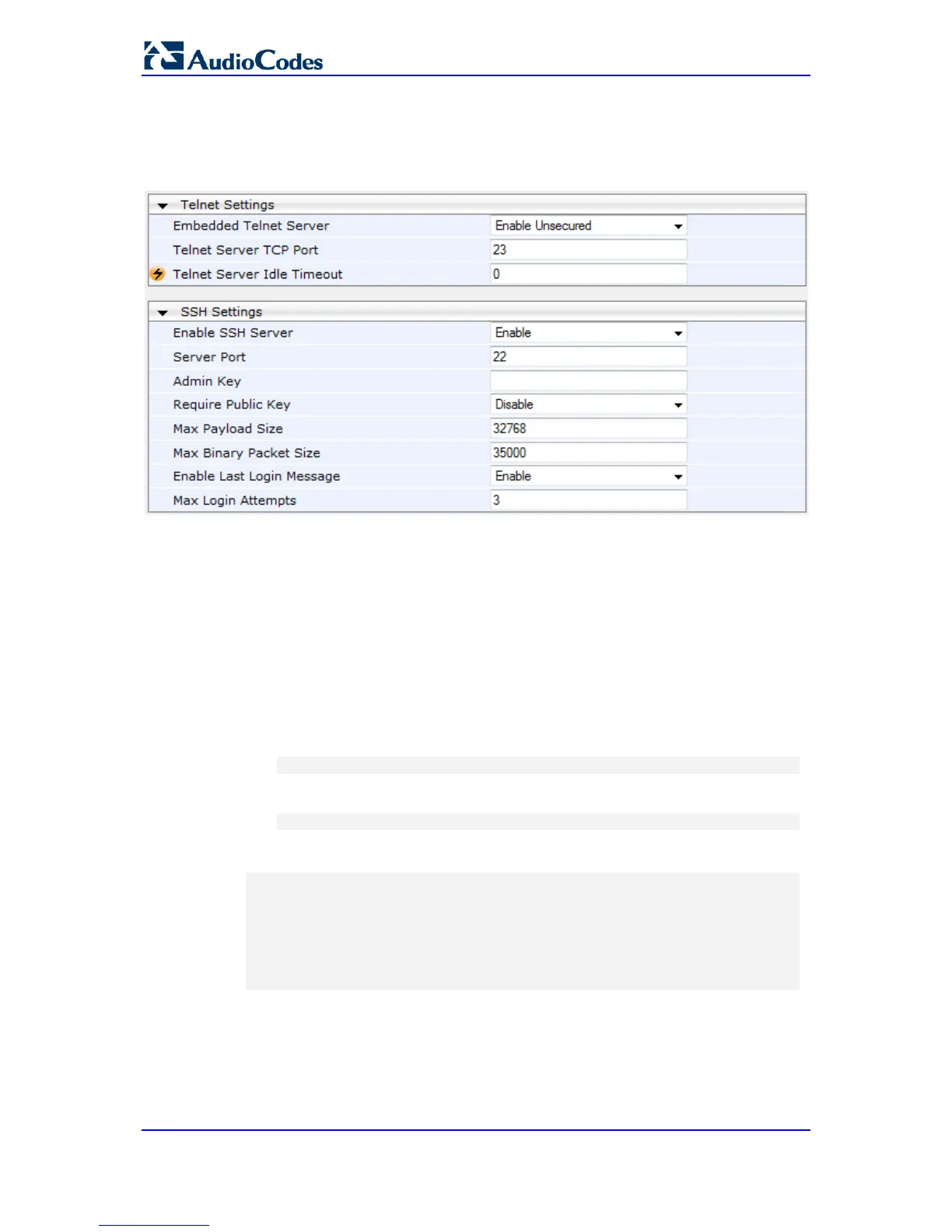To enable Telnet / SSH and start a CLI management session:
1. Enable CLI (Telnet or SSH):
a. Open the Telnet/SSH Settings page (Configuration tab > System menu >
Management > Telnet/SSH Settings).
b. To enable Telnet: From the ‘Embedded Telnet Server’ drop-down list, select
Enable (Unsecured) or Enable Secured (SSL).
c. To enable SSH: From the 'Enable SSH Server’ drop-down list, select Enable.
d. Configure the remaining parameters as required. For a description of these
parameters, see 'Web and Telnet Parameters' on page 471.
e. Click Submit to apply your changes.
f. To save the changes to flash memory, see 'Saving Configuration' on page 324.
2. Establish a Telnet or SSH session with the device using its OAMP IP address.
3. Login to the session using the same username and password assigned to the Admin
user of the Web interface:
a. At the CLI login prompt, type the username (default is "Admin" - case sensitive),
and then press Enter:
login: Admin
b. At the password prompt, type the password (default is "Admin" - case sensitive),
and then press Enter:
password: Admin
After logging in, the current directory (root), available commands, available
subdirectories, and a welcome message are displayed at the CLI prompt:
login: Admin
password:
ready. Type "exit" to close the connection.
SIP/ SECurity/ DebugRecording/ MGmt/ ControlProtocol/ CONFiguration/
IPNetworking/ TPApp/ BSP/
PING SHow
/>
5.2 CLI cmdshell Commands
The cmdshell commands are used mainly to display current configuration and
performance. These commands are organized in subdirectories. When the CLI session
starts, you are located in the 'root' directory, which contains only two commands: SHow