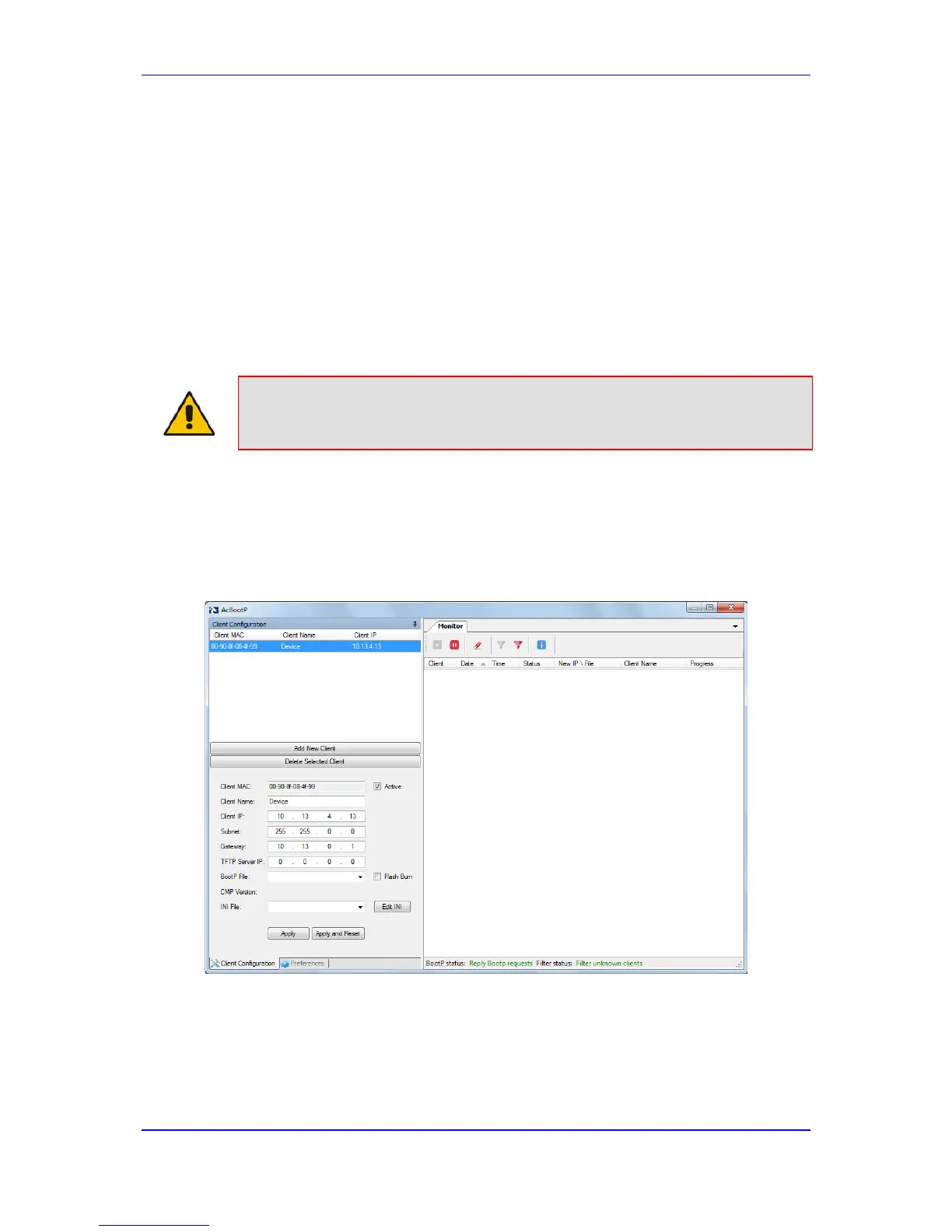c. Change the IP address, subnet mask, and Default Gateway IP address to
correspond with your network IP addressing scheme.
d. Click Apply, and then click Done to validate your settings.
6. Save your settings to the flash memory with a device reset (see Resetting the Device
on page 321).
7. Disconnect the computer from the device and then reconnect the device to your
network.
2.2 BootP/TFTP Server
You can assign an IP address to the device using BootP/TFTP protocols. This can be done
using the AudioCodes AcBootP utility (supplied) or any standard compatible BootP server.
Note: You can also use the AcBootP utility to load the software file (.cmp) and
configuration file (.ini). For a detailed description of the AcBootP utility, refer
to AcBootP Utility User's Guide.
To assign an IP address using BootP/TFTP:
1. Start the AcBootP utility.
2. Select the Preferences tab, and then set the 'Timeout' field to "50".
3. Select the Client Configuration tab, and then click the Add New Client button.
Figure 2-5: BootP Client Configuration Screen
4. Configure the following fields:
• ‘Client MAC’: Enter the device's MAC address. The MAC address is printed on
the label located on the underside of the device. Ensure that the check box to the
right of the field is selected in order to enable the client.
• 'Client IP’: Enter the new IP address (in dotted-decimal notation) that you want to
assign the device.
