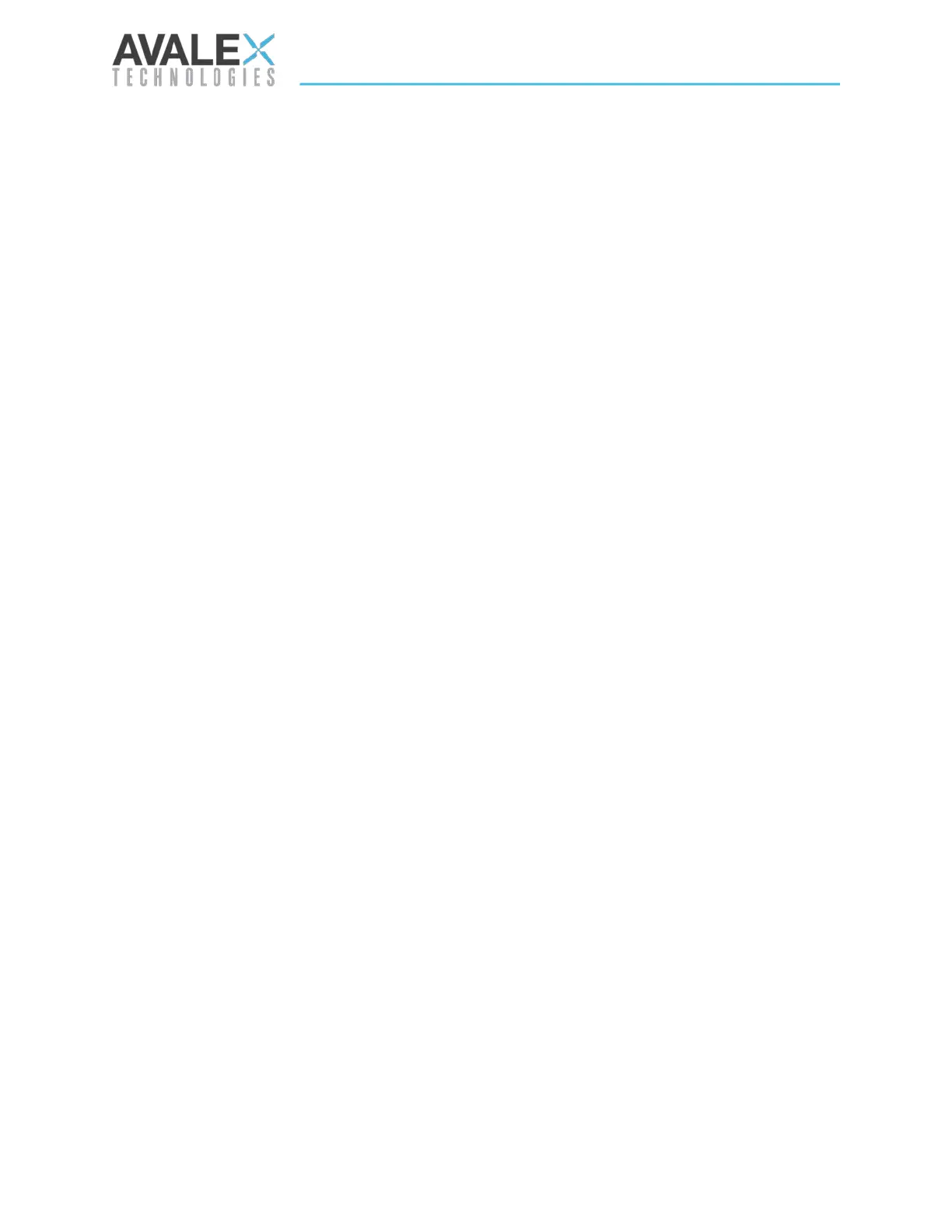Page | 67 of 105
AVR8414 Operation Manual – Rev O
Recording
The Recording Configuration menu gives additional record options that affect all recordings.
REC Storage Priority determines the overflow memory target to record to. Typical recordings
use the settings from the Record > Setup / Start Menu.
The recorder has the option of recording in a decimated frame rate. Record decimation allows
the DVR to record 50/59.94/60 frames per second video sources at half the rate 25/29.97/30.
This reduces the DVR load and could possibly allow combinations of multi-channel recording
or playback while recording that would not be possible if decimate was disabled. 1080p60 and
1080p50 are automatically decimated to ensure the recorder performs optimally.
The HD Capture Noise Filter is disabled by default. All HD video inputs will pass through this
filter prior to being recorded if the filter is enabled. Enabling the filter could prevent issues with
the Transport Stream Muxer if the DVR is recording a very noisy SDI video source.
Deinterlacing Composite Inputs is enabled by default. If deinterlacing is disabled, the
composite video inputs will be encoded as interlaced video and the playback software will do
the deinterlacing. If deinterlacing is enabled, the DVR will do the deinterlacing prior to recording
and the DVR will record progressive video. Deinterlacing improves the record quality when
recording high contrast video (i.e. moving targets) with OSD overlays as are typically found
with FLIR cameras. Composite video passthrough will also be sharper when deinterlacing is
enabled.
Ethernet Input Recording
The Main > Configure > Recording page offers an option to enable recording to a file of a UDP
Transport Stream received on the DVR Ethernet port. This UDP stream is handled as a pseudo
video input, and a hexagonal icon with an “E” symbol is assigned to it. This Ethernet input is
selectable as a record source the same way as other video inputs. UDP multicast is supported
by checking the “Use Multicast IP” checkbox. When Ethernet Recording is enabled, the
Ethernet icon will appear as an available video input indicated by a hexagon with an E inside.
This icon can be selected for recording. The icon will change to green when the UDP stream is
detected at the Ethernet port.
