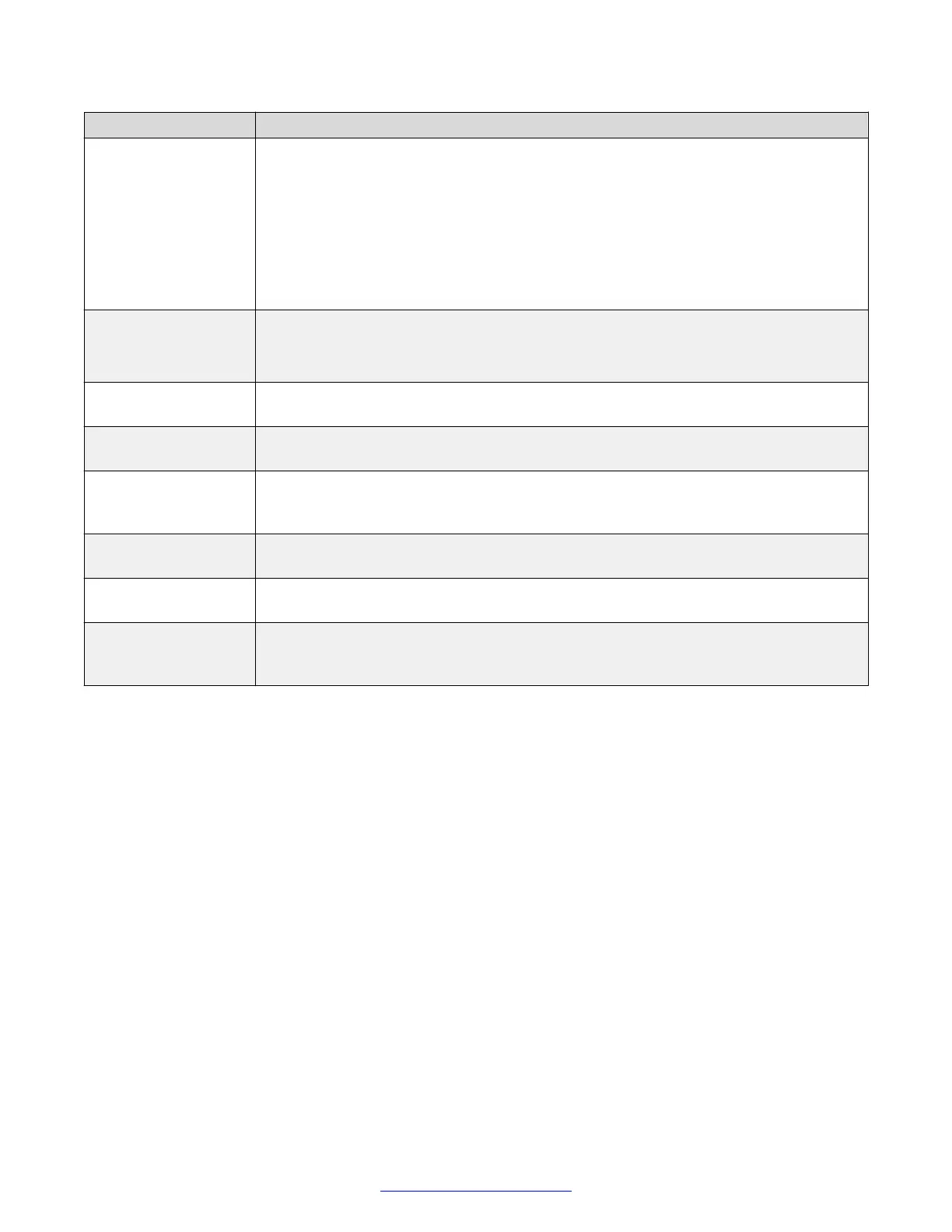Field Name Description
If you connected multiple cameras with the Scopia
®
XT Camera Switch, select the
HD port of the Scopia
®
XT Camera Switch to which you connected the default
camera, from HD1- HD4. For the XT7000 Series, select the HD port of the XT7000
Series or the Scopia
®
XT Camera Switch to which you connected the default
camera, from HD1–HD5.
• USB: Select if your default camera is connected to the upper USB port (for example,
using the Scopia
®
XT Executive's built-in camera as the main camera).
• DVI: Select if you connected the default camera to the DVI input.
Driver Select the camera driver for the connected camera.
Automatic allows automatic identification of the correct driver at system start up. For
HD cameras, this requires the camera is connected with a VISCA Cross cable.
Camera control by
far site
Enables/disable remote endpoints controlling cameras belonging to this endpoint.
Bring back to place If enabled, the system stores your camera positions when the camera is switched off,
and restores this position the next time the camera is switched on (PTZ cameras only)
Always power on
Camera
Ensures the camera does not automatically power off, enabling the system to be
switched on via remote control, if the camera has an infrared receiver (default PTZ
cameras only).
Camera privacy
Mode
Places the PTZ camera in a sleep position, with the lens facing down and to the left,
when the system is in screen saver or privacy mode (default).
Digital zoom
Enables digital zoom for cameras equipped with this feature (default PTZ cameras
only).
XT Camera Switch
Detect Mode
Enables the Scopia
®
XT Camera Switch (available on XT5000 Series or XT7000
Series only) to control and include more than one camera in your video. Multiple
cameras are typically used for larger meeting rooms or auditoriums.
3. From the web interface only, select Save.
4. Configure the details of each connected camera, by selecting its port, such as HD1. From
the XT Series web interface, select Administrator settings > I/O connections > Cameras.
From the endpoint's main menu, select Configure > Advanced > I/O connections >
Cameras.
Initial Configuration of the XT Series
102 Avaya Scopia
®
XT Series Deployment Guide April 2015
Comments? infodev@avaya.com
