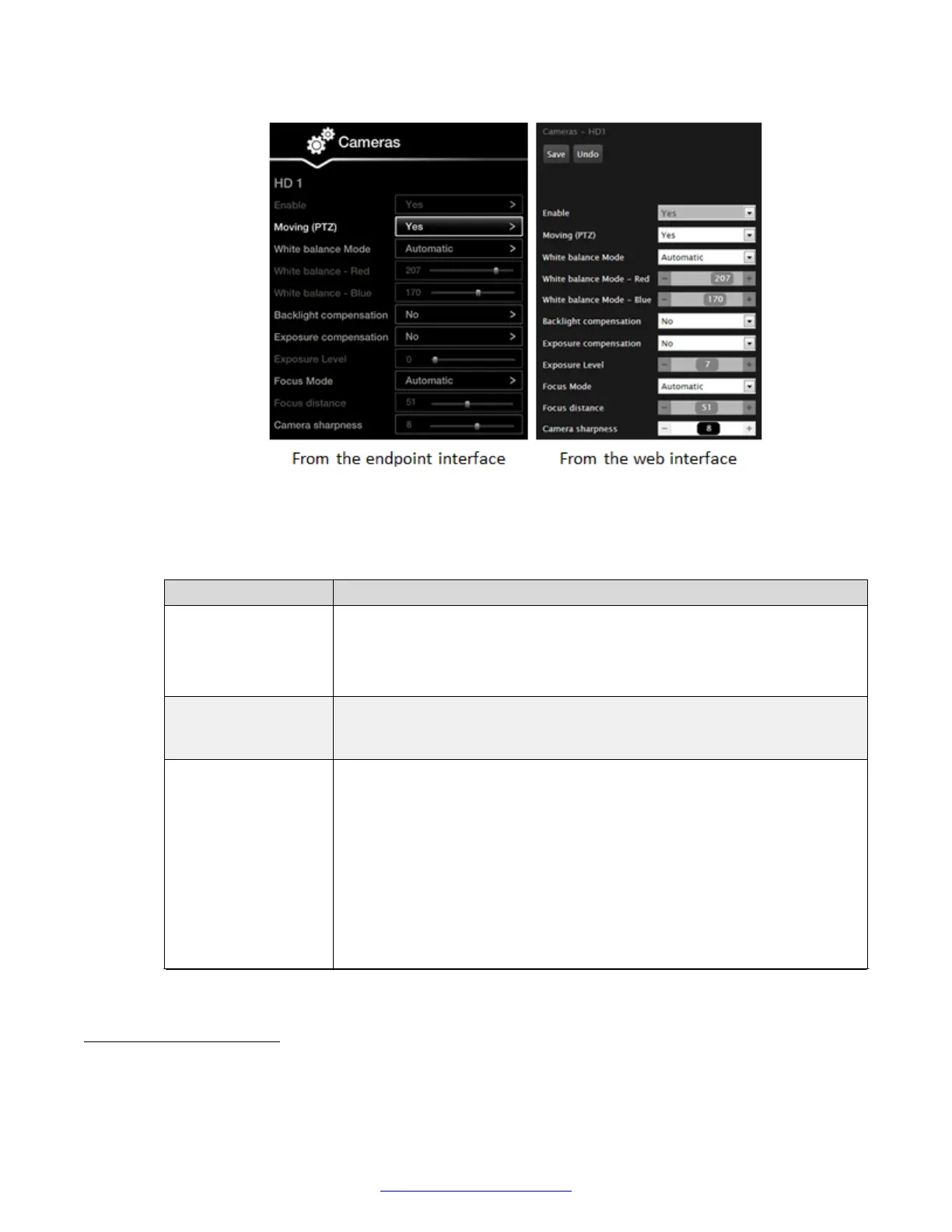Figure 71: Configuring the camera settings from the web interface
5. Define the following settings for each camera connected to the XT Series
1
:
Table 22: Configuring advanced camera settings
Field Name Description
Enable Select Yes to enable this camera. Otherwise, you cannot use the video
input from this camera. If you connected multiple cameras via the Scopia
®
XT Camera Switch, enable each camera.
You cannot disable the default camera or the DVI connection.
Moving (PTZ) Enable pan, tilt and zoom functionality if supported by the camera. The
camera must be connected via a VISCA cable. Disable if you connected
DVD devices or non-PTZ cameras.
White balance mode If the lighting in the room has a color tint, you can compensate in PTZ
cameras only by adjusting the white balance:
• Automatic tells the camera to attempt to automatically determine any
color tint and adjust colors to compensate.
• Manual enables you to manually change the camera's balance of red and
blue color wash.
• Outdoor sets color compensation for natural sunlight, for example in a
room with many large windows.
• Indoor sets color compensation for artificial light.
Table continues…
1
For the XT4300 (XT Flex Camera), there are additional settings, such as Ceiling Mount, IR Receivers, Picture, and Wide
Dynamic Range.
Configuring Cameras
April 2015 Avaya Scopia
®
XT Series Deployment Guide 103
Comments? infodev@avaya.com
